Android phone should factory reset when the device freezes frequently. Moreover, if you have planned to sell your Android phone, then also you need to wipe all the data permanently to secure your privacy.
If you are relaxed and thinking that your data is permanently deleted from Android phone after a factory reset then hold on! Because factory reset does not delete everything and some hidden files remain in the phone's internal memory. And to delete those files completely, you will need advanced software like FoneMoz DroidErase. Moreover, you will get to know about two different factory reset methods for Android.
Why You Need to Factory Reset Android Phone?
Most of Android phones behave unresponsively when they become old and as a result, the freezing issue arises. And, if you overload the phone with applications or installed the recent updates that contain the bugs, then the phone will not respond properly. So, to tackle all such unwanted issues that can't be fixed by restating the phone, doing a factory reset is recommended.

Before applying any of the method suggested below, please backup your data first. Even the data can be recovered after factory reset, it is not an easy method. Restoring from backup is the safest way to protect your personal data. Please keep this in mind.
Does Factory Reset Delete Everything on Android Phone
Factory Reset do delete everything from Android phone. However, it is not able to delete the data permanently. In simple words, the deleted data is still sitting on the phone but it can not be seen by your eyes. They are just hidden. However, the data is still available when using advanced Android data recovery software. So if you really cared about your private data, then you should delete them permanently and we will share this in following section.
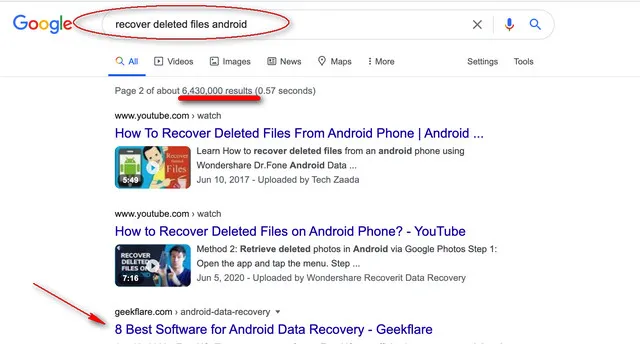
Method 1: How to Delete Everything on Android Permanently
FoneMoz DroidErase is an advanced utility that erases all the data on Android phone permanently, including the deleted ones. It is more secure than soft or hard reset that is shipped with Android OS. This tool will first delete all data on Android and wipe random digits to the internal memory for permanent deletion. And the data wiping engine is top-notch based on military standard. FoneMoz DroidErase is the best tool to delete everything on Android when you are going to give away or sell the phone.
Step 1 – Installation and Connect Android Phone
Download and Install FoneMoz DroidErase on the computer and also ensure that your phone is connected via a USB cable. Make sure that USB debugging mode is enabled on your phone.
Step 2 – Show Device Information
Now, launch FoneMoz DroidErase and on the main interface, you will get 2 options, i.e. Erase All Data and Erase Private Data. And to reset your Phone, click on 'Erase All Data' icon.
Step 3 – Delete Everything on Android Permanently
You will be directed to the next page where you can select the security mode, do the task or keep it default, the choice is yours and then click on the 'Erase Now' button. The data wiping process is activated and within a short time (5-10 minutes), it will be completed successfully.
FoneMoz DroidErase offers powerful erasing features to help the user delete everything on Android. By using this tool, you can even erase all kinds of data from Android phone. So, if you want to delete the files permanently from Android phone, then FoneMoz DroidErase won't let you down.
Method 2: Factory Reset Android Phone in Soft Way
Soft Factory Reset is is the easiest method to factory reset Android phone and you can do it from the Settings of the phone. The factory reset option is available in all Android phones, but its path differs as per the mobile's manufacturer and models. But, no need to worry at all, because once you land at the backup and reset page, then you can easily accomplish the task.
Warning: To perform the task, make sure your phone is charged enough to support the reset process.
Step 1: Tap on Settings menu and locate System option, tap on it, and further tap on Advanced.
Step 2: Tap on the Reset option and then click on the Factory Data Reset or Erase All Data whichever is available on your phone. Thereafter, you will get the list of data that will be erased including the Google account and other social media accounts, tap on Delete All Data.
Step 3: Now, enter the password or draw the security pattern to confirm the action and again tap on Erase All Data. Within a few minutes, your phone will be erased and you will get back to factory state.
Step 4: However, if you are a Samsung user, you need to move to General Management section enlisted in the Settings page to get the Factory Reset option.
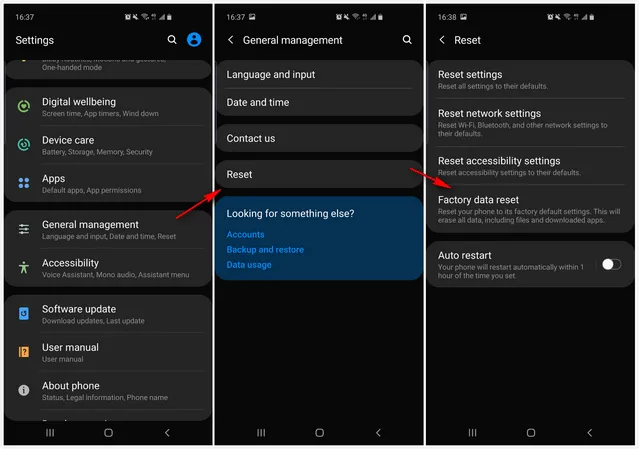
This is the soft method used to factory reset Android phones and enables the users to get rid of freezing or other issues. However, this method won't delete the hidden files and they can be easily retrieved by premium recovery software. So, if you are planning to sell your phone, then you must wipe the entire data and this is possible with FoneMoz DroidErase only.
Method 3: Factory Reset Android Phone in Hard Way
If your phone has multiple issues and you failed to reach the Settings section or your computer failed to detect the device, then go with the Hard Reset method. The steps are simple and you need to focus on the buttons as they are the key players in this battle.
Step 1. Turn off your Android phone completely and press and hold the Volume Down key and the Power button together.
Step 2. Soon, you will get the word Start on your phone and at this point, you can release the buttons.
Step 3. Now, press the Volume down button until Recovery mode gets highlighted, and then press the Power button to select Recovery mode.
Step 4. Android icon will appear on the screen showing No command signal. To get into Recovery mode, press and hold the Volume Up and Power button together.
Step 5. Use the Volume down key to highlight Wipe data/Factory reset option and then press the Power button to select wipe data/factory reset option.
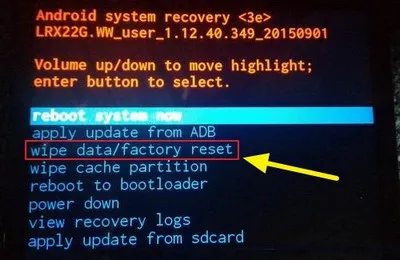
Step 6. A confirmation message will appear on the phone's screen, select Yes to confirm the action. Now, your phone will boot and within no time, it will be erased.
In this method, you will have to set up your phone from the initial point, such as language, region, and many more. So, this method will add extra work, but it won't take a long time. The good point is that hard reset completely wipes the data and make the phone as a factory model.
Summary
These are the three best and most used methods to factory reset Android phone. All the methods have their significance and you can choose as per your needs. For example, if you are facing issues on the phone, then you can use a soft or hard reset method. However, if you need to permanently hand over your phone to someone else then FoneMoz DroidErase is the ultimate solution to factory reset the phone by deleting all the personal data forever.


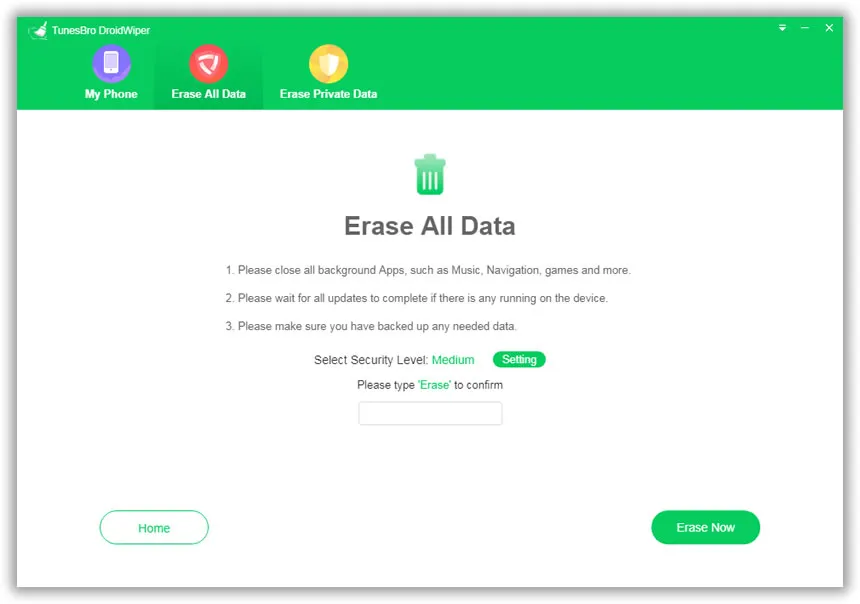




Android Transfer