If your Samsung phone faces multiple issues such as freezing, unresponsive to touch, app craches, then a restart may fix the issue temporarily. However, if the problem continues and can not fixed by general means, then factory reset is the prime solution to fix it by wiping all the data from the phone. This process is similar to system reinstallation conducated on a Windows PC.
So, if you had trouble in using Samsung phone or want to sell the phone, then better go with factory reset as it is more stable and efficient than other options. Before we move to the actual steps, it is time to take a look at how factory reset works.
Why You Should Factory Reset Samsung Phone?
For normal issues that can be fixed easily, factory reset is a valid but not the best way to solve the problem. However, some of the issues are hard to fix even you tried all possible means. In this way, factory reset is recommended. Below is a list of most notable cases for factory reset.
- Sell or give away the phone.
- System crash or malfunction.
- Got Attacked by virus or malware that can not be removed.
- Most of the apps running slow.
- Delete unwanted apps on the phone.
So, these were the additional issues that are resolved through the factory reset process. Now, let's learn the consequences of factory resetting of a phone.
Impacts of Factory Reset
Factory reset is a process that bring your phone back to factory state, where no user data and apps are stored on the phone. It is a clean device with a few stock apps installed by the manufacturer. If you planned to do a factory reset on an active phone, then his means all of your personal data and third-party apps will be deleted automatically. Please take a backup of your phone before factory resetting the device. Except for this negative part, you can fix a lot of software and hardware issues by applying a factory reset. However, there are different types of factoy reset that you will learn in the following sections.
Now, you are well versed with the merits and demerits of factory reset and the time has arrived to adhere to the process. Here, you will get three different approaches to factory reset Samsung phone.
Method 1: Factory Reset Samsung Phone via Setting App
Factory Resetting Samsung phone via Settings is the easiest way to accomplish the task that can be performed by any user. This is an inbuilt feature on each Android phone but the steps vary as per the model. With this method, you can easily execute the process and reset your Samsung phone without asking additional help from others.
Step 1: Unlock your Samsung smartphone and tap on Settings app.
Step 2: Scroll down the Settings page and tap on General Management. In this section, you will get a few options, tap on the Reset button.
Step 3: Here, you will get several reset options, such as Factory data reset, Reset settings and auto restart, tap on Factory data reset.
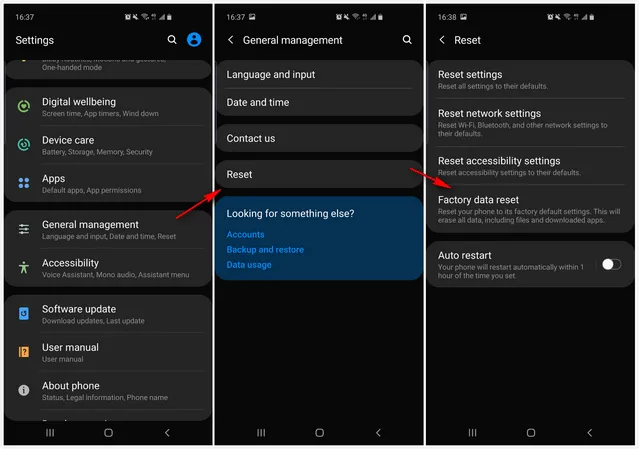
Step 4: Soon, you will get a pop-up on the screen giving you a warning about the data lost. If you have taken the backup of your phone, then tap on Delete All button.
Step 5: After confirmation of the above task, Samsung account page will appear on the screen and here you need to sign in with the Samsung account, just do it and then again tap on the Confirm button.
Step 6: Now, wait for a while as the process will take some time. Once it is done, your phone will restart and you will get a brand new Samsung smartphone.
This method is compatible with Android 7.0 and above. If the Samsung smartphone comes with a lower version, with lower version, then you should choose the Backup and Reset option instead of going to General Management in above tutorial. In general, this is the conventional method to factory reset a phone, but it has some limitations, for example, if you have lost your phone, then you won't be able to wipe your data in this way. In addition, the deleted data is still accessible by data recovery software. So this way is only great for problem fixing on Samsung phone.
Method 2: Use DroidErase to Factory Reset Samsung Phone
FoneMoz DroidErase is a more secure factory reset option to wipe sensitive and hidden data from Samsung smartphone. The first method is not safe as it won't delete the hidden data and the data deletion process is not complete. This means your private user data can be retrieved by others if you are trying to sell or give away the phone.
On the contrary, FoneMoz DroidErase will scan and find all data on the phone and erase them permanently with military-level algorithm. This is the best way to factory reset Samsung phone if you want to sell the phone.
Step 1 – Software Installation
FoneMoz DroidErase is a desktop application, so you need to download and install it on a Windows or Mac computer. Move to your computer and then launch the application.
Step 2 – Connect Samsung Phone to Computer
Enable USB Debugging on your Samsung smartphone and for that, launch Settings, tap on About Phone, and after that tap on Build Number for 6-7 times and soon Developer options will get actived. Now, go to the Developer menu and enable USB Debugging mode.
Step 3 – Choose Data Erasing Menu
On the home page of FoneMoz DroidErase, you will get two options, i.e. Erase All Data and Erase Private Data. The functions of each option are different and are used as per the needs, for example, if you want to wipe your phone completely, then you can go with Erase All Data option. However, if you want to erase selected items, then you can choose to Erase Private Data and so on.
Step 4 – Start Factory Resetting Samsung Phone
To wipe the phone permanently, select Erase All Data from menu bar, and further click on the Erase button. After that, the operation will start and in no time your phone will be reset completely.
FoneMoz DroidErase is an advanced and reliable data erasing software that can erase different kinds of data including media files and apps. The interface is very clean and user-friendly that enables the users to factory reset the phone effectively.
Method 3: Factory Reset Samsung Phone from Samsung Cloud
Samsung Cloud keeps the backup of the files so that users can access it anytime. With the Samsung account, you can access Samsung Cloud and once you enable this feature then the cloud will automatically sync the files and retains the same in the cloud. It will also help you to factory reset Samsung Smartphone remotely. This method is jointly operated with Find My Mobile and Samsung Cloud.
Step 1. Unlock Samsung Smartphone and open Settings.
Step 2. Move to Biometrics and Security section, tap on it and here you will find Find My Mobile, just select that. Further, you will get a few options, enable Remote Controls feature.
Step 3. Soon, a pop-up window will appear and seek for the Samsung account, enter the credentials.
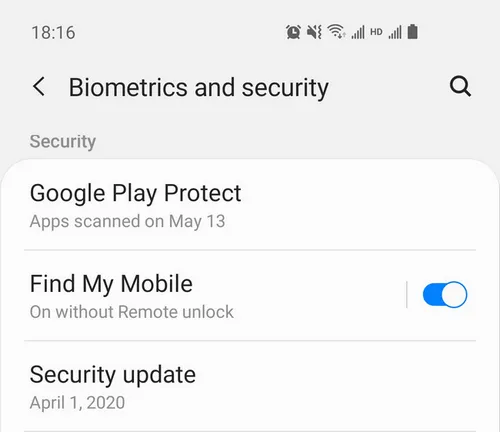
Step 4. Now move to your computer and launch the official site of Find My Mobile. Enter your account credentials and click on the Sign-in button.
Step 5. You will be directed to Find My Mobile page with few options, click on Erase Data and further click on Erase.
Step 6. Enter your Samsung credentials especially the password and then click on the OK button. Within a short time, the data that are associated with the phone including Samsung cloud will be wiped out.
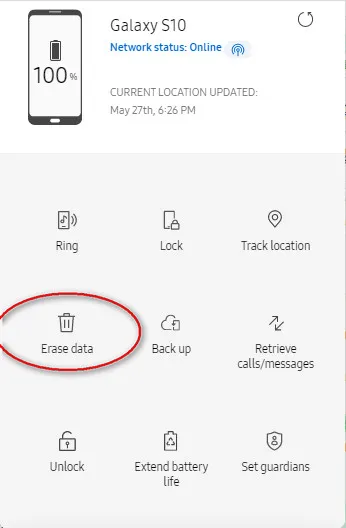
Samsung Cloud provides remote factory reset option for missing or lost devices. It is the reliable service to help you to wipe the data from your phone remotely. This method is applicable when you have lost your phone. Apart from erasing the data, you can ring your device and can also unlock it remotely.
Conclusion
There are many cases in which we need to factory reset our Samsung phone. The above are three efficient solution to factory reset Samsung smartphone. You can choose the one to achieve the goal based on your own needs as each of them has own advantages and limitations. For safty reason, we recommend using FoneMoz DroidErase to completely factory reset Samsung phone.



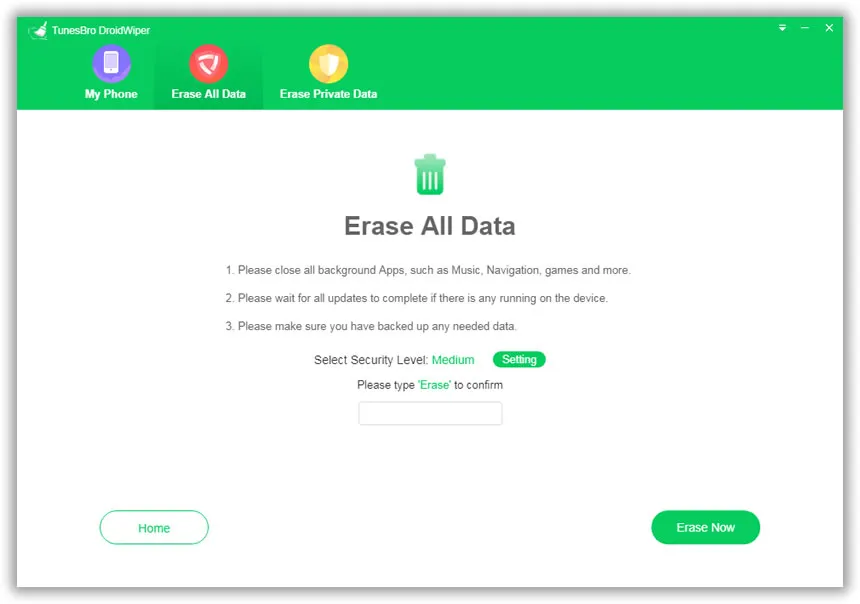




Android Transfer