We use Android phones for multiple purposes such as gaming, calling, streaming online videos, listening to favourite songs, storing beautiful images videos, etc. But sometimes when the storage of Android phone becomes full, we need to delete some of the unnecessary files from our device. You might also be required to erase all videos at the time of reselling Android phone or handing over to someone else.
There are many ways to delete videos on an Android phone. And here we have described the best 5 easiest methods to remove Android videos.
Method 1: Delete Android Videos via Fila Manager App
File Manager is the hub of files and most of Android phones are shipped with such an app in default. So, using this inbuilt feature on Android phone, you can delete the videos easily from Android phone. This method is very easy and the steps are given below:
Step 1. Unlock Android phone and tap on the name of file manager app. On Samsung smartphones, the file manager app is called My Files.
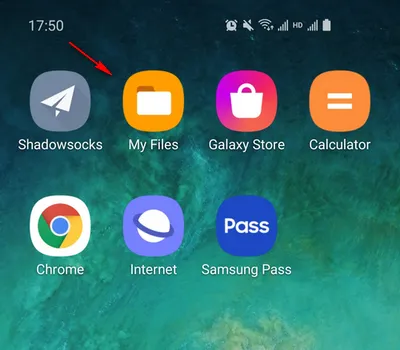
Step 2. Go to the folder where the unnecessary videos are saved. The good news is that some smartphone already grouped all videos on the phone into a single video folder.has a video folder in default.
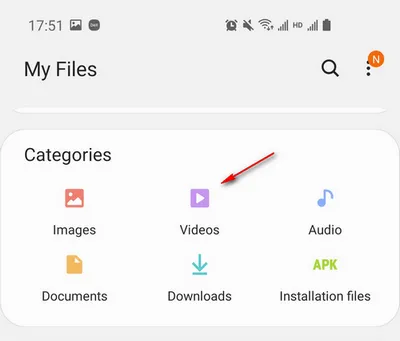
Step 3. Now, tap on the Videos icon and select the video file by long-pressing them. If you want to delete multiple videos then you may tick on the circle displayed on the left side of each video..
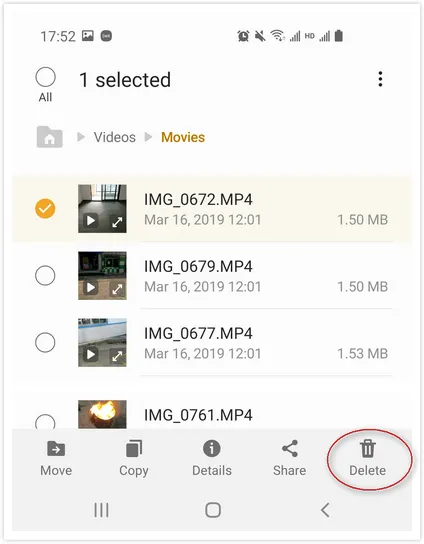
Step 4. Finally, tap on the Delete icon and confirm the process by pressing the 'OK' button. The video file will disappear from viewing. However, the file is still existing on the phone unless a new file being writing to the same physical storage.
This process is applicable for all Android devices, but the video file is not deleted from the phone immediately. In some device, you will get 'My Files' instead of 'File Manager'. So no need to get panic as both are same. Just go ahead with this method and accomplish the task.
Method 2: Delete Videos on Android phone Using USB Cable
When an Android phone is connected to a Windows computer, you can access all the files and folders in File Explorer. If you are unable to find the videos on Android phone, then you can do the same from a computer. Only a working USB data cable is required to perform the task.
Step 1. At first, you need to connect Android phone to a computer via USB cable.
Step 2. After connecting the phone, you will see a screen prompt on your phone. There you need to tap 'Transferring files /Android Auto' or 'File Transfer' by tapping on the phone to choose such an option.
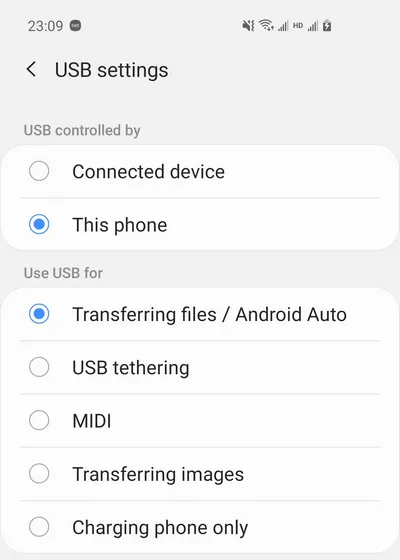
Step 3. Now, click 'This PC' icon on Windows or 'My Computer' icon on Windows 7 to open file explorer on your PC.
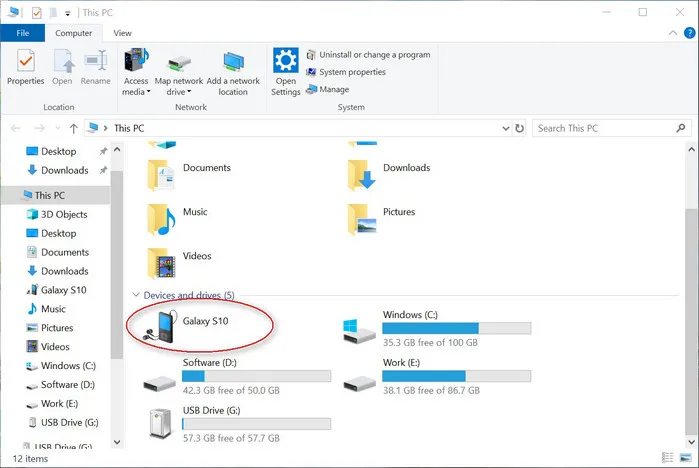
Step 4. After that, you will find an external disk or USB drive option to access phone storage. Just open the disk and then go to the folder in which the videos are stored. Usually, it is in DCIM folder. For app specific videos, you should go to the app folder to find the video files instead.
Step 5. Select those videos which you want to delete. Press the Delete key from your keyboard. You can also get the delete option by right-clicking your mouse on selected files.
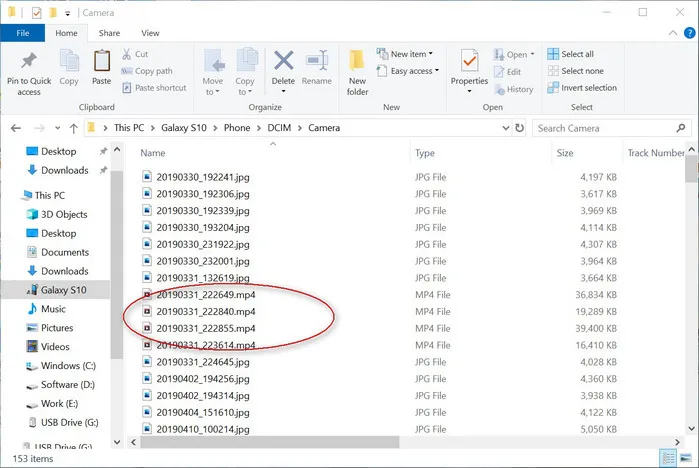
Remember: In this method, the deleted videos will be stored in the recycle bin of your computer. You can delete them by going to the recycle bin, or you can permanently delete the videos at once by pressing Shift+Delete from your keyboard while following the method.
It is inefficient to delete Android videos in this way as it is really hard to locate all the videos file at a single place. You can only use this method if you have a USB cable and a working USB port on your computer. This method is useful when your phone stops working or is affected by a virus.
Method 3: Permanently Delete Videos on Android with DroidErase
Deleting videos on Android phone is easy by simply tapping the Delete button. However, the real challenge is how to find all the videos you wish to delete. This is especially difficult if the default file manager failed to offer such an option and that's why we recommend using FoneMoz DroidErase for quickly deleteing Android videos.
FoneMoz DroidErase is a very reliable and useful data removing tool. It can fastly detect all private data on Android phone and is able to delete any type of data from Android smartphone permanently. This is an automated process and takes much less time to list all video files on a single window. To delete the videos permanently from your Android device and to access the salient features of DroidErase, please follow the steps listed below.
FoneMoz DroidErase
- Scan and locate all video files in minutes.
- Secure and permanent file deletion.
- Support all private data, such as videos, music, photos, contacts, sms, etc.
- Great UI and easy to use.
Step 1 – Preparation
Download FoneMoz DroidErase software on your computer. Always recommended to download a genuine file from the official website. Now, install the application on your computer and launch the program.
Step 2 – Open USB Debugging on Android
Connect Android device to the computer using a USB cable. You have to turn on USB debugging on Android device in order to view the content from computer. For this go to Settings and then click on 'About phone'.
Keep pressing on the 'Build Number' option until it shows 'You are now a developer'. When going back to settings again, press on the 'Developers option'. Then, tick on the 'USB debugging' box and press OK.
Step 3 – Scan Video Files on Android
This software has two types of data erasing modes. You need to select the 'Erase Private Data' from the application interface. It will scan Android device and give a preview list of all the videos, photos, songs on Android phone.
Step 4 – Permanently Delete Videos on Android
Click the Video tab on the left sidebar and select the required videos you want to delete from the preview list. Finally, click on 'Erase' button and the permanent deletion will be completed in 3-5 minutes.
This is one of the safest methods to delete unwanted videos from Android phone. You can also delete text messages, apps, photos and other types of content by following the same tactics. As an advantage, it also gives you the option to remove all the data completely from Android.
Method 4: How to Erase Android Videos from Google Drive
Cloud Drive is now a popular solution for file backup and syncing. You do not worry about storage anymore as it is infinite for cloud drive. For Android users, Google Drive is the choice for most of them because it is a stock option. So if you saved videos on Google Drive then, you can easily delete them from Android unpon Google Drive app.
Warning: The video will be deleted on all devcies that is synced with the same Google Account.
Step 1. Go to Google Drive App menu and click on the grouped app namely Google.
Step 2. From the displayed list of app, just tap on Drive. It will show you the files and folders which are backed up on your Google Drive.
Step 3. Further, press on the three-dot icon situated at the right side of the file which you want to delete.
Step 4. Now, click on "Remove" option given at the bottom of the displayed screen. It will move the transferred videos to the Trash folder.
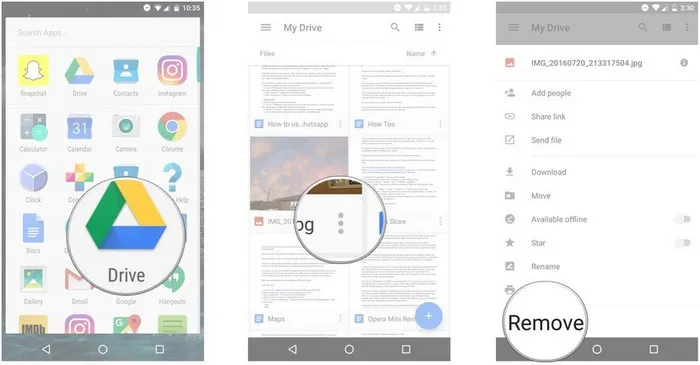
Step 5. Stay at the same Google Drive interface and click on the three-line icon given at the top left corner.
Step 6. Now, click on Bin menu from the options shown on the left screen.
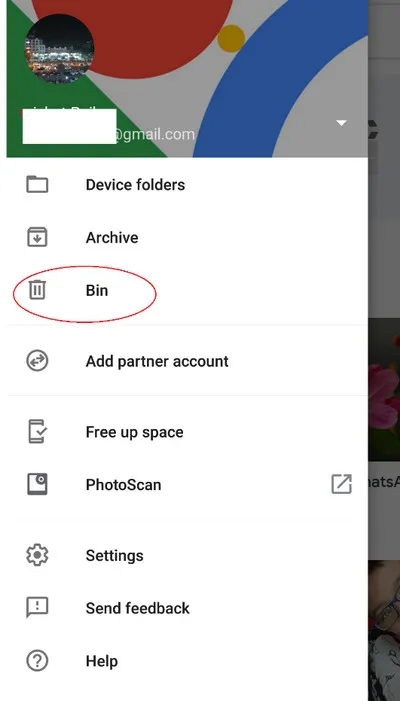
Step 7. Here, again you need to click on the three-dot icons given at the right side of the videos you want to delete permanently.
Step 8. Finally, touch the 'Delete Forever' option and confirm the process.
It is safe to delete Android videos from Google Drive only if you want to delete them permanently. The steps are looking a bit longer but if you delete a couple of files, you will find it easy.
Method 5: Delete Videos on Android phone from Samsung Cloud
Nowadays, most Samsung phones are signed in with a Samsung Cloud account for data back-up. If you are a Samsung smartphone user then this method will help you to remove the videos completely from the cloud by executing the steps listed below.
Step 1. Go to the Samsung Gallery in the app drawer.
Step 2. Press on the three dots on the top-right corner of your screen and tap on Settings.
Step 3. Now, click on the "Samsung Cloud" section.
Step 4. Here, tap on the option "Recycle Bin" or "Trash". It might take some time to show you the data. So wait for a few minutes.
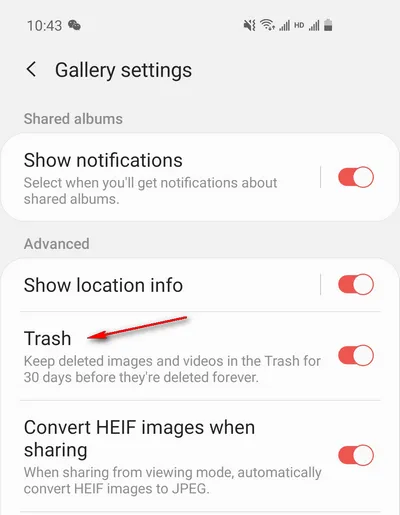
Step 5. Now, select the videos you want to delete followed by the long-press feature.
Step 6. Finally, tap on the 'Delete' button and your videos will be erased permanently.
The steps are not difficult. But this method should be followed only if you want to permanently delete your videos otherwise, mistakenly you might lose your valuable data.
Conclusion
To sum up, using the built-in File Manager app to delete Android videos takes only a few moments. But this becomes a boring task if a bunch of videos to be deleted. But if you cannot use it this way due to some issues, you can connect it to a computer and use FoneMoz DroidErase to delete the unwanted videos permanently from Android. It is quicker and much safe than other data easing methods.



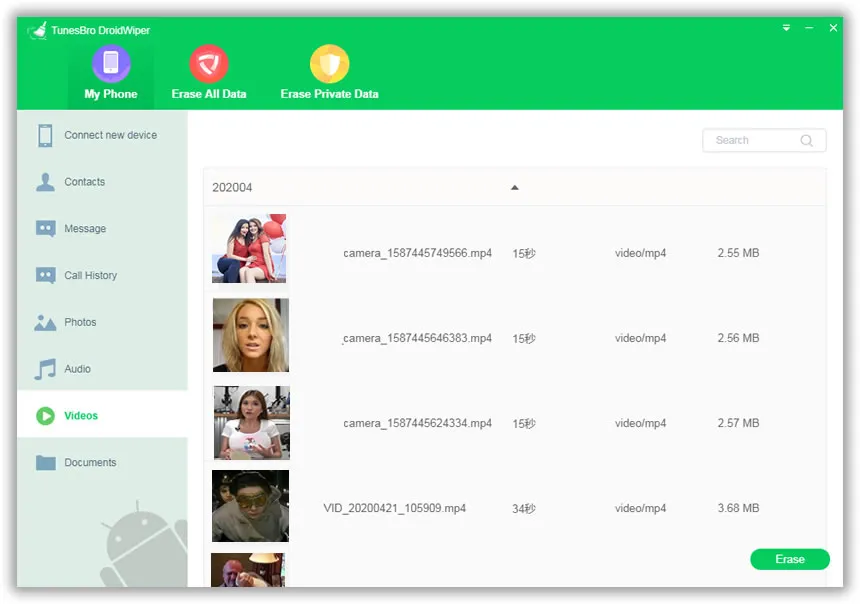




Android Transfer