All text messages on Android phone are stored in a SQLite database, which is not visible in File Explorer when the devcie is connected to a computer. Why there is a need to delete messages from Android phone? This is mainly because the messages contain crucial information such as bank records, private messages and many more. So, it is better to clear all such messages before handing the phone to others.
One important fact we should pay attention to is that the deleted messages that it is done in Messaging app are still accessible to some advanced users. This means the single delete option is not safe. You have to delete Android text messages permanently. Fortunately, we will cover this in the following sections.
Method 1: Delete Android Text Messages via Messaging App (Fast But Not Safe)
This is the conventional way we do most when deleting text messages on Android. It is fast and no need to download third-party apps or software. However, this is not safe because the deleted messages are not permanently deleted. Some of the smart data recovery software is able to pull off them from the phone. So only do this way for non-important messages.
Step 1. Launch Messaging app on your Android Phone.
Step 2. Scroll down the list and locate the message you want to delete.
Step 3. Press on it for about 3 seconds and the 'Delete' option will be shown on the bottom of screen. Now, tap 'Delete' icon to remove the selected message from Android.
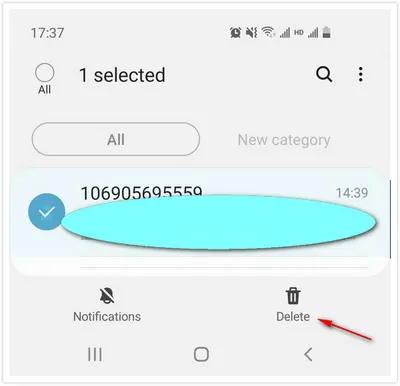
The above trick only delete one message each time. For bulk deletion, tap on the 'More' icon that is located at the top-right end of Android phone and the same is symbolized with three vertical dots. Thereafter, you will get few options. Select 'Delete' and tap on the messages you want to delete for selection. Soon, you will get the confirmation message and here you need to tap on the 'Delete' button. All the messages will be deleted immediately.
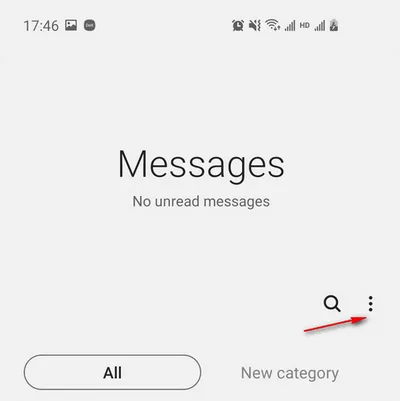
This is a conventional method where you need to give more time and effort to select all the messages one by one. Human error is quite common and if any single message remains unselected, then your privacy may face a security threat.
Method 2: Delete Text Messages on Android via Factory Reset (Time Consuming)
Factory reset is recommended for deleting text messages on Android when you are going to sell the Android phone or give it to someone else. This method will bring back the phone to the original state and all the data on the phone will be deleted as well. So, before performing this trick, make sure to take a backup of essential data on your Android phone.
Step 1. First and foremost, turn off your phone.
Step 2. Now, Press and hold the Power button and Volume Down button together until the phone turns ON.
Step 3. The logo will appear on the screen in a minute and you need to press the Volume down key to get access boot options.
Step 4. Thereafter, press the Power button to get into the recovery mode. After reaching the recovery mode, press and hold the Power button and also press the Volume Up key one time and then release the Power button.
Step 5. After that, you will get a few options, select "Wipe data/factory reset " this time. Now, press the Power button to confirm the operation.
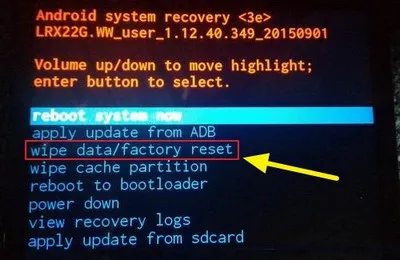
However, if you find this method too difficult , then you can go for the alternative method. This is to done from Android phone settings.
Step 1. Unlock Android phone and then move to the 'Settings' section.
Step 2. Here, you will get different options, scroll down the page and move to the 'Backup and Reset' section.
Step 3. In the Backup and Reset section, you will get the 'Factory Reset' option, tap on it. Thereafter, you will be asked for the security code, provide the same and after that your phone will reboot.
factory-data-reset.webp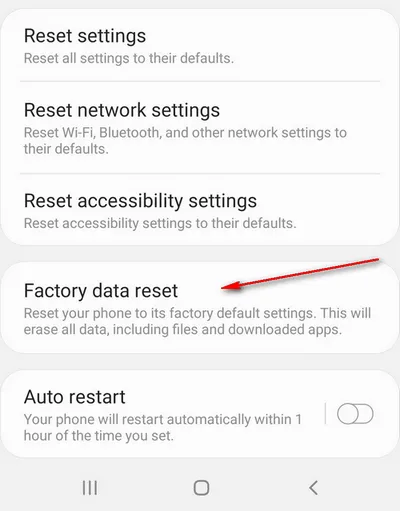
This method is useful but takes much longer time for fully wiping Android. Honestly, to perform a single task, it is not recommended. And the messages being deleted are still recoverable. so how to permanently delete text messages on Android? We will share the details in last method.So, you can try the last method that is provided below.
How to Permanently Delete Text Messages on Android
If you go with the conventional method, then you are not safe because the messages are not deleted permanently, they are hiding somewhere in the internal memory and it can be retrieved anytime by anyone. So, you need some powerful tool that can erase the entire message completely from Android Phone.
FoneMoz Android Eraser is a data wiping tool designed for permanent deletion. All data being deleted by this app is gone forever and there is no chance to get them back even with the most powerful data recovery software on the market. Why? Android Eraser utilizes sophisticated algorithms to write the space occuried by selected data in intermal memory with a random set of digits. The same process will be done repeatedly, making the deletion permanent.
FoneMoz DroidErase
- Safe and permanent data deletion.
- Support Contact, SMS, Photo, Call log, Video, Audio and documents.
- Completely wipe the entire Android device.
Step 1 – Software Download and Installation
First and foremost, download and install FoneMoz Android Eraser on a computer. The software is available for Windows and Mac operating system.
Step 2 – Enable USB Debugging on Android
Now, connect Android phone to the computer using USB cable and make sure to turn on the USB debugging feature on Android phone. After completing the above steps, the device should be recognized by the computer and display brief information about the phone.
Step 3 – Scan Apps on Android
Click 'Erase Private data' that is located at the top of the menu bar. The scanning process will begin and after the completion of the process, all private data on Android phone will be shown on the screen and categoried with different groups.
Step 4 – Select and Delete Android SMS Permanently
Now, select all the messages you want to delete and then click on the 'Erase' button that is located at the bottom of the window. After completing the above process, a warning message will appear on your screen and will seek your permission, click on 'Erase Now' button. However, if you want to change the security level, then click on Settings and you will get different types of level, select the one as per your convenience. Clicking on the 'Erase' button will wipe out all selected text messages in a couple of minutes. Your job is done and the text messages are completely removed from Android phone.
This method is very effective and easy to use. The software is available for trial version also and if you like the features, then you can get the full version by paying a small amount.
Conclusion
All three ways are provided here that will help you to delete text messages on Android phone. The first method is a tedious job because it's a manual process where the demand for time is more. The second method will erase all your data from the phone including messages, so this method is also not recommended. You can go for the last method, as it will delete Android SMS only and the other data remains safe.



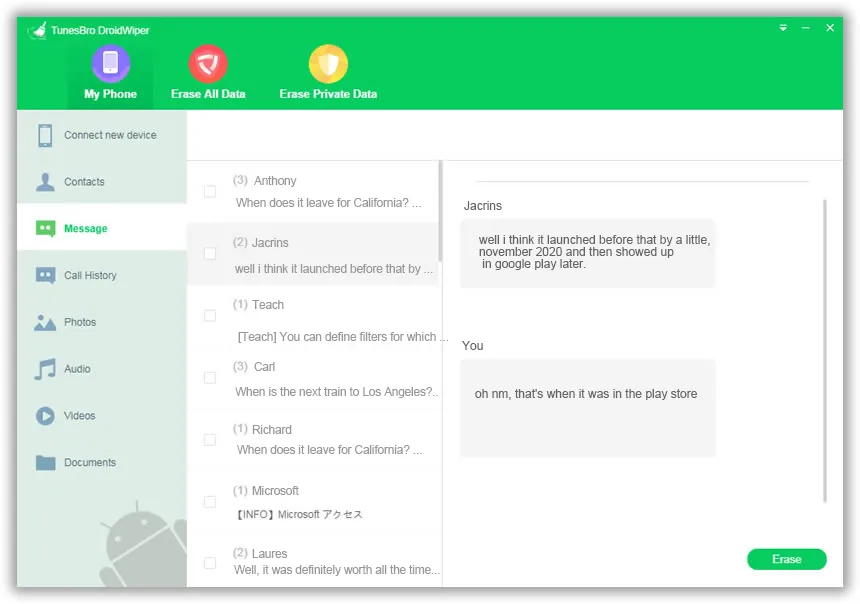




Android Transfer