Many situations occur where the factory reset of a phone is the only solution. If you are facing the issues such as virus infection, consecutively screen freezing, working slow, random reboot after downloading some updates, forget password or lock pattern or similar problems on your OPPO Phone, then you must consider to use factory reset or third-party tools to completely wipe OPPO phone.
Warning! If you are planning to factory reset or wipe OPPO phone then take a full backup of important files first. This process will delete all personal files on your phone.
Method 1: Wipe Oppo Phone Completely with FoneMoz DroidErase
In most cases, a facory reset or wiping is demanded when we are going to sell our OPPO phone. None of us want to see the next owner has access to our private data such as photos, contacts or bank account. To prevent this, we should be very careful when doing this. Currently, the most secure way is to use FoneMoz Android Data Eraser, which overwrites the internal storage and SD card multiple times and it is impossible to get a single byte of information from the phone.
FoneMoz Android Data Eraser is the most recommended tool to wipe any kind of data from OPPO and other Android phones. So far, it supports nearly 1500+ Android devices and allows deleting over 45 types of data including multimedia, messages, contacts, apps, etc. To securely wipe out OPPO phone's private data using this software, you must have access to a personal computer.
Step 1 – Software Download
Download FoneMoz Android Data Eraser from the official site on a computer and launch it after installation.
Step 2 – Attach OPPO Phone to Computer
Now connect your OPPO phone with a USB cable to the PC and enable USB debugging mode in Developer options. If you do not see it, please tap Build number several times to unlock this feature.
Step 3 – Scan Personal Data on OPPO Phone
Now go to the interface of FoneMoz Android Data Eraser and click on "Erase All Data" menu at the top. If you want to delete a selected type of files then you can go with "Erase Private Data" instead.
Step 4 – Start Wiping OPPO Phone
Now type "Erase" in the appeared box and then click on "Erase Now" button. After a few minutes, your phone will be started automatically after wiping out all the data.
If data privacy is your main concern and you don't want to let it be accessed at any circumstances, then FoneMoz Android Data Eraser will do this job for you by wiping all data permanently. This is none reverse operation. This means the data is gone forever and there is no chance to retrieve them after deletion. So it is the perfect solution to protect your privacy.
Note: The data is still accessible by professional data recovery software if you chose to wipe your OPPO phone with the following methods.
Method 2: Factory Reset OPPO Phone from Settings
This is the most conventional way to wipe OPPO phone's data through factory reset options shipped on each Android phone. This method will works only if you can access your phone and unlock the screen. Before proceeding with the steps, make sure, your OPPO Phone has at least 50% of battery.
Step 1: Open Settings app and tap Additional Settings option.
Step 2: Scroll down the page and select Backup and Reset option at the bottom.
Step 3: Click on Reset to Factory Settings and read the displayed warning message carefully and then tap on Erase All Data.
Step 4: Confirm the action by providing your screen lock code or pattern. Now allow a few minutes to your OPPO phone to perform the task.
Step 5: Once it is completed, you can see a welcome screen. And then you can do the needful set up to use the phone again.
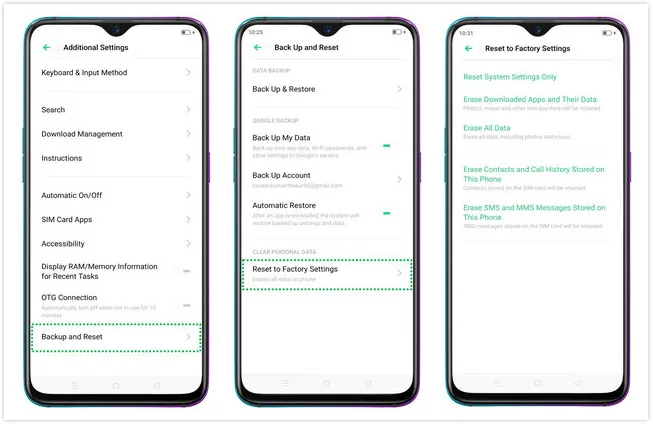
Please mind, this factory reset solution won't delete user data permanently. Which means, the deleted data won't be accessed easily but can be restored using an advanced data recovery software.
Method 3: How to Wipe OPPO Phone Online
In case, if you have lost your android phone then the above-listed methods won't help you to factory reset OPPO phone. In such a situation, you can remotely wipe out your phone if you had enabled Find My Device on your device before stolen or lost. This is an online service offered by Google official.
Step 1. Arrange a computer and go to android.com/find.
Step 2. Sign in with Google account and then you can see the last location of your device on the map.
Step 3. Three options are given there, you need to click the last one i.e. ERASE.
Step 4. Now click on ERASE button again to confirm the action. It will permanently remove all the data from your phone.
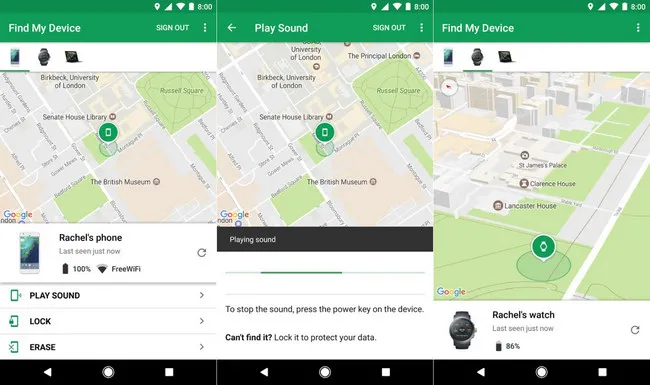
The method will works only if your OPPO phone is connected to Internet. Also, you need to remember that Find My Device haven't the access to SD card. So it can't delete those data which are copied in the memory card on your OPPO phone.
Method 4: Factory Reset OPPO Phone in Recovery Mode
If your OPPO phone is not responding well and you are unable to use it for making phone call or opening any application, then it is better to wipe the phone in Android Recovery mode. You can also opt for this method if you have forgotten your screen lock pattern or passcode.
Step 1. Switch off OPPO Android Phone for a couple of minutes.
Step 2. Now press and hold Volume up & Power keys together, until you see the Mi logo on the screen. The combination may vary in the different models of OPPO devices.
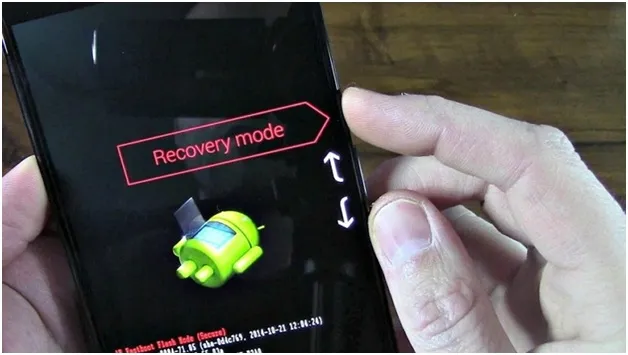
Step 3. Once you entered into the factory reset window, you need to select Recovery Mode using Volume down key and then press volume up key to go inside.
Step 4. Select wipe data/factory using volume keys and then press the power button to go ahead. The data reset options name may vary in different OPPO Phones, so you need to select accordingly.
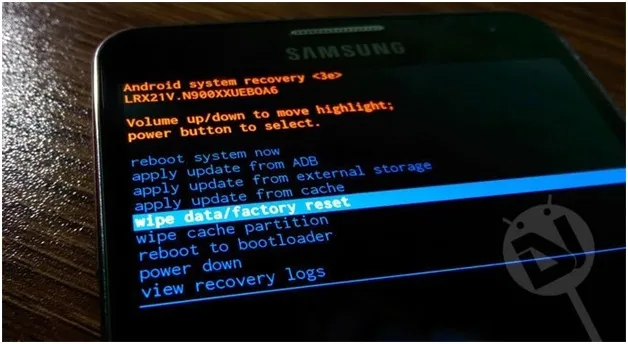
Step 5. Now confirm to Yes -- delete all user data from your phone and then select to reboot your device.
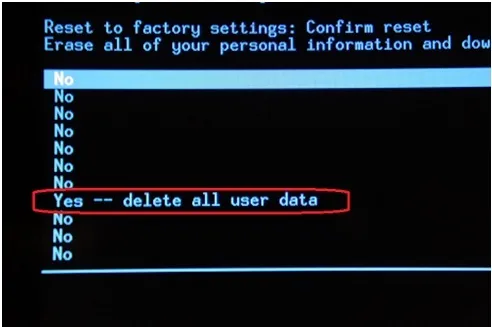
Step 6. After a few minutes, the process will be completed and you will get similar settings as it comes in a new handset.
The Bottom Line
Hopefully, this article would help you to factory reset and wipe all the data from your OPPO phone. As a summary, The first option i.e. DroidErase will help you to permanently erase all user data from OPPO phone. And the second and fourth method can be used with the risk of getting the deleted data recovered in future. The third method would help you to remotely erase the phone's data if you have lost your device.



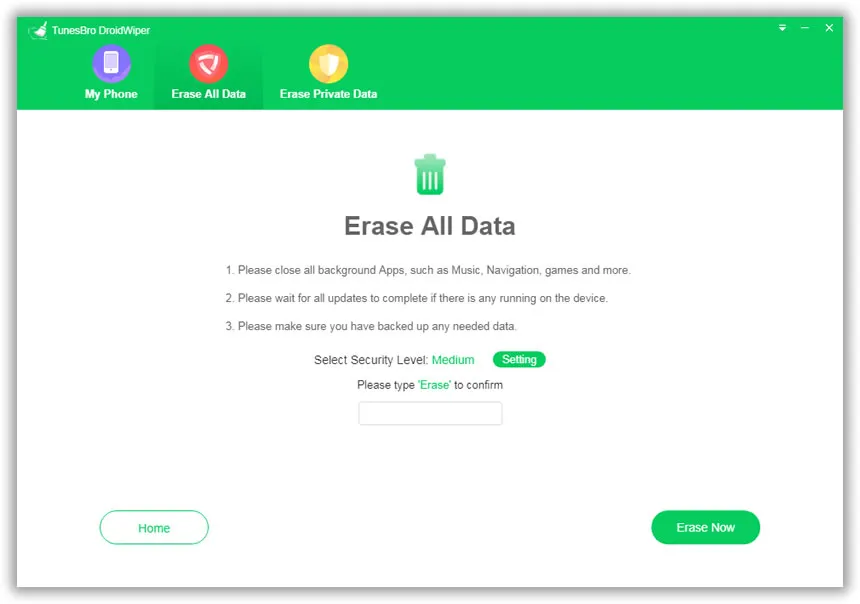




Android Transfer