Most Samsung Galaxy phones out there now come with at least 64GB of internal storage. However, there are times when your phone is running low on storage as your video library build up over time and take up a considerable amount of free space. If your phone's storage capacity has hit its limits, then it's time to cut loose. I will show you the steps on how to delete videos on Samsung Galaxy phone in this post in order to free up more space.
The process involves removing videos permanently from Samsun Galaxy phone and there is no way to get them back. So make sure you know what you are doing. In fact, Samsung lets you delete any media files on Galaxy device, but there are some leftovers that still eat up your storage space. That's why we are going to need a little help from a third-party software. I will mention it later in this guide. (I am going to use the Samsung Galaxy S10 for example in this guide).
Method 1: How to Delete Videos on Samsung Galaxy Phone via Gallery App
The good news is that you can easily delete any videos directly within Gallery app without the need for a third-party installation.
In fact, when I opened my Storage in the Settings app, I freaked out as my phone only had 24.1 GB of remaining storage space (I own the 128GB S10). Wondering what was eating up my space and I figured out that my videos took up more than 60GB of my storage. That seems fair as they were all high-definition travel videos. I decided to move them all to Google Photos and then deleted the original ones to free up some space. Here is how I pulled this off.
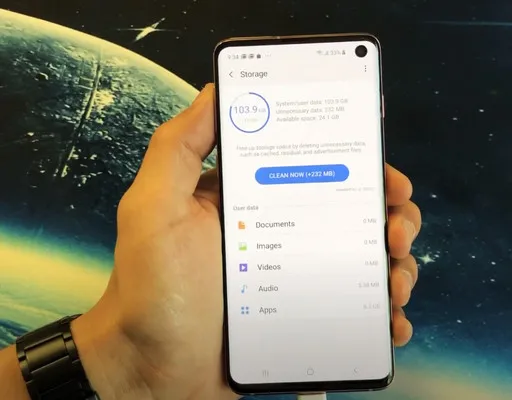
Step 1. Launch the Gallery app on Samsung Galaxy phone. From here, you should see all your videos and photos. These media files are really storage-sucking apps that slow down your phone.
Note: I recommend you remove all the videos or photos you no longer need or you have synced to cloud to reclaim some storage space.
Step 2. Next up, press and hold on a video you wish to remove. You can check the box to the All option to select all of them.
Step 3. Click on the Delete button and then select Move to Trash from the pop-up.
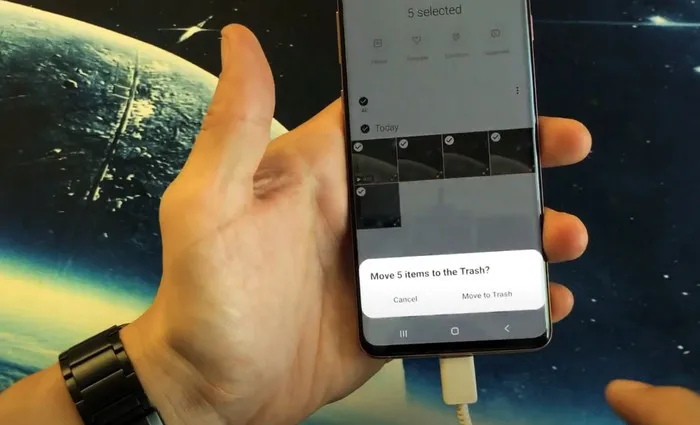
Step 4. Once you do that, all of your selected videos will be removed from the Gallery app, but they are still in the Trash and takes up your device's space.
Step 5. Go back to Gallery, then tap on the three-dot button and tap on Trash. From here, you will see all of your media files you have deleted recently.
Step 6. Press and hold on a video and select all the videos you wish to remove from the Trash.
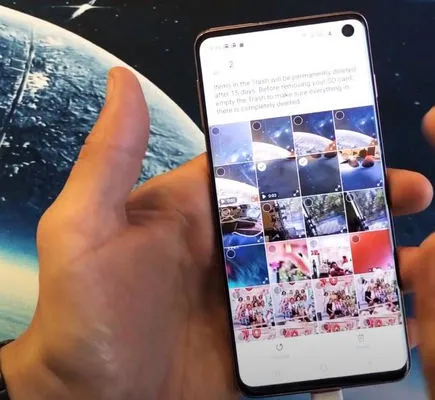
Step 7. Hit the Empty button and confirm your action. Or you can simply hit the Empty button to remove all the media files from the Trash.
Warning: The delete videos are still in cached memory and they will be deleted permanently once the new files overwrite the same storage space. So this is not secure but good enough to clear up more space.
Method 2: How to Delete Videos from Settings from Samsung Galaxy Phone
You can also delete videos on Samsung Galaxy phone using Settings app. This approach involves removing all of your videos stored in the Gallery app and other apps. Here is how.
Step 1. Open the Settings app on your phone, then tap Device Care, and tap on Storage.
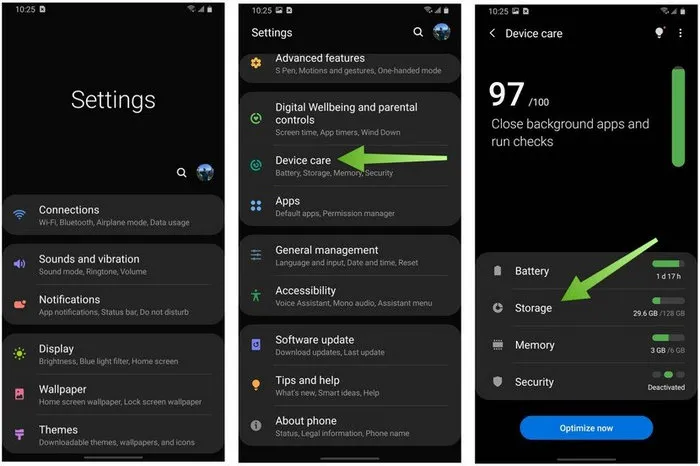
Step 2. From the Storage page, you should see a list of all app categories and how much they are taking up your storage space.
Step 3. Select videos from the list and check the box next to all the videos you wish to delete. You can select all of them at the same time by tapping the checkbox at the top of the page.
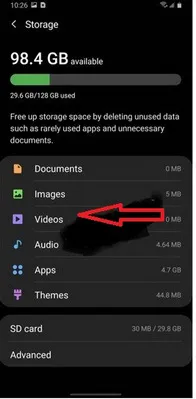
Step 4. Hit the Trash button at the bottom and tap on Delete to confirm your action.
This is a quick way to delete videos on Samsung Galaxy phone but has the same drawback as the Gallery app because the deleted videos won't be gone from phuysical storage immediately. If someone were smart enough, he or she still could pull off the videos from the phone with Pro tools.
Method 3: How to Safely Delete Videos on Samsung Phone(Recommended)
You can use a third-party app to remove all of your videos from Samsung Galaxy phone. There are a number of apps out there, but I recommend you give FoneMoz DroidErase a try. This is a great cross-platform application that completely erases videos as well as other Android data with one click. However, you cannot recover those deleted data, so make sure you have backed up your phone before proceeding. And this is the best way to wipe your phone clean before selling.
FoneMoz DroidErase
- Secure and permanent file deletion.
- Erase all kinds of private and sensitive data on Android.
- Able to erase all data on Android device.
- Support Android OS from 4.0 to 11.0.
- Directly run on Windows OS and macOS.
Step 1 – Software Install and Connect Samsung Phone
Download FoneMoz DroidErase from its official page and install it on your computer. Connect your Galaxy phone to your computer using a USB cable and launch FoneMoz DroidErase. If you see a failed connection window, don't worry. Simply hit the OK button and proceed with the next step.
Step 2 – Enable USB Debugging on Samsung Galaxy Phone
If the software fails to detect your phone, there is a good chance that you have not enabled USB debugging on your device. To do this, head over to Settings < About Phone < Tap Build number for several times until your phone is under the developer mode. Go back to the Settings, select Developer options and turn on USB debugging option.
Step 3 – Select Videos
FoneMoz will start installing an APK file on Samsung Galaxy phone, which is aimed at identifying your device. Once everything is ready, click Erase Private Data option at the top menu and click Erase. From here, select the Video section from the left-side panel and click on the videos you wish to remove.
Step 4 – Delete Video on Samsung Galaxy Phone Permanently
Select one of the deletion options from the Set Security Level window and hit OK. The software will start erasing your videos. The process may take several minutes depending how many videos you want to remove. Once you are done, disconnect your phone with your PC and check if the videos have been removed or not.
This is a complete tutorial for deleting videos on Samsung Galaxy phone. The first two methods are good for freeing up space when the phone runs slow. However, they are not 100% secure and has the potential to recover thoese delete videos with advanced software. So we suggest another premium software in this post. With FoneMoz DroidErase, the deletion will be done permanently and there is no chance to pull off data from the device.



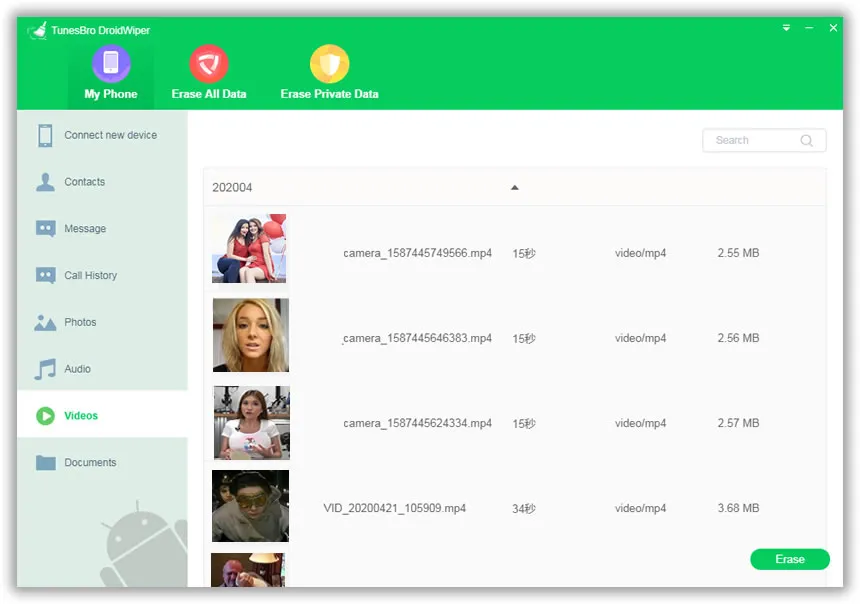




Android Transfer