Whether you are selling your Samsung Galaxy phone or you want to factory reset your device, erasing all your contacts is one of the first things in mind as contacts is one of most important asset for you. There are several ways you can use to delete your phone's contacts, but not all of them are straightforward. With that in mind, we are here to help.
In fact, contacts tend to build up over time, and if you leave them there and do nothing, they surely take up a lot of storage space. So you're probably better off removing them. However, the way to erase Samsung phone's contacts may vary depending on the Galaxy model you now have. We are going to use Samsung Galaxy S10 in this guide.
- Part 1: About Temporary Deletion and Permanent Deletion
- Part 2: Backup Your Contacts before Deletion
- Part 3: Delete Contacts on Samsung Galaxy Phone via Contacts App
- Part 4: Factory Reset Samsung Galaxy Phone to Delete Contacts
- Part 5: Permanently Delete Contacts on Samsung Phone (Safe Choice)
Table of Contents
Part 1: About Temporary Deletion and Permanent Deletion
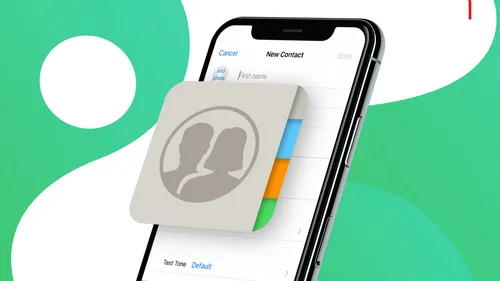
We need to know the difference between a temporary deletion and permanent deletion before proceeding. This is very important as it decides what kind of methods we should go with in order to delete contacts on Samsung phone.
The contact information displayed in Contacts app is a virual present of internal data structure. Actually, all contacts are stored in a tiny database that you are unable to see it in File Manager. The fact is that a sinple tap of deletion on Samsung phone is just removing the visual present of the contact. The data is still on your phone unless the storage is overwritten by incoming content. We can use Android data recovery software to recover thoese deleted contacts in this way. So it is not safe enough.
A permanent deletion will delete both the visual and hidden present of contacts on your Samsung phone. Once they get deleted, there is no way to retrieve deleted contacts. It is a bit complex but much more secure.
Part 2: Backup Your Contacts on Samsung Galaxy before Deletion
It could be a disaster if you wrongly deleted contacts on your Samsung phone. To avoid data loss, we suggest backing up your contacts first. You can directly export contacts in widely accepted vCard format from Contacts app. After that, a .vcf file will be saved on the root folder of Samsung smartphone. Just connect the phone to computer and copy the exported contact file on another safe place.
Another backup option is to sync your contacts to cloud service like Google Drive or Samsung Cloud. The contacts will be saved to remote server once linking a Google or Samsung account to the phone. Both are effective ways to backup your contacts.
Part 3: Delete Contacts on Samsung Galaxy Phone via Contacts App
The simplest way to delete contacts from Samsung phone is by using the built-in Contacts app. In fact, the Contacts app has been around on Samsung devices for a long time, allowing you to store contact information or sync it to cloud without even leaving the app. The process is so simple and you can follow our steps below to delete contacts on Samsung smartphone.
Method 1: Delete a Single Contact on Samsung Galaxy Phone
Step 1. Launch the Contacts app on your Samsung Galaxy phone and then tap on the three-dot button in the upper right corner of the screen.
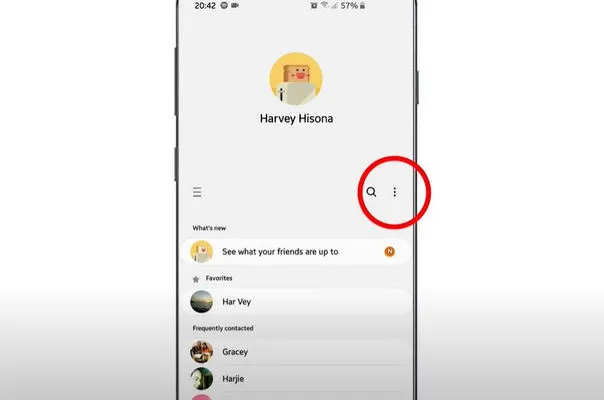
Step 2. Tap 'Delete' and select the contact you want to delete and tap on the Trash button at the bottom of the screen.
Step 3. Now confirm your action by tapping the 'Delete' button.
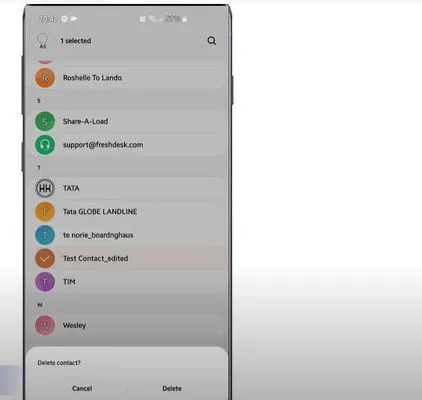
Method 2: Delete Multiple Contacts on Samsung Phone at Once
If you want to delete more contacts at the same time, you can follow the tutorial below.
Step 1. Start the Contacts app and then hit the three-dot button at the top right of the screen.
Step 2. From the pop-up, tap 'Delete'.
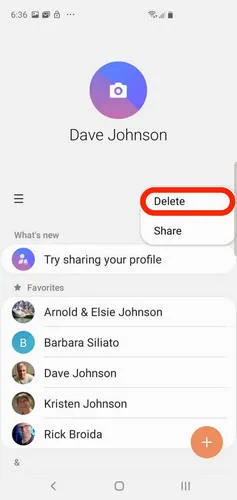
Step 3. Now, tap each contact you want to remove. You should see a checkmark to the left of your selected contact.
Step 4: Tap the Delete button at the bottom of the screen and confirm by hitting the Delete button.
You can delete all your contacts at once by tapping 'All' at the top of the screen and hit 'Delete' to confirm.
Note: The deleted contacts are still on your phone's physical memeory. Only the visual present was deleted by above action. So it is not a safe way to delete contacts.
Part 4: Factory Reset Samsung Galaxy Phone to Delete Contacts
If you are planning to sell your phone to someone else, you can perform a factory reset. This is also a stock feature on Samsung smartphone. However, doing so will remove all your data and apps including your contacts. This means you need to set up everything from scratch. We recommend creating a backup of your Contacts in the cloud or Google Drive before moving forward.
Step 1. Launch the Settings app on your Samsung phone and then tap 'General Management'.
Step 2. From here, tap 'Reset' and hit 'Factory Reset Data'.
Step 3. You should get a message that warms you about all the data and apps being erased. Hit 'Reset' to confirm the action.
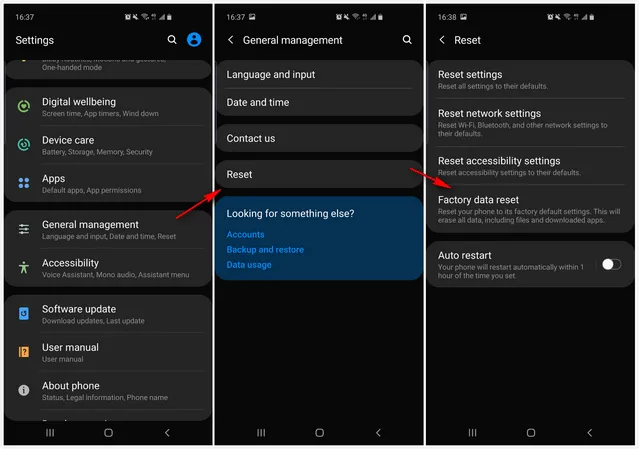
Warning: You cannot recover deleted contacts after performing a factory reset. The process basically refreshes your device to its default state.
Part 5: Permanently Delete Contacts on Samsung Galaxy Phone
If you are looking for a way to safely delete contacts on Samsung phone without losing data, then you can rely on a third-party program to get the job done. There are a number of data removers out there, but they are not always reliable. Some are even very expensive, while others are just scams to take your money.
We recommend you try FoneMoz DroidErase that supports permanently delete your private data from Android phone, including contacts, photos, messages, audio, videos, and messages. And the process is very straightforward. Here is how.
Step 1 – Software Download and Installation
Download FoneMoz DroidErase from its download page and then install it on your computer. This app can be used on a Windows PC or Mac.
Step 2 – Device Connection
Once you are done, launch the program on your computer and connect Samsung phone to the computer. If your computer fails to detect the phone, then you need to enable USB Debugging.
To do this, open the Settings app > System > About Phone. Tap 'Build number' several times until you enter Developer options. Go back to the Settings > Developer Options > USB Debugging > On.
Step 3 – Analyze Contacts on Samsung Phone
Select 'Erase Private Data' and the program will start scanning your phone for data. From here, select the data type you wish to delete from the left-side panel. For contact deletion, please click on 'Contacts' tab at this time.
Step 4 – Select and Delete Contacts Permanently
Select a Security Level (you can select the Medium Level to make sure no one knows you have erased your data). The program will start deleting your Contacts from Samsung phone and the process only takes seconds.
It is impossible to recover your deleted contacts once getting deleted by FoneMoz DroidErase software. So make sure you know what you are doing.
Wrap Up
That's how to delete contacts on Samsung Galaxy phone. If you don't want to install a third-party app on your device, then go for the Contacts app method. However, with FoneMoz DroidErase, you can remove everything on your phone permanently, even the persistent files. For sales, factory reset is more recommended.



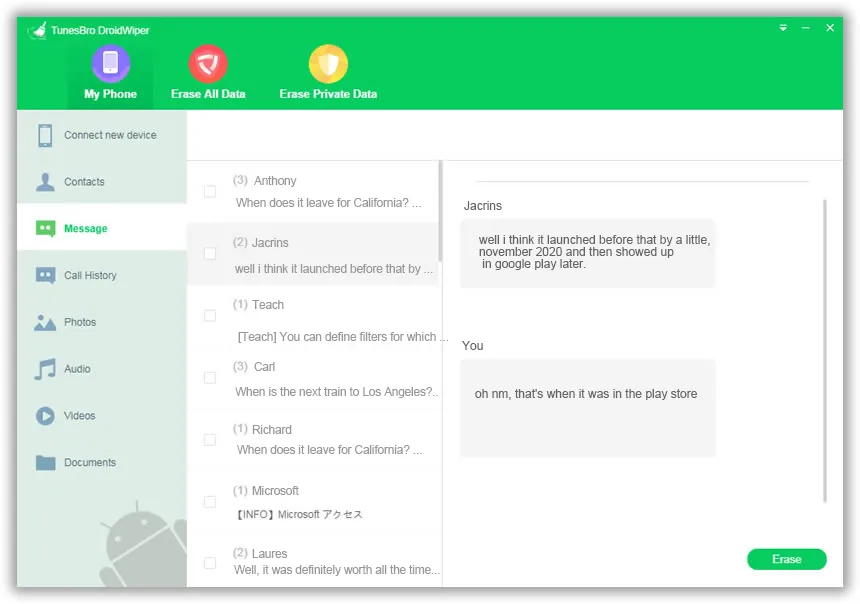




Android Transfer