Oh! Your Samsung phone was stolen and this is a really bad news. The information is very vital and if it was on the wrong hands then you might be in great trouble. However, If you were worried about your personal data, don't get panic as there are a couple of ways you can apply to wipe a stolen Samsung phone remotely. This will protect your private information from leaked or illegally used. Both Samsung and Google provid powerful tool to help Android users wipe the data remotely. So, if you have lost Samsung phone and want to erase the data, then go through the best 3 methods listed below.
Method 1: Wipe a Stolen Samsung Phone by Find My Mobile Service
Samsung has several best-selling smartphones because of its beautiful design and features. One of the useful features you can get from Samsung smartphone is remotely wiping data on a lost or stolen smartphone. This built-in option is called Find My Mobile. The service will help you track and erase Samsung phone remotely. To access this feature, you will have to perform a few steps.
Step 1. First, you need to enable the remote control feature and for that, move to 'Settings'.
Step 2. Now, scroll down the security page and move to the 'Biometric and Security' section. However, if you don't find this feature, then move to the 'Lock Screen' section.
Step 3. Under Lock Screen or Biometric and Security section, you will get the 'Find My Mobile' option, tap on it.
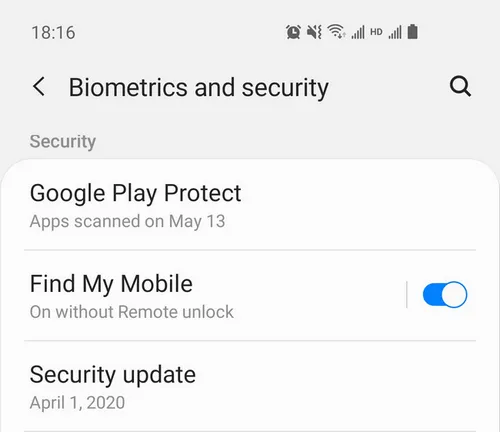
Step 4. Here, you will get three features, i.e. Remote Control, Google Location Service and Send Last Location. Make sure to enable these features by sliding the radio button from off to ON mode.
Step 5. Next, you will be asked for the password if you have enabled the feature via password protection.
Step 6. After completing the above task, move to the computer and launch the official site of Find My Mobile, by clicking on the link provided here.
Step 7. On the home page, you will find Sign-In option, click on it and then sign-in with Samsung account. You will be directed to the home page of Find My Mobile After signing in and here you will get a few options, click on 'Erase Data'.
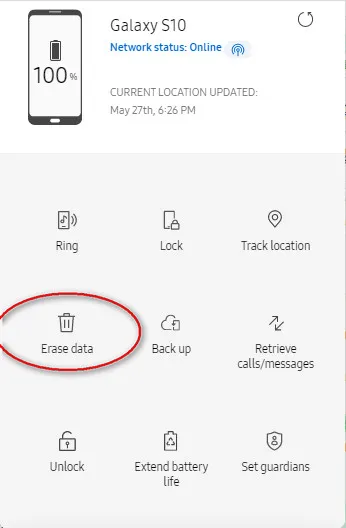
Step 8. Further click on 'Factory Data Reset'. During the data erasing process, you will be asked to enter the Samsung password and click on the OK button to confirm the action.
Samsung's Find My Mobile service is the official recommended tool to wipe a stolen Samsung phone. But it has some limitation and it only works if the lost device had enabled Find My Mobile settings on the phone. However, if you failed to do that on stolen Samsung phone, then try the other two methods instead.
Method 2: Wipe Stolen Samsung Phone via Google Find My Device
Google Find My Device is yet another powerful tool used to wipe lost or stolen Samsung phone. This service is embedded into Google account. It will track the phone location and also has the option to erase all data on Samsung phone. Now, let's go through the method comprehensively.
Step 1. Take your phone, launch app and then move to the 'Settings'. Here, you will get a list of features, scroll down the page and tap on 'Google Find My Device'.
Step 2. On 'Google Find My Device ' section, you will get few options and one such is the 'Allow Remote and Factory Reset', turn this feature in on mode.
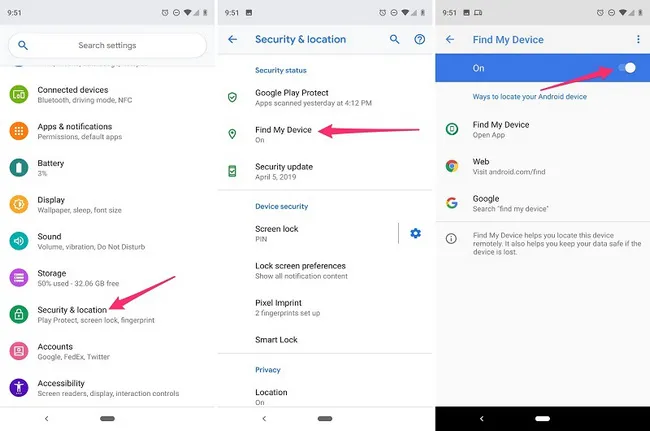
Step 3. Also, ensure to tap on the checkbox stating 'Allow Remote Lock And Factory Reset' and after that, a pop-up message will appear seeking for the permission to wipe the data.
Step 4. Now, move to your computer and launch Find My Device official site by clicking on the link provided below.
https://www.google.com/android/find
Step 5. Sign-in on the page with the Google Account and after doing the task, the tool will start locating your Samsung phone..
Step 6. On the same page, you will get few options, i.e. PLAY SOUND, LOCK and ERASE. Click on the 'ERASE' button to wipe out the data of lost Samsung phone completely. After that, a pop-up message will appear asking for the confirmation of the action and here you need to provide your Google password.
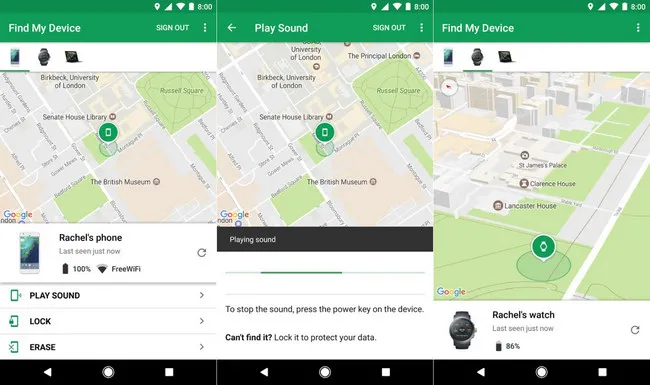
Step 7. After confirmation, it will erase the data on your lost Samsung phone.
Google Find My Device is a great tool and gives a good result, but it works only when the lost phone is connected with the internet. If your device is signed off from Google Account, then it will be not able to wipe Samsung phone as described above. So, Google Find My Device has its limitation.
Method 3: Wipe Stolen or Lost Samsung Phone Using XNSPY Web
XNSPY Web is the latest solution to help Android users lock, erase and ring the lost phone in an efficient way with no limitation. It supports modern Android and iOS devices, including Samsung smartphones. The features are amazing and it is great in demand. Check out the steps on how to wipe a stolen Samsung phone using XNSPY Web service.
Step 1. To access this feature, your stolen device must have configured in XNSPY Android app, if it has done, then you can easily wipe the stolen Samsung phone easily otherwise, this tool won't work.
Step 2. Now, move to your computer and launch the official site of XNSPY by clicking on this link.
Step 3. Thereafter, you will be directed to the Login page of XNSPY, enter your Login credentials to step ahead. Soon, you will get a dashboard at the left panel, so scroll it down and select 'Remote Control'.
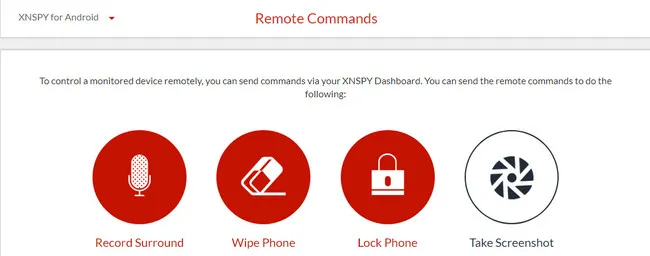
Step 4. After that, a pop-up message will appear and you should click on 'Wipe Device'. That's it; you are all done and the tool will erase all the data on your lost Samsung Phone.
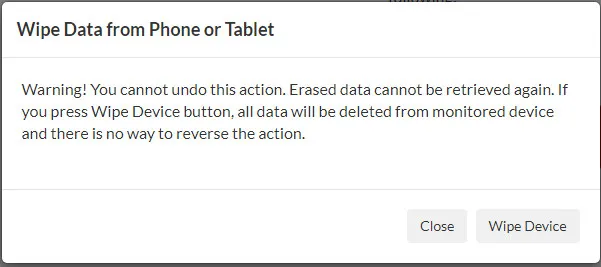
XNSPY is the need of today's generation as the features are outstanding and it performs the task in a short time. So, to secure the data of your phone and to avoid the tension due to overseen situation, download XNSPY on your phone before it gets too late.
Wrap Up
The first method works fine and gives a good result if the lost phone is configured with Samsung account. The second method also has the same condition and here the configured account is Google. But, in the last method, there is no such limitation and the users can easily erase the date from a stolen Samsung Phone.




Android Transfer