You might lost Android phone or got it stolen. In order to safeguard the private data on that device, it could be great if there were an solution available to erase all data on Android remotely. This was not an option in the past. But now, it is totally possible and there is no need to worry it at all because you got a chance to wipe Android phone remotely. We will list 4 different methods in this post. However, you should first enable 'Find My Device' feature on Android phone.
How to Enable Find My Device on Android
"Find My Device" is a built-in feature on all Android devices and it is powered by Google. You can use this service to track, erase and lock Android phone remotely once this feature is enabled on your Android phone. However, it is a new feature and not available on old Android phones.
Tap 'Settings' on Android Phone. Scroll down the page and move to 'Personal' section and then tap on 'Google'. Under the 'Services' section of Google, you will find the 'Security & location' option and you need to tap on it. Thereafter, you will get 'Find My Device' page and you need to turn it ON. Make sure to turn the location in ON mode.
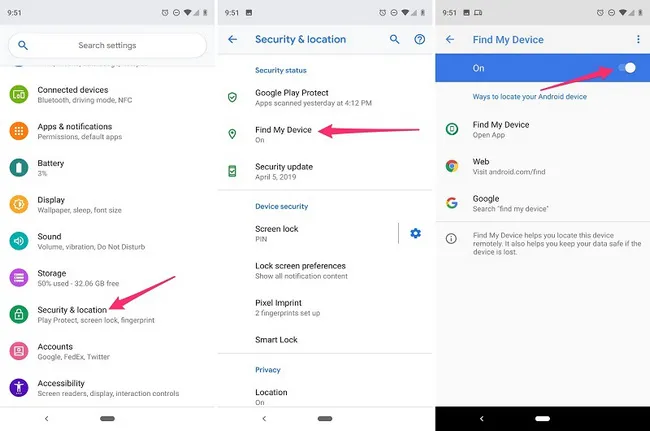
If you are using an older version of Android phone, then you will get the "Android Device Manager" option. Well, the features are the same but some additional tasks will be required to access this tool
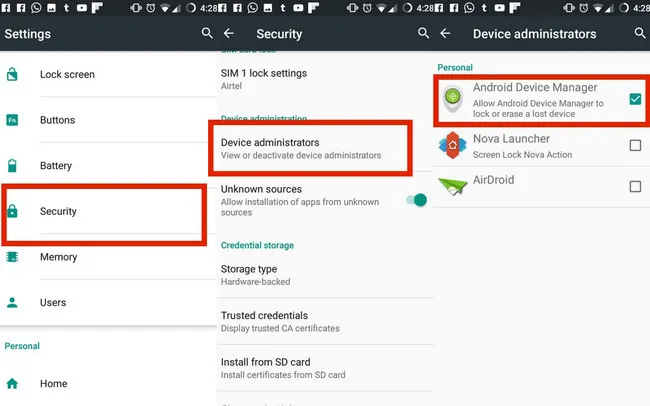
Open 'Settings' on your Android phone, tap on 'Google' and further tap on 'Security'. Then you will be directed to Android Device administrator page with three options and you need to toggle the radio button in ON mode of Android Device Manager option. Soon, you will be asked to enable location service and for that, go back to the 'Settings', move to the 'Location' section and then turn it ON by sliding the button from left to right. Your first phase is over and gets ready for the next one.
Method 1: Wipe Android Phone Remotely from PC
After enbling 'Find My Device' function on your Android phone, then you can erase all data on Android remotely offered by Google.
Step 1. Open a web browser on your PC and paste this link (www.google.com/android/find) in address bar.
Step 2. The above link will direct you to Google login page and you need to sign in the account used on Android phone.
Step 3. You will get a list of Android devices under that Google account. Click on the device name and you will get the chance to locate the Android phone.
Step 4. Soon, you will see the location on Google Map and at the left panel, you will get additional options, i.e. 'PLAY SOUND ' and 'LOCK', 'ERASE'.
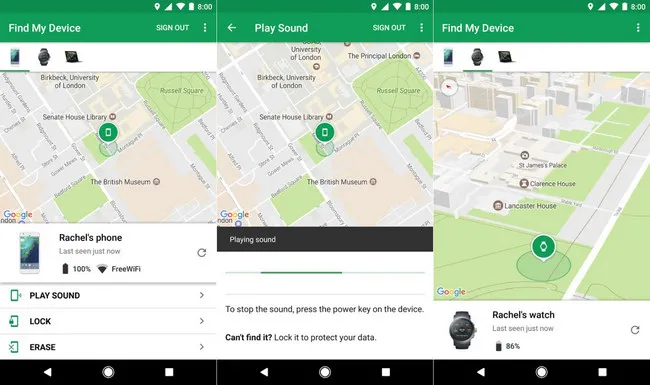
Step 5. Now, click on the 'Erase' option and after that, a confirmation message will appear on your PC screen. Make sure to click on the 'Agree' button to move ahead.
Step 6. After confirming the action, your Android phone will be wiped out clean remotely.
Find My Device will work when your lost or stolen phone is turned on and connected to Internet. However, if your phone is in offline or air mode, then this method won't work and you should take a look at other suggestions in this post.
Method 2: Use Lookout to Wipe Android Phone Remotely
Lookout Personal for Android is a free security app and available in Google Play Store. It was developed by a private IT security firm. However, the wipe feature is only available in Lookout Premium account. Before accessing the remote wipe feature, you need to install the app on Android phone first and make enabel Device Admin.
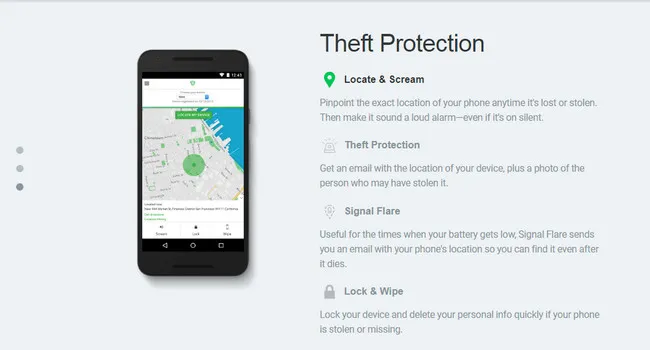
Step 1. Install and launch Lookout app on Android and then you will have to sign up an account. Please input an email address and the password for that.
Step 2. After completing the above task, tap on 'Start Lookout'.
Step 3.You will find the 'Missing device' link, tap on it.
Step 4. Now, tap on 'New User' that is located at the bottom of the app. After that, you will get a few options and you must tap on the checkbox 'Enable better protection option' to enable this feature.
Step 5. To give access to the lookout on your phone and you need to tap on the 'Allow' button to grant access.
Step 6. Now, open your computer and then move to the official site of Mylookout.com. Sign-in with the account that you had created on your Android and then click on Login.
Step 7. At the left end of the page, you will get the icons of the OS, select 'Android'. Now, click on the 'Missing Device' tab that is located at the top of the menu bar.
Step 8. Under the missing device section, you will get a 'Wipe' option, click on it. That's it; your job is done.
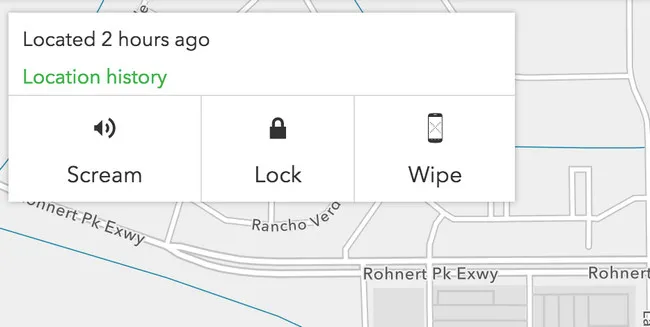
Lookout is a free app and can be used on multiple platforms. Through this app, you can remotely lock, scream, and can erase all data of your lost Android phone.
Method 3: Wipe Android Phone Remotely Using XNSPY
XNSPY is a premium service that helps you to monitor Android phone remotely. It provides an intuitive web interface to manage Android phone through a web interface. And a dozen of features are available from the service, including remote control, call recording, messaging logs, location history, etc. Wiping Android phone with XNSPY is very simple and all you need to follow the steps listed below.
Step 1. Initially, you need to install the XNSPY app on Android phone and it is available from Google Play.
Step 2. After the completion of the installation process, launch the app and then tap on Sign Up.
Step 3. Now, provide your email address and password. After that, open your browser on your computer and go to the official site of XNSPY by clicking on this link.
Step 4. At the home page, you will find Login panel, provide the credentials and then click on the 'Login' button.
Step 5. From the left side of dashboard and you need to click on the 'Remote Control' option.
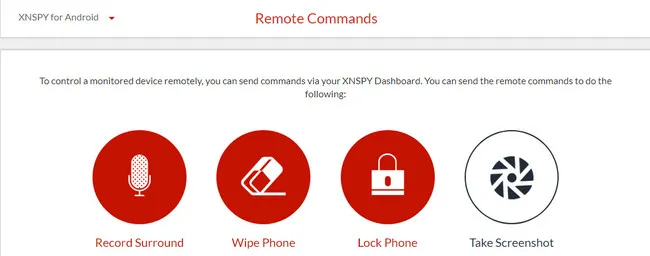
Step 6. From the listed tabs, you will find the 'Wipe Phone' option, click on it. A pop-up window will open with the warning message that all the data will be removed and you won't be able to undo the process. Just click on 'Wipe Device' button. Wait for a few minutes and your data is erased remotely.
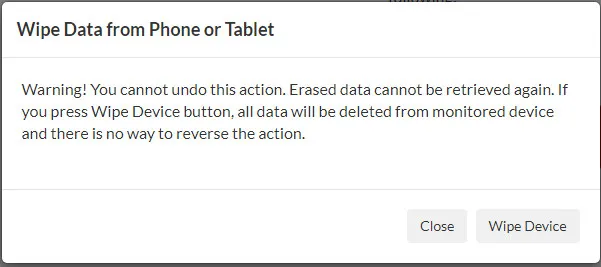
This is the easiest method to use and through this app, you can track your device, and can also lock the phone. Moreover, you can record the surrounding voice too near to your Phone.
Method 4: Use Find My Mobile tool to wipe an Android device remotely
Samsung has the largest Android user base on earth and it worths introducing a Samsung-specific solution in this article. "Find My Mobile" is a tool provided by Samsung inside their Android devices, which can wipe out Samsung smartphone remotely. To know more about the process, go through the steps provided below.
Step 1. Open 'Settings' section in your phone and then tap on the 'Biometrics and security' option.
Step 2. Under the same section, you will get 'Find My Mobile'. However, if you failed to get the same, then download this tool from Google Play Store.
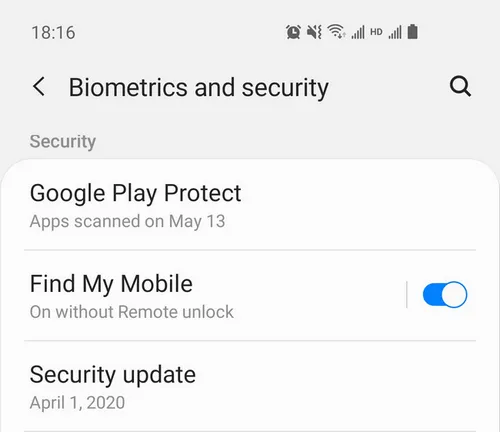
Step 3. Now move to your computer, open a web browser and then click on the link provided here to reach the official site of Samsung Find My Mobile: findmymobile.samsung.com
Step 4. Here, you need to login with the Samsung credentials either using registered email or phone number.
Step 5. After successful login, you will get multiple options, select 'Erase Data'. After clicking on the 'Erase Data' button, your data on Android device will be deleted remotely.
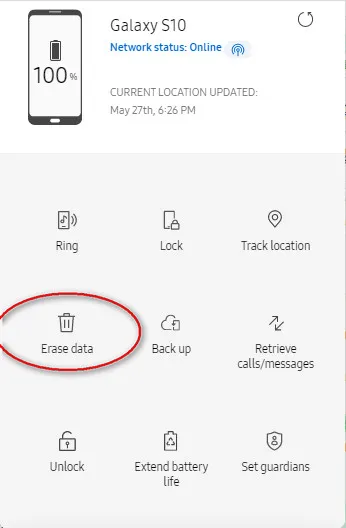
Find My Mobile also offers multiple features, such as ring, lock, track location, backup, retrieve calls and messages and unlock, which are quite useful and powerful than previously mentioned apps.
Conclusion:
The above 4 listed methods are useful to wipe Android phone remotely. The first method can be accessed from any Android device while in the other two methods; you need to install the apps from Google Play Store. For the last method, the tool is only available in Samsung mobile device. So, if you have a Samsung smartphone then you can choose this method instead.




Android Transfer