Sony Xperia is one of the most popular flagship Android phones in this world. Usually, it holds most important secrets, which include sensitive business emails, financial details, contact information, and the photos that we don't want falling into the wrong hands. With the help of a set of modern data recovery software, it is highly possible to extract data from our Sony Xperia smartphone even if we deleted all our files on the device. In this article, we will discuss 4 methods through which we can wipe Sony Xperia smartphone before we hand it over to someone else for gifting purposes or for reselling.
Method 1: Wipe Sony Xperia via Factory Data Reset
This method is probably the fastest and the quickest way to wipe all the data on your phone, and you don't have to install any additional app or software to perform this task as it is an built-in on each Android smartphone. All your personal data and non-stock apps will be wiped out after this action. However, your personal data can be recovered by some smart people with advanced tools.
Step 1: Make sure that your phone is fully charged and don't forget to take a backup of all your important files before starting this process.
Step 2: Unlock Sony Xperia and go to Setting > Backup & reset > Factory Data Reset > Reset Phone.
Step 3: Now select the option "ERASE EVERYTHING" and click on "yes" to confirm. The phone will now factory reset.
Step 4: Wait for a while and after the phone restarts you will see that your phone has gone back to its original form and you will have a brand new device.

This method is handy and can be used when you want to factory reset Android phone when it's malfunctioning or get rid of any defective third party apps. However, if you are planning to resell Sony Xperia phone, then don't use this method as all your data can be retrieved with the help of Android data recovery software.
Method 2: Hard Reset Sony Xperia via Recovery Mode
Hard reset is another stock feature on modern Android devices for data deletion and cleaning. It would be a great help when it comes to wiping Sony Xperia phone and this can be done within a few minutes. Unlike the above method, hard reset will only leave core services and apps on the phone so this type of data wiping is more completed than soft reset. However, you should put Sony Xperia in Recovery mode. If it fails, the phone will be bricked. So it is more risky. Please be careful!
Step 1. Backup important data on Sony Xperia to any external storage.
Step 2. Shut down Sony Xperia phone and wait for 1-2 minutes. Restart the phone and hold Volume Down and Power key simultaneously until Android Logo appears on the screen.
Step 3. Now, the phone goes into Recovery mode. Navigate to the "wipe data/factory reset" section with the help of the volume key and then select it by pressing the power button.
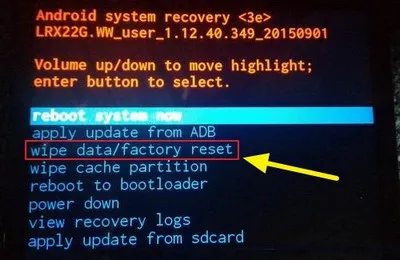
Step 4. Select "Yes" when prompted by tapping the power button. Now wait for a while as your phone will now erase all data and restart after a couple of minutes
This process requires you to have basic knowledge about android boot mode. Selecting a wrong option can permanently damage the device. Though the method is foolproof, there are certain data extracting software available in the market that can restore some of your deleted data.
Method 3: How to Wipe Sony Xperia Phone More Completely
FoneMoz DroidErase is the best software when it comes to wiping Sony Xperia. The tool is equipped with one of the most powerful data erasing engine and it's very easy to use. You don't have to be a computer expert to use the software as the UI is very user friendly. The best part is that there is 100% no chance to pull off any data from the phone after be deleted by DrodiEase. So this is the most safe way to protect your privacy when the phone will be passed to someone else.
Step 1 – Get Prepared
Install FoneMoz DrodiEase on your PC and connect Sony Xperia phone with your computer with the help of a USB cable.
Step 2 – Device Connection
If everything goes right, the screen will display brief information about the phone, like model name, storage, etc. A few seconds later, an app will be installed on your phone, you need to grant all the permissions it asks for. In case the phone is not detected, make sure that USB debugging is enabled on your phone.
Step 3 – Pick up Data Wiping Mode
Now scan and erase all the data by selecting the "Erase all data" tab from the top menu. The program will now scan all your data and will show you the result. The scanning process will take approximately 6 minutes to complete.
Step 4 – Start Wiping Sony Xperia
Now simply click on the "Erase Now" button on the right side to completely wipe all your data from PC. That's it and you have successfully delete all your data from Sony Xperia Smartphone.
This is the safest and best process to wipe Sony Xperia Smartphone because this program makes sure that all the data is wiped completely and there is no way to retrieve them even the most talented hacker. FoneMoz DroidErase is lightweight and will take very little place on your hard disk. Currently, this software is trusted by millions around the globe.
Method 4: Wipe Sony Xperia via Xperia Companion Software
Xperia Companion is the official software developed by Sony to manage Sony smartphone and tablets on computer. You can use it for data backup/restore, content syncing and of course data wipe. This method requires you to have a PC and you need to install the latest version of Xperia Companion software to complete the task. After installing the software follow the steps below.
Step 1. Open the software and click on "Software Repair". Choose the option "Phone" when prompted.
Step 2. Shut down your phone and connect it with your computer with the help of a USB cable. A box will now pop up. Select "Agree" that you understand all your data will be erased permanently.
Step 3. Now click on "Next" and wait for a few minutes. That's it, upon restarting you will see that all the data are deleted and your phone is in an optimal state.
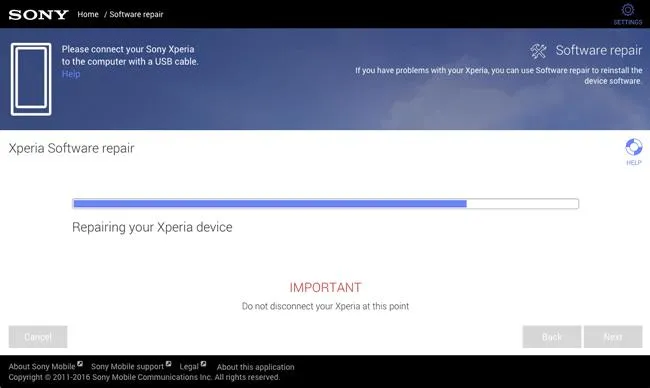
This trick can be used when Sony Xperia phone is not working properly as this software installs the latest OS for Xperia phone. But if you are planning to sell your device and only want to wipe the phone data then this method is not advisable.
Conclusion
You can try any of the methods above to wipe Sony Xperia smartphone but if you are looking for a quick and 100% data deletion then FoneMoz DrodiEase is the best option to consider. It does the job within a few minutes and that too with a few clicks on your mouse. The User Interface is very simple and can be used even by a layman. So next time you are planning to wipe your Sony Xperia Smartphone, give this a try.



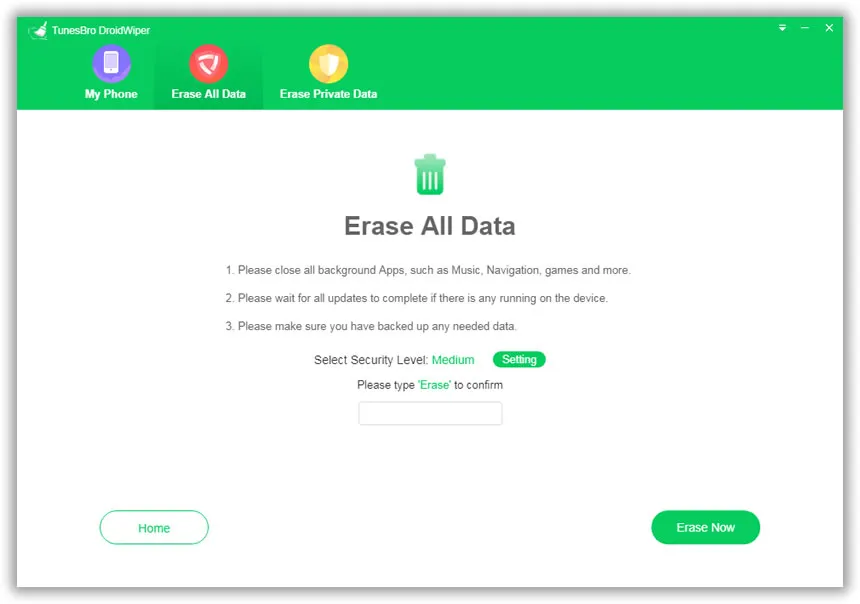




Android Transfer