Normally, each Android comes with factory reset option that wipe all content and settings from Android. However, this option is not 100% safe as the deleted data with this method can be recovered. And that's why a lot of Android users are looking for ways to wipe Android phone from PC, which is much faster and safe than doing it via factory reset. We will share 3 easy solutions to get it done.
Method 1: Wipe Android Phone from PC with ODIN Tool (Samsung Phone Only)
This is an advanced method where you can delete all the files from Android phone and can upgrade Android OS to the latest version. Odin is an Android ROM flashing software that flashes Android firmware to Android device and enables the users to access the device more efficiently. To be frank, Odin is designed for the tech-geeks and not for commoner as the specifications and the algorithm is different from the rest of the tools. So, if you are ready to go with Odin, then follow the steps listed below to wipe Android phone from PC.
Step 1. Download & Install the Odin on a Windows PC. The official download link is provided here: https://odindownload.com
Step 2. You need to download Android firmware and other important drivers for your Android phone that will be needed amid flashing a new ROM.
Step 3. Now, turn off Android phone and then move to the Download mode by pressing the Power, Home, and Volume down buttons altogether. After reaching to the Download Mode, connect the Android phone to PC.
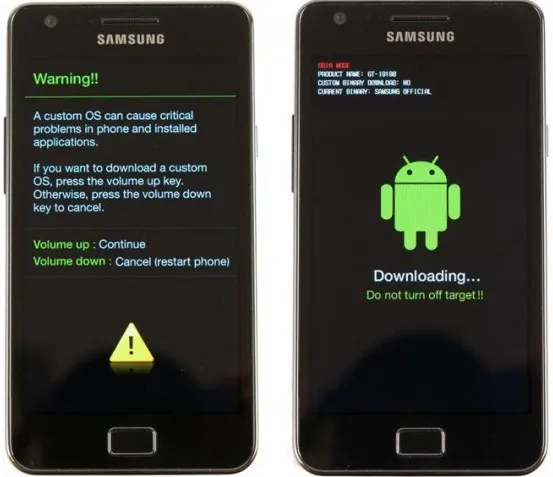
Step 4. Launch Odin on your computer and soon, it will detect the Android phone and will feature some options, move to BL section and select .md5 file in the ROM that you have downloaded in the above step.
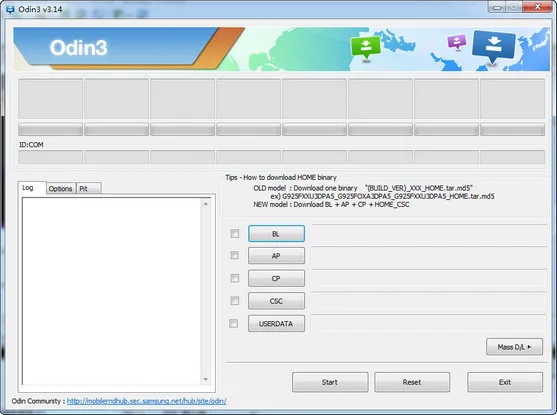
Step 5. Repeat the task with AP, CP, and CSC. In these sections, you will have to insert the respective .md5 file needed for this section.
Step 6. However, if you are not sure about .md5 file of any section, then don't proceed ahead; as you are flashing the ROM and incorrect selection of .md5 file on any section may damage your Android Phone. So, better you can skip this method and go with the next method.
Step 7. After uploading .md5 file on all the sections, click on the Start button. The flashing process is now started and you will see the status near the ID: COM area.
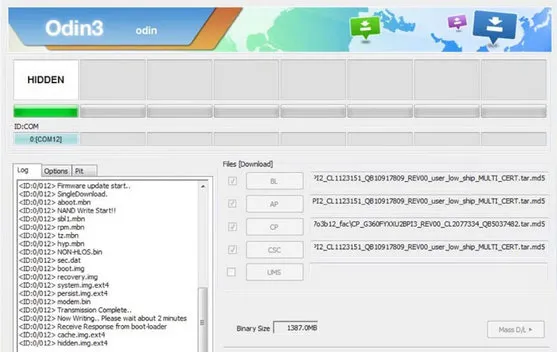
Step 8. Once the process is completed, you will get the Reset button, click on it, and soon, your phone will restart. That's it; your job is done and your Android phone has become completely new.
Odin is a smart ROM flashing tool and you have to give more attention when using this tool because the selected version of Odin must match with the requirement of Android Phone; so you should get the right .md5 files for AP, CSC, BL, CP and that are required. If you can do this job, then the rest process is just a piece of cake. However, if you failed at any stage, then your device might get damaged.
Method 2: Wipe Android phone from PC Using FoneMoz DroidErase
Odin is an advanced tool and has high risk. What's more, it only supports Samsung device. So in this part, we will introduce a more common and user friendly tools that applies to all Android devices.
FoneMoz DroidErase is an outstanding software to wipe out Android devices in an easy manner. The tool will erase all the data on your Android phone completely and it will not leave any possibility to retrieve the data back. The interface is very simple and to access the features of FoneMoz DroidErase, you don't have to be tech-savvy; even any beginner can complete the task smoothly.
FoneMoz DroidErase
- Work on Windows PC and Mac.
- Easy to use and polish user interface.
- Support 1000+ Android devices, including the latest Android 10.
- Permanently delete all data on Android phone.
Step 1 – Software Installation
Download FoneMoz DroidErase and then install it on a computer. The link to reach the official download page is listed above. After installing the application, launch the same.
Step 2 – Turn on USB Debugging on Android Phone
Now, hold your phone on your hand and turn on USB Debugging mode. To perform the task, open 'Settings' on your phone; scroll down the page, and then move to 'About Phone'. Here, you will find 'Build Number', tap on it for 3-4 times, and soon, 'Developer' mode will be highlighted. Now, open Developer Mode and then enable USB Debugging.
Further, you need to connect your Android Phone to PC and soon, you can see that your device gets connected automatically by FoneMoz DroidErase.
Step 3 – Select Erase All Data Mode
On the home page of FoneMoz DroidErase, you will get 'Erase All Data' and 'Erase Private Data'. The former option will delete everything from your Android phone permanently and the latter one will erase the selected data type, either Internal or External memory.
Step 4 – Start Wiping Android Phone from PC
Select 'Erase All Data' option and further tap on the 'Erase Now' button. The process will begin shortly and once it gets started, you can see the progress bar on the home page.
After the completion of the process, close the application, remove your Android device from PC and then restart your phone. Voila, your job is accomplished and you have successfully wiped out your Android Phone.
FoneMoz DroidErase is a tool that can be used by a mere novice to wipe out the data from Android device. The interface is simple and the features are marvelous that helps the users to wipe Android phone form PC in a short time.
Method 3: Wipe Android Phone from PC using XNSPY
XNSPY is an online spying service provider that helps the user manage their device more conveniently on a PC. XNSPY is best applicable when your device is lost, and you can wipe out the data of Android phone remotely to secure your privacy. However, if your phone is with you and wants to clean the data in a simple manner, then FoneMoz DroidErase is more better than XNSPY. Now, check out the steps listed below to wipe Android phone from PC remotely.
Step 1. In this method, you don't have to download or install any application, just visit the official site of XNSPY and then enter the login credentials.
Step 2. On the dashboard, you will get ample options to control your Android phone, just scroll down the left panel and select the 'Remote Control' section.
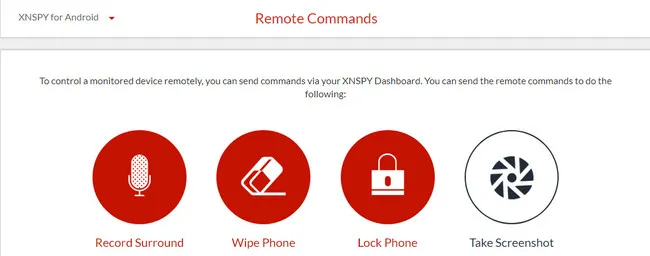
Step 3. In this section, you will find an additional 4 options, click on the 'Wipe Phone' option.
Step 4. Soon, a pop-up window will open showing you a warning message, just click on 'Wipe Device'. That's it; your job is done and soon, your Android phone will be wiped out completely.
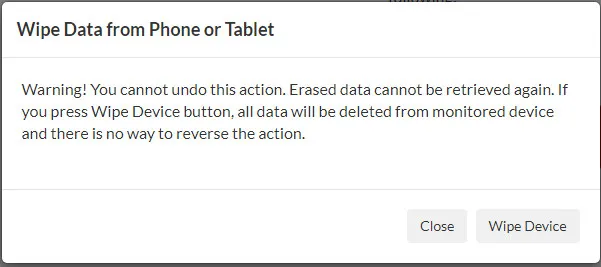
XNSPY is an efficient tool that enables the users to erase the data on the Android Phone in a solace manner. Moreover, the tool can remotely erase the data of the phone too and the best part is; no installation of any software is required.
Conclusion:
So, these are the effective methods to wipe Android phone from PC. If you have good knowledge of ROM flashing, then you can go with Odin. However, if you are not so much confident, then better to go with FoneMoz DroidErase. The last method, i.e. XNSPY will ask you for the registration before performing the task that will consume your time, so avoid the same. Hence, the best and easiest method is FoneMoz DroidErase.



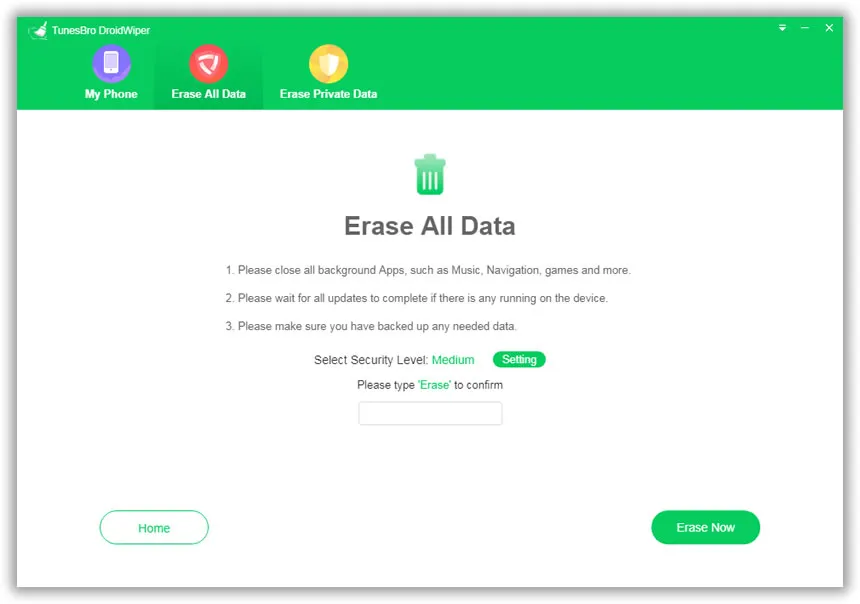




Android Transfer