Huawei is currently the third lagest smartphone manufacturer in the world. Millions of Huawei phones are sold each year. Because of recent USB Ban, Google services are no loner available on Huawei phones. So a lot of users are planning to switch to another brand and sell their old Huawei phone.
One thing to keep in mind beofre selling Huawei phone is to completely delete all data on the phone. This will prevent data leaks and protect your private data. As far as we know, there are four data wiping tricks you can follow. Please check out the list in below to wipe out all data on Huawei phone
Part 1: How to Wipe Huaweiphone Completely before Selling
We care about user privacy most. And this is also true for most of people. So the first method we recommend is FoneMoz DroidErase, the most secure way to delete data from Huawei phone. The rest of methods also work but are less safe than FoneMoz DroidErase.
FoneMoz DroidErase is a complete data wiping toolkit designed to delete private or all data on Android phone. It is built with a set of advanced features in order to to erase data on Huawei phone. The interface is very smooth that will reduce your effort and time. The most important feature is that DroidErase deletes phone data completely with the help of its efficient data wiping engines and no software can retrieve the deleted data.
Step 1 – Download FoneMoz DroidErase
Make sure you get one working computer and install FoneMoz DroidErase it. This data wiping tools can run directly on Mac and Windows computer. Please download the application based on the OS the target computer has.
Step 2 – Connect Huawei Phone to Computer
Now connect your Huawei phone to the computer via USB cable and then launch FoneMoz DroidErase on the computer. Once the software detects your phone, it will show the phone icon at the upper right corner of the window.
Step 3 – Delete All Data from Huawei Phone
On the home page of DroidErase, you will get three options located at the top of the menu bar, click on 'Erase All Data'. Now, select the security level and this is optional, you can go with the default values. The higher level you choose, more complete the data deletion is. After that click on 'Erase Now' button.
The reset process will be finished in less than 10 minutes depending on how much data currently saved on the phone. Once it is done, you will get a successful message displayed on the screen.
FoneMoz DroidErase is the only software that wipe Huawei phone completely from PC. It is impossible to find another Android data erasing tool that compete with DroidErase. Currently, it is the best tool for deleting data and content from Android phone.
Part 2: Delete All Data from Huawei Phone via Soft Reset
Each Huaweiphoen comes with a reset option, which is called soft reset in technical terms. It is the built feature to delete all data from Huaweiphone. It is easy to follow and no additional app or software to be installed for this task. However, the only isssue is that the deleted data can be retrieved by Android data recovery software. So this is a hidden bug within this option. If no important data on the phone, then this is good to go without worries.
Step 1. Unlock Huawei phone and then tap on the Settings app.
Step 2. Scroll down the menu and tap on System option. you will find the Reset option within the screen.
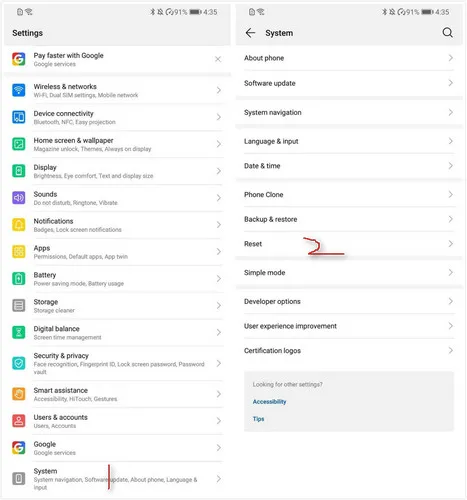
Step 3. Now, tap on Reset phone and after that, you will get the details of the data that will be wiped out such as your accounts, app data, installed apps, music, videos, and all files that are in the internal storage.
Step 4. Tap on Reset phone and soon, you will get the warning message, that your data will be erased, just tap on Reset phone..
Step 5. Now, wait for a while and once the process is done, your device will restart.
Soft reset is easy and convenient to use, but it won't delete the data completely. Some of the stored data on the internal memory will remain untouched. To wipe Huawei phone completely, go through the first method.
Part 3: Delete All Data from Huawei Phone via Hard Reset
Hard reset, usually referred to Android System Recovery, it is another data reset option for Android devices. However, it is more difficult to operate and dangerous. This manual method will fully wipe personal data of Huawei phone as well as cached data. You should be very careful about it because any wrong operation could brick the device and the whole process is impossible to roll back to original state.
Step 1. Turn off the Huawei phone and keep it idle for a couple of minutes.
Step 2. Now, press and hold the Volume Down and Power key together to get into Android Recovery Mode.
Step 3. Once you reach the particular section, release the buttons. Now, here you will get few options, use arrow keys to select 'Wipe data/factory reset' and further press the Power button to get inside this section.
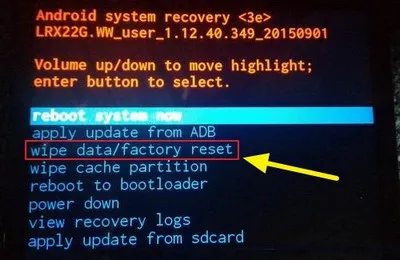
Step 4. Soon, you will be directed to another window and this time, you will see the different interface with few options, use down arrow key to select 'Wipe data/factory reset' and then press the Power button. That's it; your Huawei phone will reboot and the phone will be completely new with no data.
Android Recovery Mode is an efficient way to delete all data from Huawei phone and it delivers result in no time. But you will have to perform the task manually and this is tricky for most of people. As an alternative you can use the advanced tool such as FoneMoz DroidErase todo the task in a more user friend way.
Part 4: Wipe Huawei Phone Safely when Stolen or Lost
It is quite understandable to delete all data on Huawei phone when it is stolen or lost. Apparently, the above suggestions won't work as you don't have the phone at your hand. So in this particular situation, we have to use Huawei Find My Phone service to wipe Android phone remotely, which is also applied to Huawei phone. The process is simple and the only requirement is that Phone Finder option is enabled on your phone in advance. If yes, please go and follow the steps listed below to delete all data from Huawei phone.
Step 1. Open Settings on Huawei phone and open 'Phone Finder' option under Huawei Cloud+ section.
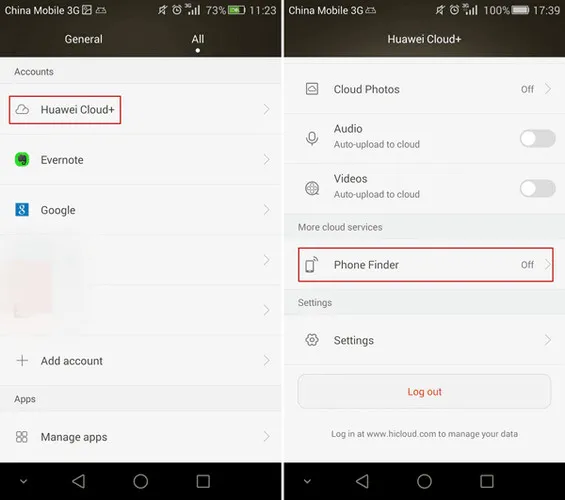
Step 2. Now, move to the computer and then click on the link and sign in Huawei Cloud+ with Email and password.
Step 3. You will be presented with several options after successful login. Please click 'Find My Phone' to proceed.
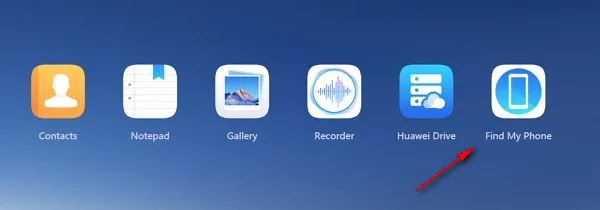
Step 4. Wait about 30 seconds and the page shows the last location of your Huawei phone, click on the device icon, and further click on the 'Erase data' button to delete all data from Huawei phone remotely once the phone is connected to Internet.
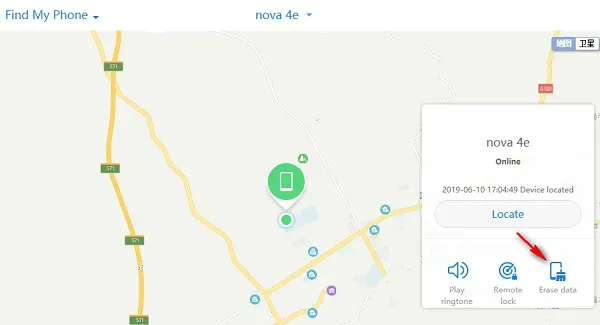
Find My Phone service from Huawei Cloud is a convenient way to wipe Huawei phone but it needs time and patience. The wipe option will be triggered only when the device is connected to mobile networks or WiFi. If not, this method will not work for sure.
Conclusion
Resetting Huawei phone is easy but it is hard to find a way to delete all data completely and safely. The soft reset method won't be able to delete the entire data and some of them will be still presented in the internal memory. The hard reset method will wipe out the phone completely but if you did any mistake in the process, then there are the chances of bring up new issues. The FoneMoz DroidErase method is the ideal one as it is designed for permanent data deletion on Android phones and is easy to get started without any issue. The last method is primarily for those users who have lost their phones.







Android Transfer