Samsung now dominates the smartphone market. The recently-released Galaxy S21 lineup has received mostly positive reviews, with most users praising its design and camera performance. However, there are times when your Samsung phone becomes unresponsive or frozen. In this case, the best shot is to perform a hard reset to get Samsung phone back to work.
In fact, there are many third-party PC software out there that are capable of resetting Samsung mobile. However, not all of them can be trusted. Some have bad customer service, while others don't offer a refund if they fail to reset your phone. Falling for a scam can be painful as you end up losing your money, time, and even the use of your shiny phone.
If you are now looking for best mobile reset software for Samsung smartphone, then you've come to the right place. We have gathered the best 3 software you need to check out right now.
Why Would I Need to Reset Samsung Phone?
There are multiple reasons for why you should perform a hard reset on Samsung mobile. In fact, if you have been using your smartphone for a long time, your personal files tend to build up and take up your memory, thus slowing down your device. So, a hard reset will give your phone a fresh look. Even your old device will start like a brand new phone once again.
A reset or hard reset comes in handy in case if you forgot screen password. In this case, resetting the device will make it back to its original settings with password being removed. So you can access Samsung phone again without any restriction.
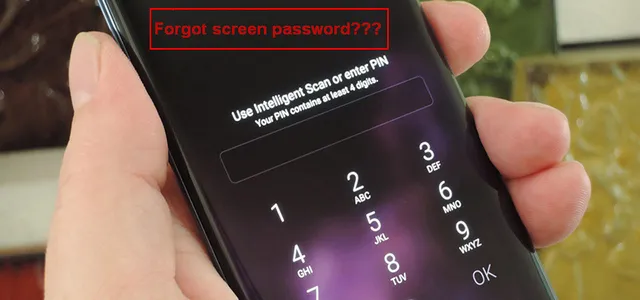
Like any Android devices, you can reset or hard reset Samsung phone with default Settings app. However, if you want something more secure and advanced, then a third-party mobile reset software for PC will do more help.
DroidErase: The Safest Mobile Reset Software for Samsung
FoneMoz DroidErase is the only app that supports erasing individual items on Android phone. It also comes with Erase All Data option, which is equivalent to hard reset. Another good news is that this Android erasing software works with all Samsung models being sold on market. Also, you can use DroidErase to delete personal data, including photos, contacts, call log, music, and videos.
However, one major drawback is that you can not recover data from Android device that was wiped by DroidErase, so make sure you know what you are doing. Another downside is that you will need an active Windows PC.
DroidErase now offers both free trial and paid license. The free version allows you to enjoy its full premium features, so you can get a good look at the software before deciding to pay for it.
Step 1 – Get DroidErase Installed on a PC
Once you have downloaded the setup file, install the software on a Windows PC. Just follow the on-screen prompts to finish this process. After that, you will see a shortcut on desktop where you can open DroidErase software.
Step 2 – Connect Samsnug Mobile to PC
To make sure the software works, please connect your Samsung mobile to the same PC. Also, you need to enable USB Debugging. If it is already done, please skip this part.
If not, go to Settings > About phone > Tap Build number 7 times > return to the settings and tap Developer options > enable USB debugging.
Step 3 – Select Data Erasing Menu
When your Samsung mobile was detected by DroidErase software, a brief information about the device will shown up on the screen, such as model name, system version, and storage. Now, click Erase All Data tab from top menu bar.
Step 4 – Completely Reset Samsung Mobile on PC
DroidErase software will start scanning Samsung phone and ask if you want to remove everything from that device. Once the operation is confirmed, hit the Erase button to start data reset action. When the task is finished, reboot Samsung mobile to apply the change.
Takeaway: This is the safetest way to erase Android device as the deleted data is no longer recoverable! The stock reset feature on Samsung mobile will keep deleted data in cache memory so they can be retrieved with the help of data recovery software. In one word, FoneMoz DroidErase is the best Samsung mobile reset software on PC!
Smart Switch: The Official Samsung Mobile Reset Software for PC
Smart Switc is Samsung's official software for transferring data between two Samsung devices. Besides this popular feature, it is also able to reset Samsung device on a PC or Mac. If you prefer to use Samsung's built-in software to reset Samsung Mobile, then Smart Switch is a good to go. In fact, Samsung Smart Switch makes transferring between Samsung devices much easier.
In this case, you can use Smart Switch to reset mobile data and the process involves removing your current firmware and installing the latest one to Samsung device. This means everything will be wiped, so make sure you back up everything that's important on your device. Here are the steps:
Step 1: Open Samsung Smart Switch on your PC and plug in Samsung mobile.
Step 2: Click three dot at the top right corner of the screen and then hit Emergency Software Recovery from the top list.
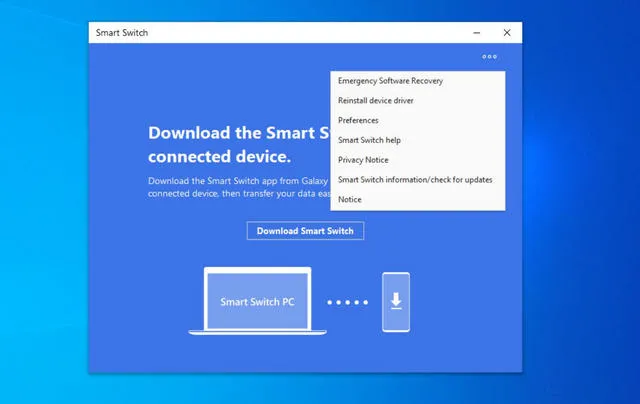
Step 3: You will see the device appear in the list if the software update failed to complete. Click Emgency recovery using the recovery mode and enter Recovery code from previous PC to confirm the action.
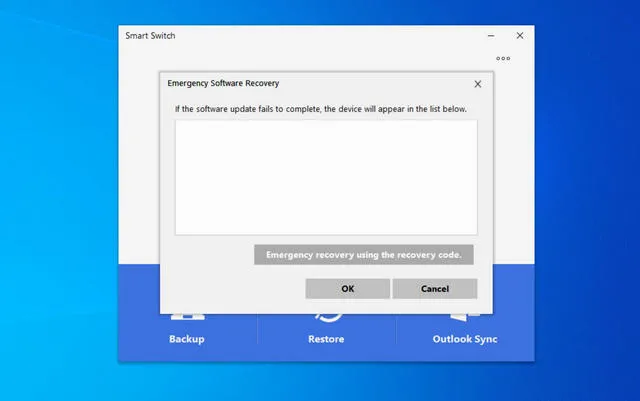
Step 4: From here, click OK to confirm that you have read the precautions. You will be prompted to back up your device. Skip it if you already have a recent data backup. Hit Yes if you get User Account Control prompt.
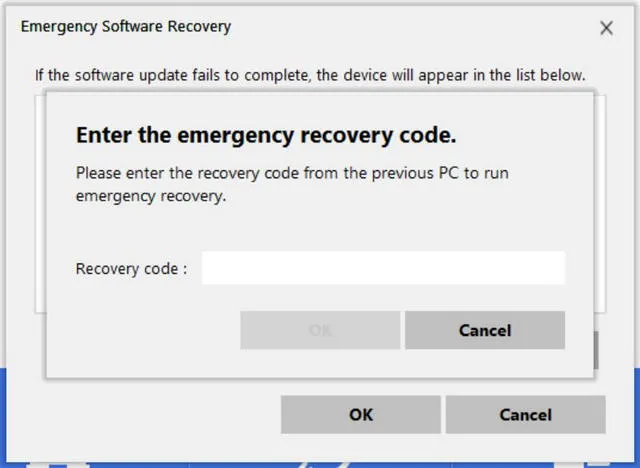
Step 5: Smart Switch will start downloading and installing the latest firmware to your phone. Click OK once it's finished.
Takeaway: Smart Switch is a free Samsung mobile reset software available on PC and Mac but why it is not our's first recommendation? First, the installation process will be stuck at 'Removeing backup files' for ever. You have to try again multiple times. Another mojar issues is that your Samsung mobile is not recognized by Smart Switch so there is no chance to start the resetting task.
Odin: Advanced but Risky Samsung Mobile Reset Software for PC
Odin is the most popular Samsung ROM flashing tool that allows you to load and flash OS firmware onto Samsung smartphones and tablets. Odin has a built-in feature for device reset that helps the user bring back their phone to default state in case the device is not functioning. The steps are much more complicated tha DroidErase and Smart Switch. Please take a good read first.
First off, you need to download Odin onto a PC. Samsung has never issued a public release, so you need to download it from a third-party. Head over Odin official website to download the software. To make sure the download works, disabling your antivirus software on your computer.
Step 1. Once you have the downloaded Odin installation file, unzip it and run it. It's portable so it does not require an installation.
Step 2. Download an Odin-flashable firmware for your phone. Make sure you download the file that's compatible with your Samsung device. You can head over to AndroidFileHost and download it. Once you get the file, unzip it to get BL, AP, CP, CSC, and HOME CSC files.
Step 3. Now turn off your Samsung device and boot it into Android Recovery Mode. The process varies depending on your Samsung model:
• Samsung devices with Bixby Key: Bixby + Volume Up + Power buttons
• Samsung devise without Bixby Key: Volume Up + Volume Down + Power buttons
Step 4. From the recovery menu, select Wipe data/factory reset option, and hit Yes to confirm.
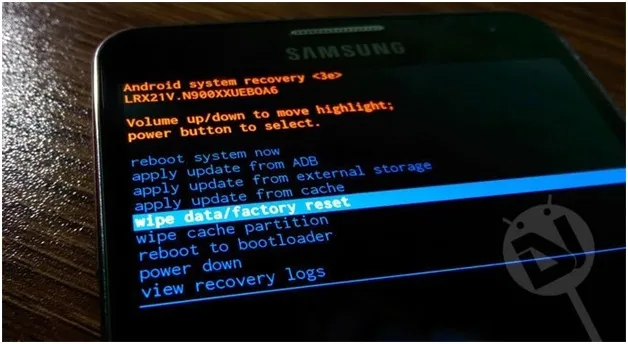
Step 5. Now put your phone into the Download Mode by using the key-combos listed above. After that, plug your device into your PC and open Odin.
Step 6. When Odin detects your device, the ID:COM port will be highlighted. From here, you should see "Added" message in the log box. This indicates that your phone is successfully connected to your PC.
Step 7. Hit the BL button in Odin, and locate the firmware folder. From here, add "BL" to the folder name and click the AP, CP, and CSC buttons and add appropriate binaries to them.
Step 8. Hit the Options tab in Odin, then select Nand Erase and Re-partition. After that, click the Pit tab in Odin and select OK from the warning pop-up.
Step 9. Once you are done, click the Pit button, then head over to the Pit file and add it.
Step 10. Click the Start button and it will start install firmware onto your phone (the process takes several minutes). Once it is done, hit the Reset button, then your device should reset and boot into the new software.
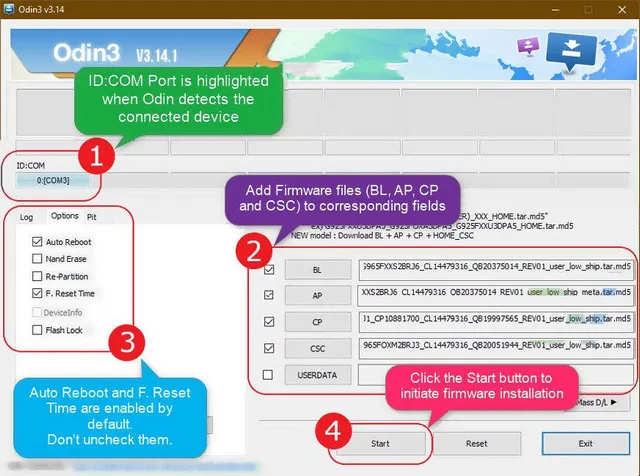
Takeaway: Odin is an advanced tool designed for system engineers. It is high risky for normal users and a wrong settings or operation could brick the device. Please read the user tutorial very carefully and don't forget to backup your phone before getting started with Odin Samsung mobile reset software.
Final Words
For most of the users, FoneMoz DroidErase is the best Samsung mobile reset software for PC because it is easy to use and has no risk to damage your phone. Smart Switch is free but has too many bugs when using it on PC. If you have time to figure them out, then it is not bad to give a try. For advanced and customized data reset, Odin can be your best friend for that.







Android Transfer