Samsung now dominates the smartphone markets with millions of units shipped every year. However, like any other Android devices, your Samsung phone is sometimes suffering from glitches, slowdowns, or crashes. In this case, the best shot is to reset or factory reset to take your phone to its default state, which removes all settings and data on your device.
Resetting a Samsung phone is slightly different from how you do it on Nexus or Pixel devices. With that in mind, we are here to help. This guide includes our step-by-step instructions on how to reset a Samsung phone.
The process may vary depending on the Samsung model you are using. We are going to use Samsung Galaxy S20 as an example in this guide. Before we get started, make sure you back up everything on your device, which makes sure your personal files remain unbroken if something goes wrong during the process.
What's a Google Account?
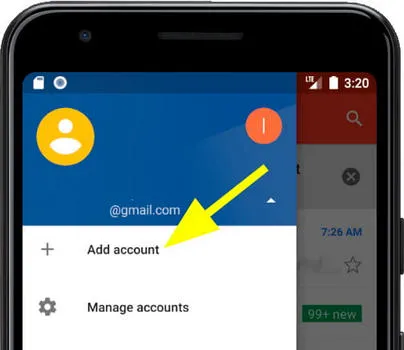
A Google Account gives you access to a wide range of Google products and services such as Google Ads, Gmail, and YouTube. The best part is that you can access your Google account across all devices out there.
If you are currently signed into Google Account on your Samsung phone, you will need to verify your account even after the reset is complete. This is because Google needs to verify that you are the owner of the device, which ensures that your shiny Samsung Galaxy phone won't fall into the wrong hands.
What is Factory Reset Protection?
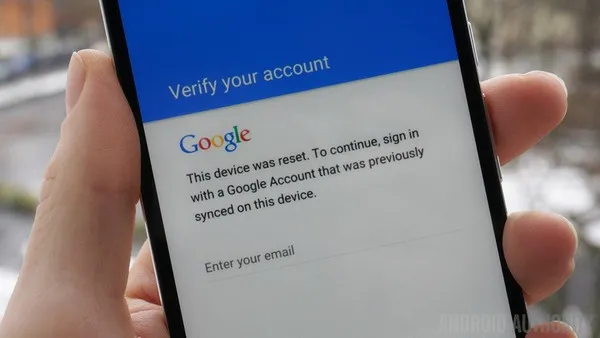
Factory Reset Protection (FRP) is a built-in feature shipped on every Android powered device on the market. This is a stock security feature that's specifically designed to protect your device and personal information.
FRP is automatically turned on if you are already logged into your device using Google Account details. If you perform a factory reset that wipes out all settings and personal data, you need to sign in with a Google Account that was previously synced on your Android device. This is a cool, but annoying security feature.
If you happen to forget or lose your Google account password, you cannot access your phone that now turns into a useless paperweight. If you are one of those who are presented with a verification screen after a reset, then you need to bypass FRP protection without Google account, which we will mention later in this guide.
How to Reset Samsung Phone with Google Account
If you don't have login details of the previous Gmail account on your Samsung phone, then it is impossible to reset Samsung phone by default. However, there are types of products available online now that are specifically designed to remove Factory Reset Protection for Android devices. Android Password Wiper is a such tool for this purpose.
Main Features of Android Password Wiper
- Easily remove FRP from various Android phones and tablets.
- Remove passcode, PIN, pattern from Samsung phone without data loss.
Step 1 – Download
Android Password Wiper is only available for Windows users. Please download it on a PC and install it by following the screen instruction. You will see two options on the first window.
Step 2 – Fill Up Device Information
Please plug your Samsung phone to the same computer and click Remove Google Lock (FRP) on the first screen. Once your device is recognized, then input your device information when being asked. You need to choose brand and device name in this step. Now, click Next button and enter device PDA, country name and carrier. Those types of information helps the program to download correct package to remove Google FRP.
Step 3 – Remove Factory Reset Protection from Samsung
Android Password Wiper starts to extract content from downloaded package and follow the instruction to get Samsung phone into Recovery mode. You have to input '000000' to initial the data installation task. You will see several options next and they are easily to understand. Just use the default option to remove FRP from Samsung phone without Google account.
When the initial FRP was removed, you can now add a new Google account for future sign-in. Currently, this is one of the best ways to reset Samsung phone without Google account.
Reset Samsung Phone without Google Account in Recovery Mode
Resetting Samsung phone requires you to provide associated Google account to proceed. However, if you forgot Google account password or misplaced it, then you can reset Samsung phone without Google account in Recovery Mode.
For those who may not know, Recovery Mode comes in handy as it allows Android users to reboot their system and get a fresh start without damaging their personal data. Here is how.
Step 1: Press and hold the Power and Volume Up buttons at the same time. Let go of them when you see the Samsung logo.
Step 2: Your Samsung phone now enters Recovery Mode. From here, you should see a list of options.
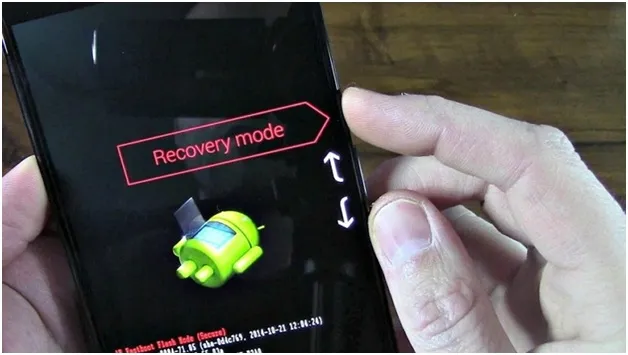
Step 3: Use the Volume buttons to navigate through the options. Scroll down until you see the "wipe data/factory reset" option and then Press the Power button to select the option.
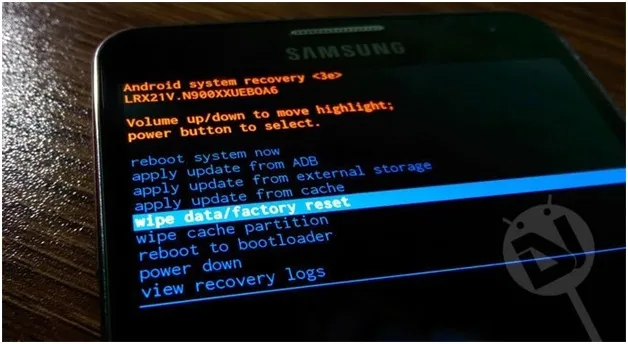
Step 4: Select Yes-delete all user data and press the Power button again to confirm your action.
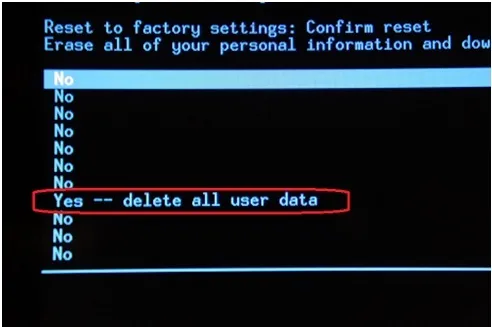
Step 5: Your device will start resetting to its default state. Once it is done, select the Reboot system now button from the list.
Step 6: When your phone finishes booting up, you should see the Account Verification screen. You need to bypass it to regain access to your device.
This process requires you to have some knowledge about Android firmware and like previously mentioned this will completely wipe out all the data from your phone so use it carefully.
How to Bypass Factory Reset Protection (FRP) on Samsung Phone
Step 1: Connect Samsung device to a Wifi network and tap on the input field to bring up the virtual keyboard.
Step 2: Now, tap and hold the "@" character until a Settings menu shows up. From here, select Google Keyboard Settings to proceed.
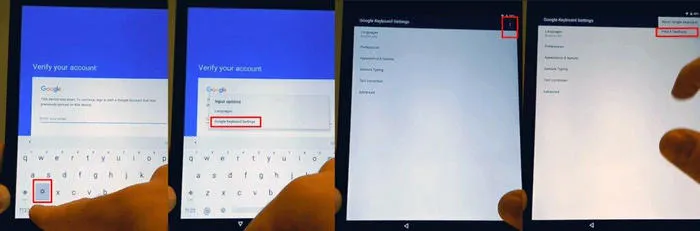
Step 3: Tap on the three-dot button on the upper corner of the screen and select Help & Feedback from the pull-down menu.
Step 4: From the Help screen, select Using Google Keyboard and long-press to select any text on this page. After that, click on Wesearch at the upper right corner of the screen.
Step 5: Enter Settings into the input field and tap on About phone at the near bottom of the page. From here, tap 7 times on the Build Number to turn on Developer options.
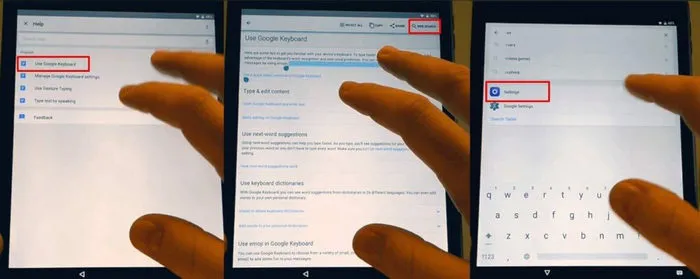
Step 6: Go back to the previous menu and select Developer options. After that, enable OEM Unlocking and hit the Back button two times.
Step 7: Now, reboot Samsung phonee and connect it to a Wi-Fi network. After that, you will be asked to add a new Google Account. Simply add a new account and your device is now ready to use.
Note: Factory Reset Protection (FRP) is enabled by default on your Android device. While this is a great anti-theft feature, it's a good idea to turn it off if you plan on selling it or passing it to someone else. Head over to Settings > Accounts and remove your Google Account before resetting your device.
Bottom Line
Factory Reset Protection is a very important function to protect your device. So everyone should not disable this feature on their Samsung phone. However, if you forgot Google account or bought a second-hand phone from others, it is a common request to reset Samsung phone with a Google account. This can be achieved by following above instructions.

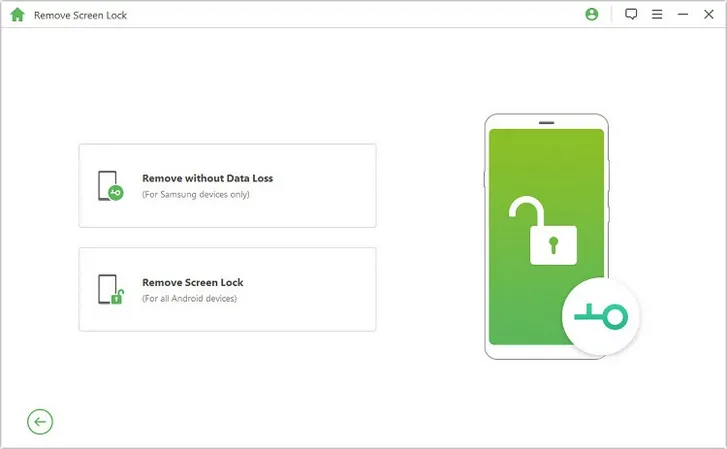
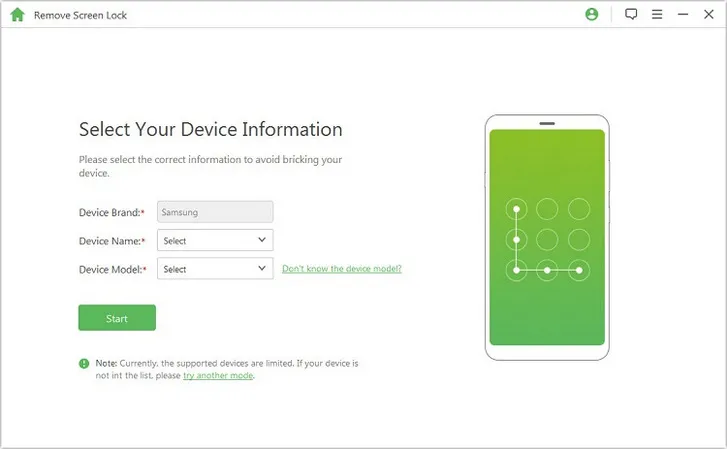
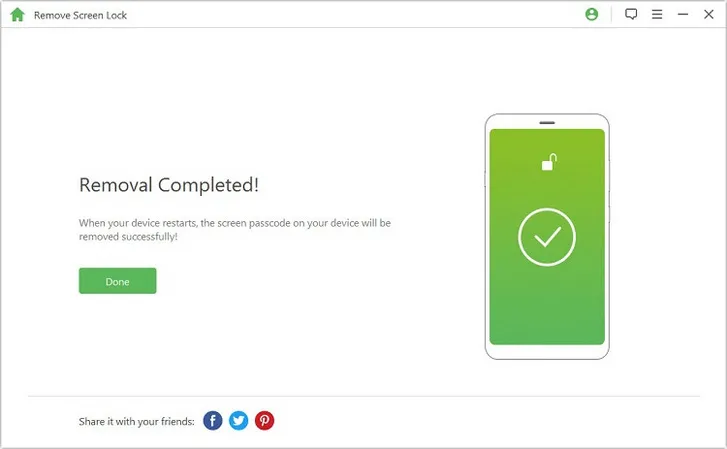



Android Transfer