If you're selling the old LG phone or giving it away to someone, the one thing you need to do is to make sure that all your private data is erased. There are several ways to do this, but not all of them are equally effective. For example, manual removal or wiping of your data is never a good idea because it can still be recovered with the right software. Nevertheless, it is one of the options. This article details four methods to erase all the data on your LG phone before selling.
Method 1: Erase All Data on LG Phone by Factory Reset (Not Safe)
Doing a factory reset brings your device back to the state it was shipped when LG sold it to you. It not only removes the data but also all your other settings. While this is a good way to make sure that everything is removed, there's no guarantee that the data can't be recovered by an advanced program. Fortunately, most users aren't familiar with these so you're relatively safe. The method has been explained in the steps below:
The first step is to make sure that you have a back up of all your phone data. You can back it up to a computer or an external drive or even a cloud storage service like Google Drive.
Next, with your phone turned off, hold the Power and Volume Down keys at the same time until the LG logo is visible on the screen; while still holding the Volume Down key, release the Power button on the back for a moment before pressing and holding it down again.
You will see the factory reset screen. Now release both buttons. Press the Power key twice in succession to continue and then confirm. If you want to cancel, you can press one of the volume buttons.
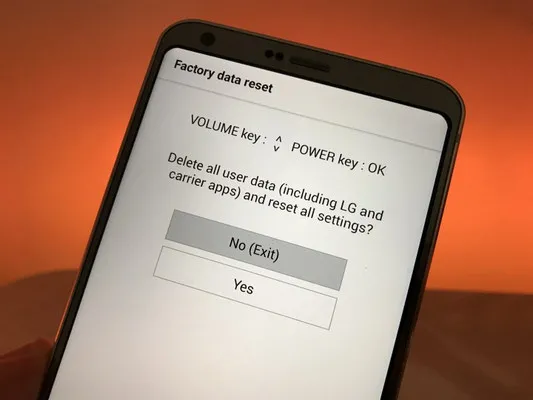
Once the factory reset has been done, you can safely give away or sell the device. However, as mentioned, it's not 100% guaranteed to wipe your data forever. Keep reading for more ways to erase all data on your LG phone.
Method 2: Erase LG Phone via Remote Wiping Service
If you're using a particular Google account on your LG device, you can use that to remotely wipe your phone. It works in much the same way as Apple's Find My Device method, and the steps to execute it are as follows to wipe LG phone remotely.
Make sure the phone is turned on, you're signed in to your Google account, the Find My Device feature is enabled, the device is connected to your WiFi or have mobile data turned on, and the location function is on. Go to the Google Find My Device portal here and sign in to the same account as your phone. When you see your LG phone listed on the screen, select it. Choose the ERASE option and confirm the erasure.
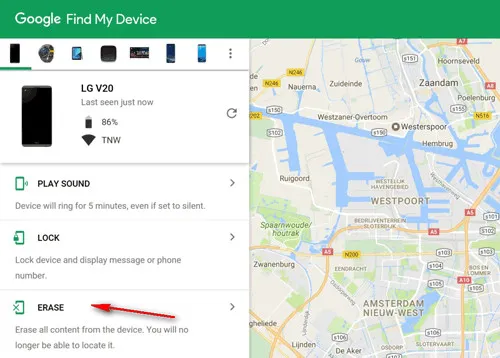
This is an alternative to do a factory reset for LG phone and basically does the same thing. The only difference is that you'll need to use the same Google account to start using the device again. If you're giving it away or selling it, the above two are not recommended because the delete data is still recoverable.
Method 3: Erase All Data on LG Phone Permanently (Safe)
The above two methods are the popular ways to erase an LG Phone. However, it is not 100% safe. Android Data Recovery software can easily retrieve deleted data from the device if it went to the wrong hands. So if there are important and private data on the phone, then it is best to wipe the phone completely by using third-party tools
FoneMoz DroidErase is a desktop application for Windows and Mac that allows you to safely and fully erase all data from your LG device or any other Android smartphone. With this tool at your disposal, you can permanently delete over 45 types of data without any chance of recovery. That's why it is vitally important that you take a full back up of your phone before executing the steps below:
FoneMoz DroidErase
- Permanent deletion without any chance to recover the data.
- Military-level data wiping algorithms.
- Live preview available before erasing.
- Run on Windows and Mac.
Step 1 – Install FoneMoz DroidErase
Download and install FoneMoz DroidErase on a PC or Mac; then launch the program and connect LG phone using a data cable. Make sure it is a data cable because not all charging cables are capable of handling data.
Step 2 – Enable USB Debugging on LG Phone
You need to turn on USB debugging option on LG phone. This allows the software sending command to LG phone via USB cable. You can do by going to About Phone, tapping on the Build Number 7 times, then go to Developer Options and enable USB debugging.
Step 3 – Select Data Erasing Mode
In the DroidWiper interface, there are two data easing modes available. Please select 'Erase All Data' tab this time and set the security level for the wipe. High means the data will be completely unrecoverable. But it takes more time.
Step 4 – Start Erasing All Data on LG Phone
Click on 'Erase Now' button and wait for the wipe to be finished. Please do not disconnect the phone while the data is being deleted.
This is the easiest and most secure way to permanently erase all data from LG phone The interface is extremely user-friendly and there are options to erase just app data or just your private files like media, etc. In addition, you'll have full support from the customer service team if you ever need it.
Method 4: Delete Everything Off LG Phone via ROM Flash (Risky)
If you're tech-savvy and want to completely replace your operating system with a modified ROM, you can do that as well. The process is obviously a lot more complicated than the other methods described above, but it will get the job done. Here is an overview of the steps:
Step 1. Download LG Flash Tool on your PC and extract the contents of the archive file.
Step 2. Download and install LG mobile drivers on Windows PC..
Step 3. Power off LG phone and boot into Download Mode. After that, hook up the LG phone to computer.
Step 4. Look for a file called KDZ and copy it to the Flash Tool folder.
Step 5. Run the Flash Tool and enter all the device details requested. Begin the flash process and wait for the progress to reach 100%.
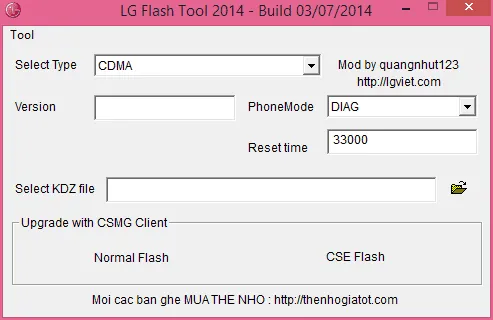
This tool is quite old, which means it may not work on a Windows 10 PC. And it may brick the phone. You can try it for sure, but if it doesn't work or you're not confident of being able to execute it properly, we recommend Method 3 using FoneMoz DroidErase. It's safe, easy to use, and will permanently delete data without the possibility of anyone else being able to recover and misuse your private information.



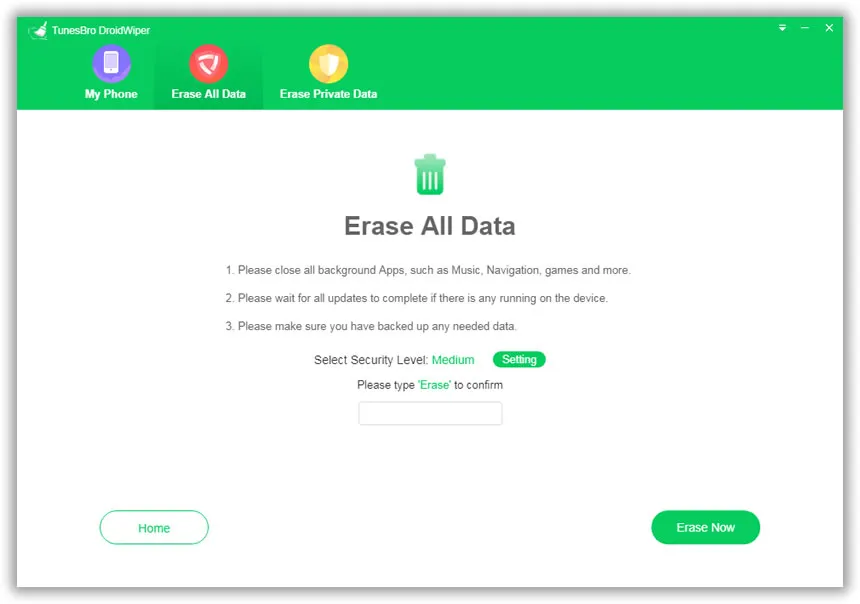




Android Transfer