If you are using voicemail services you need to learn how to delete voicemail on Android phone too. In fact, a lot of people who are using voicemail services have issues with deleting the voicemail from their Android phone. If you had the same problem, no worries,in this article, we will guide you how to delete voicemail on Android phone. We will show you 4 different ways to delete voicemail from Android phone.
The process of deleting voicemail is slightly different among Android phones. It's also a bit different to delete voicemail on Android phone from one mobile carrier to another. We will also share some information about voicemail and how to enable or disable the voicemail on Android phone.
Method 1. How to Delete Voicemail on Android Using the Stock Phone App
For the first method, we suggest you to use the stock Phone app since it's the easiest way to complete the job. You don't need to install any app in this method.
First of all, you need to open the Phone app. You can find the Phone app on your home screen or app drawer.
Then you have to call the Voicemail number for a specific mobile carrier. This number might be different based on the country you live and the mobile carrier you are currently using. Here, in this guide we show you some American mobile wireless network operator.
- Verizon: Dial '*86' (without quote) and tap the icon that resembles a phone.
- T-Mobile: Press and and hold the number 1 on Android phone's keypad.
- Sprint: Dial the phone number. Wait a few seconds to let the call be rolled to voice mail service. Lastly, tap '*' once the voicemail greeting starts.
- AT&T: Hold number 1 key on the dial pad and enter the password for voicemail. After that tap 7 to delete the voicemail.
Method 2. Delete Voicemail on Android Using Visual Voicemail App
For the second method, we suggest you to use Visual Voicemail App to delete the voicemail on your Android phone . Remember that the icon of Visual Voicemail app is not the same for different brands of Android phones, which is mostly depending on the mobile carrier that you use. In general, the icon contains two circles connected by a short line at lower middle part. We have outlined the steps in the following section. Please check then out!
To know how to delete voicemail using Visual Voicemail App follow the steps below:
1. Locate and launch Visual Voicemail app on your Android phone.
2. Once the Visual Voicemail app is opened, tap a voicemail and listen to it first before you decide to remove it from the phone.
3. Pick up the voicemail that you want to delete and sclick on the trashcan icon. Finally, confirm the delete action and start deleting selected voicemail on Android phone.
Note: Do not forget that the icon and the layout overall will be different depending on your phone brand and model number.
Method 3. Delete Voicemail from Android Using FoneMoz DroidErase Software
As we showed you in the 2 previews methods, you can delete a voicemail without a third-party app. But for the 3rd method we are going to show you how to delete voicemail using FoneMoz DroidErase software.
FoneMoz DroidErase is a great desktop app to delete and erase data from Android phone. It is a paid app that you can purchase for $29.95 but you can always use a free trail for 30 days.
This amazing tool lets you to delete all kinds of private from Android phone and the deleted content is not recoverable. However, the main reason we suggest you to use is to delete voicemail. To delete the voicemail, you can either install the FoneMoz DroidEraseapp on your Android phone itself or you can install the TunesBro DroidWiper software on a PC.
If you want to know how to delete voicemail on Android phone using FoneMoz DroidErase software, here are the detailed steps:
Step 1 – Install FoneMoz DroidErase
Since by default the application is not available, you need to download it from their official website. After getting the installer, you have to double click on it and install it.
Step 2 – Connect Android Phone to PC
You need to connect Android phone to the computer, there are two methods that you can do it. A USB cable or a Wi-Fi connection. For cable connection, then you must enable USB debugging on your Android phone.
If you are trying to connect the phone to PC using Wi-Fi connection, make sure that both of them are connected to the same router. Also make sure that the FoneMoz DroidErase app is installed on your Phone too.
Step 3 – Preview Voicemail on Android
Once your Android connection to the PC is set up successfully, you will see your phone's information on the home page. Besides access your information on the left panel like videos, messages, contacts, documents and more.
Step 4 – Delete Voicemail from Android
Go to the Audio tab where all voicemail are saved. Choose the voicemail you want to delete and click the Erase button at the end to permanently delete selected voicemail on Android phone.
Deleting voicemail with DroidErase software is more user-friendly and less time consuming. You can easily choose the voicemail and delete multiple candidates at once. Most importantly, the deletion is permanent and there is no way to get them recovered.
Method 4. How to Delete Voicemail on Android from Settings
The last method that we want to show on how to delete Voicemail is the Settings app. It is a very easy process and takes less time and needs no special skills.
1. Open Settings of your Android phone and move to Apps tab.
2. You can see a list of Android apps, including the stock and third-party. Scoll down the screen and find Visual Voicemail app.
3. Now you can see two options to delete all app caches and delete app data.
4. First delete the caches. Then delete the data. Now, all voicemail on this phone will be deleted in bulk.
It's a very easy process that takes less time. But remember that all the data from Visual Voicemail app will be deleted including the voicemails.
Additional information about Voicemail
Here you can find answers to some frequently asked questions about voicemail.
How to Find Voicemail Number on Android phone? Open Settings app and tap on Call Settings. Then find and open the voicemail option, where shows the couple of settings,including the number.
How To Remove Voicemail Notification on Android? Go to Settings app and tap on the three-dot icon on the top right corner of the settings page. Then select "Show system apps" from the menu. Now, click on "Phone" and tap again on "Notifications". Next, press "Importance". Remember that by default, the "Importance" of the voicemails is set as "High". At this stage of the process, you need to set the voicemail Importance as "Low".
Is it possible to delete a voicemail without listening to it? Yes, it's possible. You can delete voicemails without listening to them.
Summary
In this article, we share four different approaches to delete voicemail on Android phone. Please read the steps carefully and pick up the best one that you think it is the best in your case. For permanent and bulk deletion, FoneMoz DroidErase is more recommended for this purpose.



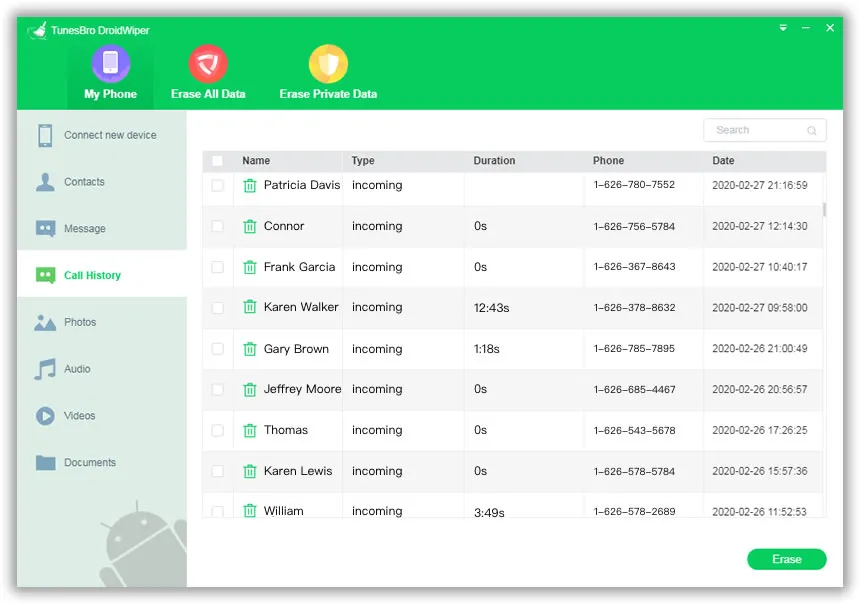




Android Transfer