Some mysterious called you and you don't want to leave any trace on the phone. So you are planning to delete it in conventional way. Actually, most people think deleting call history on Samsung Smartphone is an easy task, but you should be warned that the conventional method that is widely used is not much safer because the deleted call history is still stored in cached memory. Some of the data recovery software is able to pull off the data on the phone again. So, you must permanently erase the entire call history from your Samsung smartphone before selling or donating the device and your data will be breached in this way.
Here, you will get 3 methods to delete call log on Samsung Smartphone and all the methods are quite efficient, the initial method is the conventional one and it is applicable for personal use and the remaining two methods are for the business purpose, means if you want to sell your phone, then you must delete call history on Samsung Smartphone completely by using the two methods. Now, go for the methods listed below to begin the process.
Solution 1: Conventional Way to Delete Call History on Samsung Smartphone
All Samsung smartphone has a dialling app in default, where you can find all recent call history on the phone. From there, you can delete the entry of call history like the same you delete text messages, contacts on the phone. This is completely free and easy to undertstand. But the deleted call history is still on the phone. And only the visual presence of the entry was deleted. So it is not safe!
Step 1. Unlock your Samsung Smartphone and then tap on icon of dialling app.
Step 2. Move to the 'Logs' or 'Recent'section at the bottom menu and then long tap the specific call log entry that you want to remove from the list.
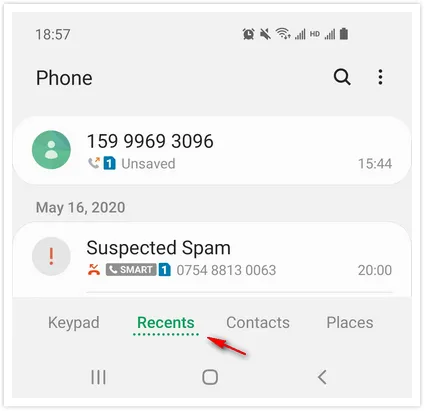
Step 3. A 'Delete' option now appears at the bottom and tap it to confirm the deletion. If you want to clear the entire call log, then tap on the 'More' icon that is usually located at the top-right corner of the screen and then select the 'Delete' option from the drop-down list.
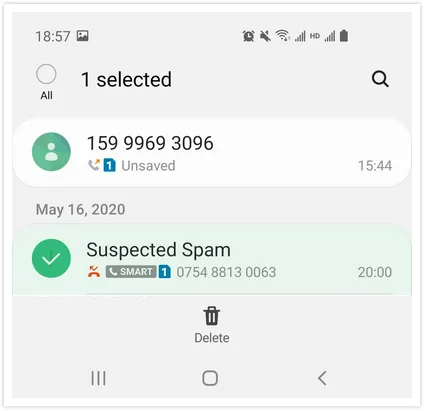
Step 4. Now, tap on 'All' to select the entire call entries and further tap on the 'Delete' button. Your job is done.
This method is very simple but the major drawback is that the call entries are still presented in cached memory and there is the possibility to retrieve them and if it is restored, then your privacy is at risk, so you must choose another way to wipe out call history entries from Samsung smartphone permanently and the method for the same are listed below.
Solution 2: Delete Call Log from Samsung Smartphone with FoneMoz DroidErase
FoneMoz DroidErase, the suffix itself denotes that it has the potential to wipe out the data from the phone or tablet. In a broader sense, this data easing software is an advanced tool to help you permanently delete the personal data from Samsung smartphones of any kind easily.
Apart from removing the data from the built-in apps of the phone, FoneMoz DroidErase can also erase the files from social network applications such as Facebook, Whatsapp, and many more. Now, to use the features to clear call history completely from Samsung smartphone, follow the steps listed below.
Step 1 – Software Download
FoneMoz DroidErase supports two desktop platforms (Windows and macOS); so you should download the right version and then install the software on your computer. To reach the download page, click on the link provided in above. Now, Launch FoneMoz DroidErase on your computer.
Step 2 – Connection
Connect Samsung smartphone to the computer by using a USB Cable and make sure to enable USB Debugging mode on Samsung phone. In order to do that, move to the Settings and then tap on the 'Developer mode' and under the same, you will get an option named 'USB Debugging Mode'.
Step 3 – List and Preview Call Logs
Thereafter, you will get 3 features at the top of DroidWiper screen, select 'Erase Private Data'. Soon, a confirmation message will be asked for the action and you need to click on the 'Erase' button. At the left-panel of the window, you will get the list of applications of your phone, click on 'Call History'.
Step 4 – Permanently Delete Call History from Samsung Smartphone
Pick up the call entries from the list and then click on the 'Erase' button. Then a pop-up dialog appears and asks you to select a data erasing method. Usually, the default one is secure enough. Just select it and click 'Erase' button to start the process. Wait for a couple of minutes and you will see all selected call history being deleted from the phone. That's it; your task is accomplished.
FoneMoz DroidErase is a powerful tool that erases the data and the probability for data recovery is zero. Through this software, you can erase any data listed on your phones such as images, videos, messages, and many more. The process is very simple and can be done within four easy steps.
Solution 3: Use Dr.Fone to Delete Call History from Samsung Smartphone
Dr.Fone is a famous Android toolkit for Android users. One of the main feature is for deleting content from Android phone. And it is yet another tool that can erase the call entries from the phone completely. Unlike FoneMoz DroidErase, it can only delete all content from Android phone, the same affect as factory reset but more secure. If you still want to keep the phone, then this suggestion is not working for you. Instead, it is a great help if you plan to sell the device.
Step 1. To begin the task, you will have to download and install Dr.Fone on your computer.
Step 2. Now, connect Samsung phone to the computer and make sure to enable the debugging mode.
Step 3. After that, launch the application and then click on 'Erase' tab on the main interface. Soon, the tool will scan your phone and in a short time, it will fetch the result on your PC screen.
Step 4. Input zero repeatedly for six times to confirm you are going to erase all data on the phone.
Step 5. Click 'Ease Now' button to start the data erasing action. Once the process is finished, you will get the confirmation message on your screen.
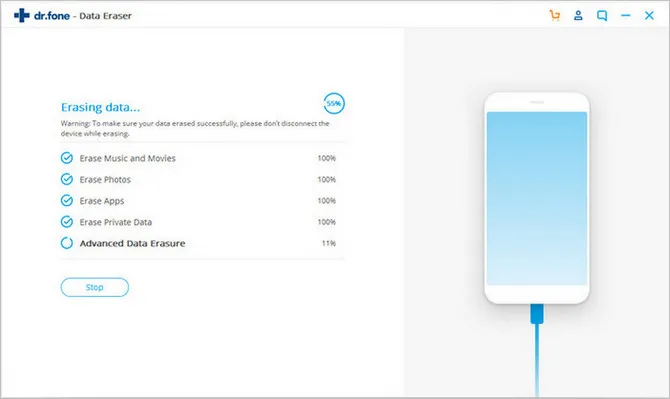
This method is good, but the scanning time is much more longer than DroidErase. And to perform the task, you will have to wait for a while. Also, this is a paid tool but gives positive and effective results.
Summary
These were the 3 methods to delete call history on Samsung phones. The initial one is conventional and it won't delete the cached memory means, the possibility of retrieving the data is possible. The second one, i.e. FoneMoz DroidErase is having the utmost features and simple interference that enables the users to perform the task smoothly. It is free to use where retrieving of data is impossible. The last method is also effective but you will have to pay to access the features.



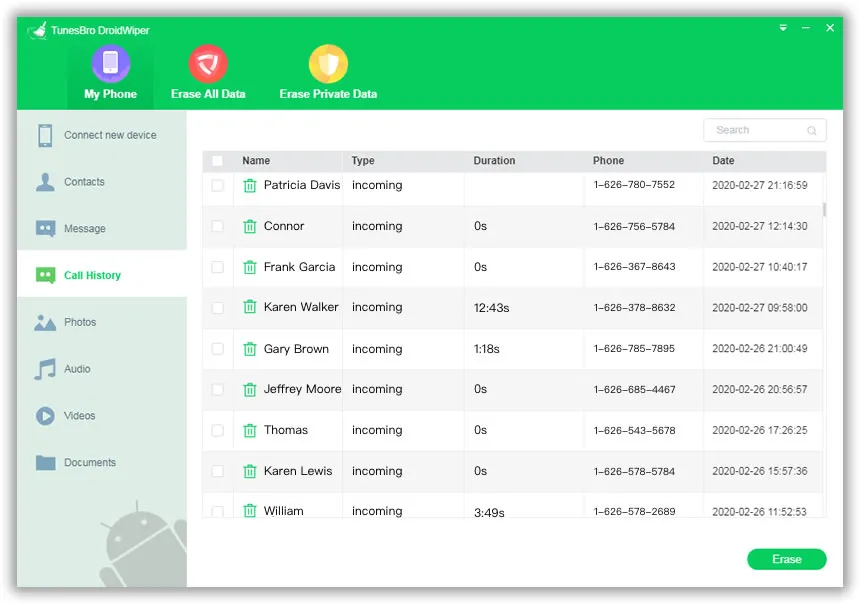




Android Transfer