Storage plays a vital role in the performance of Android smartphone. Apps and app data need free storage to let it working. If you are facing storage full alert, then it is the time where you need to delete some files and application. You will find the app runs very slow if storage is in short. Currently, My Android phone has severe performance issues because free space is limited.
The problem is that there are two many files in Downloads folder and feed up the storage sharply. That's why I am going to show you how to delete Downloads on Android for both visible and hiden files.
Important Points:
Before getting into learning how to delete downloads on Android, I want to point out three important points.
• Remove Your Photos If you have the habit of taking a lot of photos on the daily basis, and save them as a memory on the phone. Then it is better for you to move them from Android's internal storage to a cloud storage or keep a backup to a computer. The longer those files are available, the more problems it brings up. It is not only eating up device storage but also consuming the mememory usage. In order to decrease the RAM usage, you need to move or delete those files immediately.
• Constantly Optimize Android Phone Every Android phone these days has the feature for device optimization. My phone which is LG Q6, it has a feature by the name of smart doctor when I am opening it, I have to simply tap on Optimize Phone. It is starts to optimize device with pre-defined rules. It means it's going to close background applications, clear all the caches and it is also providing me at diagnostics of the phone over the past few days. After that, a lot of free space are released on the device.
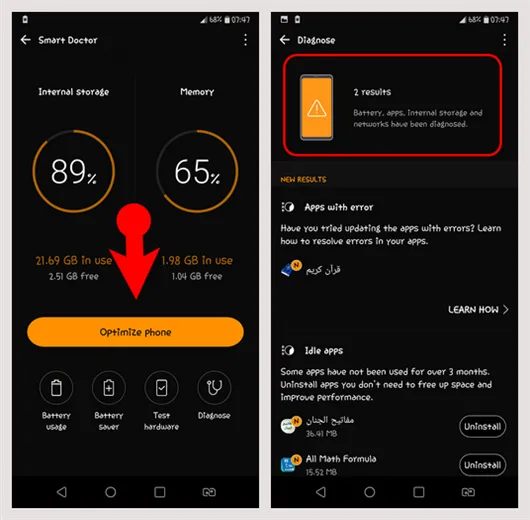
Now, get the thing back on track. There are several ways that you can use to delete downloaded files, photos, and installed application on an Android smartphone. And we are going to cover each one of them.
How to Delete Downloads on Android Using File Manager
The first place that comes in mind to delete files in your Android smartphone is the File Manager app. I admit the File Manager name may be different in different Android smartphones. But I am 100% sure that this feature is available on every Android smartphone.
Reasons to Delete Files with File Manager:
• Delete Every Kind of File It does not matter the type of files that you want to delete from your smartphone. As long as you open the File Manager every type of file will be available there. Which includes text file, the corrupted downloaded files, videos, Scripts and many more.
• Display Normal and Hiden Files If you are using applications that downloads data from remote server and you can't find them inside the gallery, then they are definitely available inside File Manager. A good example is telegram and WhatsApp. Most of the time inside WhatsApp we are sending every type of files, however among them you can't find the text file, PDF, APK and more inside Gallery. You can delete them from File Manager. Telegram has also an odd feature, all the downloaded files or videos will never show inside the gallery unless you save it. And if you save it directly from the telegram it means the file is saved inside your smartphone twice. At first it is served inside the telegram directory and then when you are saving it inside the gallery it means twice. So, either you move those downloaded files into another location or after saving it inside gallery delete it from the telegram's directory
• Permanent Deletion Deleting a file or a folder from File Manager is going to remove that file permanently from Android smartphone.
To delete a file or folder in Downloads in File Manager app you have to open the app first. Then move to the Downloads directory. Select the file and simply tap on the Delete. If you are looking to delete multiple files all at once, first click on the Delete icon and then select all the files simply press Delete option at the bottom.
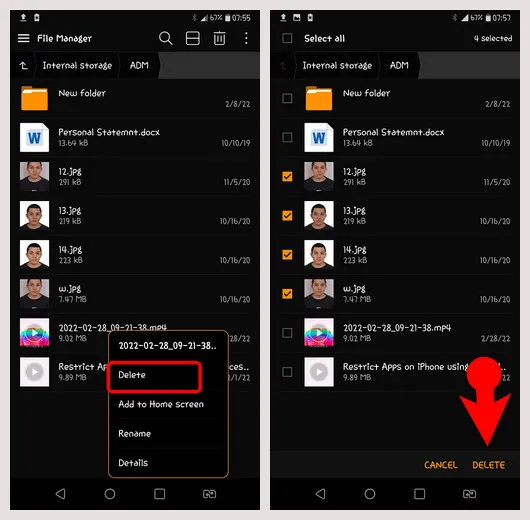
As I said earlier that the downloaded files from telegram and WhatsApp are not going to show inside the gallery. So, you need to delete them manually from their root directory.
To delete telegram's hidden file, tap on File Manager app and go to telegram directory. Now, decide which type of files you want to delete. In my case I want to delete the hidden videos. So, I am going to the telegram video section. Once you are there simply select all of them and delete at once.The same way that I have performed to delete files from telegram you can do it with WhatsApp too.
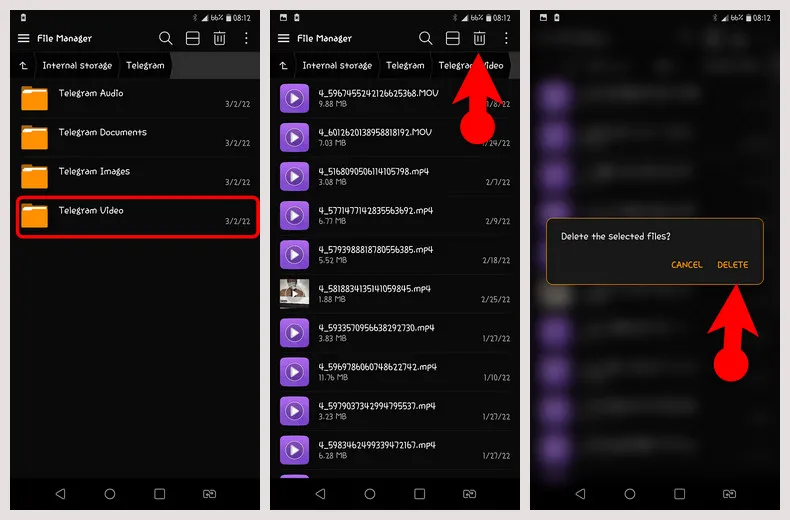
How to Delete Android Files Using Gallery
If you are looking to delete images or videos from the gallery, one thing you should note is that a single delete action won't delete the files permanently. Instead it will be moved to the Trash folder within Gallery app. It means the storage is not freeed on your Android phone right at that moment.
My smartphone in particular is going to giving me 7 days to restore the images or videos from the gallery. If I didn't do anything it is going to delete them permanently within seven days. Certainly, your Android has also the same feature, if it does not have then you need to delete them manually.
Here are the steps to delete files permanently from gallery:
Select the files and simply tap on the Delete menu.
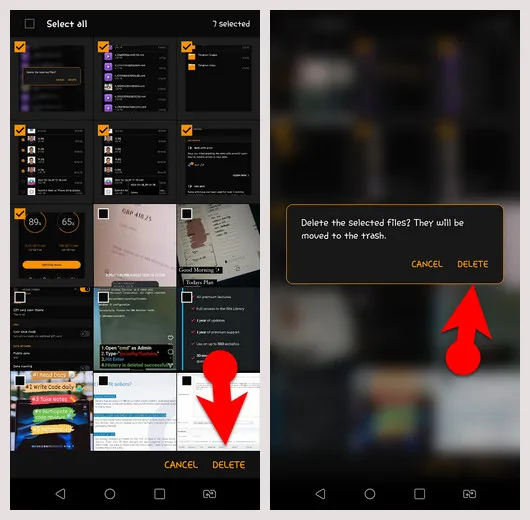
Once those images are deleted, you need to access the Trash Can. In my smartphone the gallery has a hamburger menu, if I tap on it all the options will appear for me. Other smartphone trash icon may be at the bottom or any other place, you have to find it. Select all those files once again and delete them permanently.
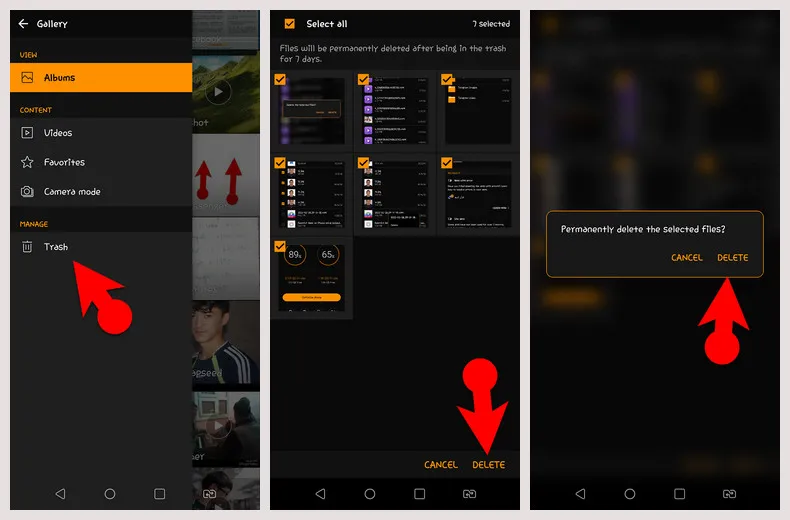
How to Delete Downloaded Apps from Play Store
There are several ways available inside Android smartphone that you can use to delete downloaded applications from Play Store. However, I am only going to guide you one of them which I think is more suitable for everyone. Here is how to uninstall an app on Android:
Tap on the Settings and move to Apps & notifications. There are several options in new window. Choose Apps info this time.
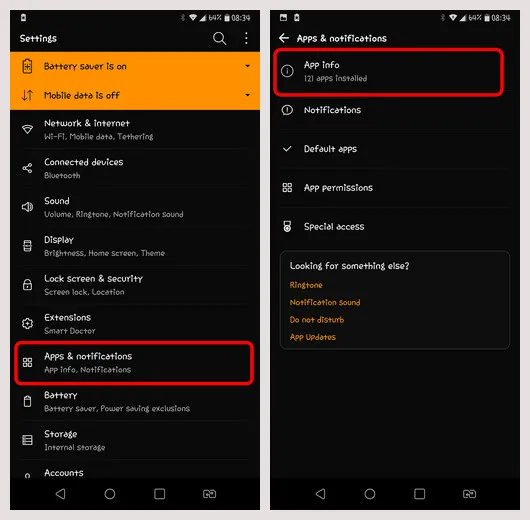
Select one of the applications that you want to delete. Simply tap on the Uninstall button to delete this app from Android.
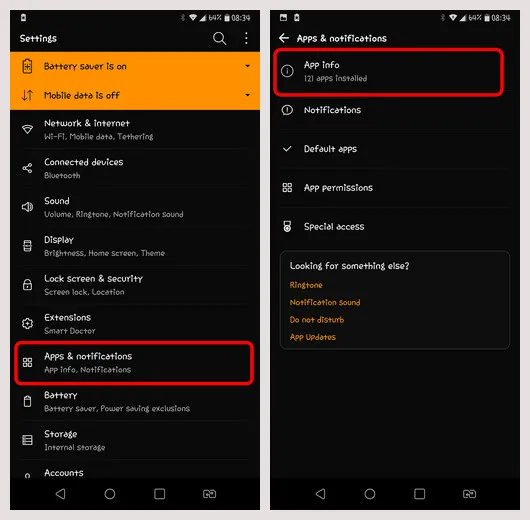
In order to free storage on Android, you can delete downloads using the methods shared above. But in this post, you learned how to delete them using the File Manager, Gallery, and finally how to delete the downloaded Android applications from Google Play Store. Remember that some important points were also mentioned in order to keep Android phone's performance at the top.




Samsung Transfer