There are multiple reasons why you want to delete the search history from Android phone, especially for privacy concern. For example, you may have searched for a Valentine's Day gift for your girlfriend or boyfriend, you wouldn't want them to find it out what the item is before giving it to them; that would ruin your surprise.
In practice, they are two places where you can make a search. The first is via Google own searching app, called Google Now or Google Assistant. The second is via a web browser. In this tutorial we will show you how to delete search history from Android phone irrespective of the model of your phone.
Method 1: How to Delete Search History on Android (Google Now)
Google app (Google Now or Google Assistant) is a build-in tool that comes with Android OS. The main purpose for this app is to deliver smooth searching experience on Android devices. Hence, it is the default search engine on Android phones and tablets.
There are 2 ways to delete search history from Google Now or Google Assistant. In our case, we will use Google Now as example. You can clear individual items, or items in bulk. Here we will be discussing both these methods. First, let see how to delete individual items.
Step 1. Open Google Now app either through the default app launcher or using Now on Tap.
Step 2. Click on the Google Now search box, this will show all the terms or phrases for which you have searched.
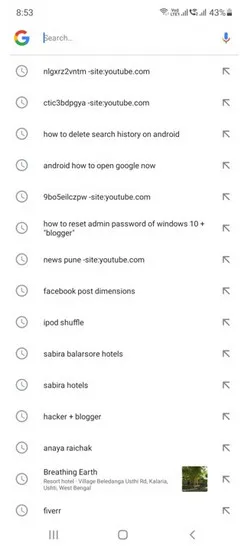
Step 3. Select the item that you would like to delete by long-pressing that particular item. That should bring up a pop-up box with a Delete button. Tap on that to permanently delete this search entry from Android.
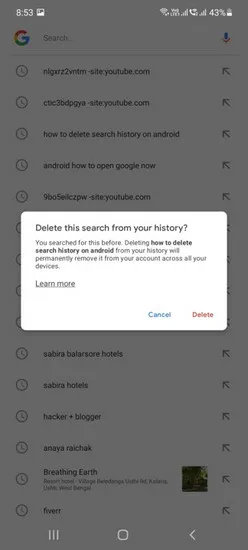
That's how you delete individual items from Google Now. Next, let's see how to delete items in bulk.
Method 2: How to Delete Search History on Android (Google My Activity)
Google My Activity is a helpful service to collect and analyze user activity with each separate Google account. The intend is to optimize Google services more accurate and user friendly. You can find all activities from there, including search history. To remove search history from Google My Activity, check out the steps listed in blow.
Step 1. Open any web browser on your Android phone and head over to the following page (myactivity.google.com). You may need to enter Google Account password to access this service.
Step 2. Click on the three-vertical dashes to unfold the options below Google My Activity. From the menu, select Delete activity by.
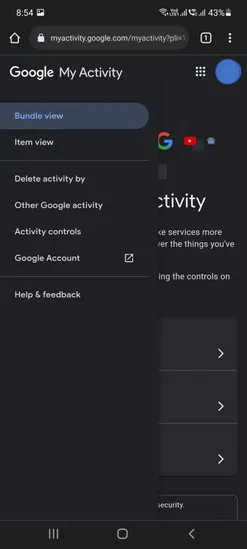
Step 3. Now, choose the date range within which you would like to delete all search history. For example, here I have selected Last hour.
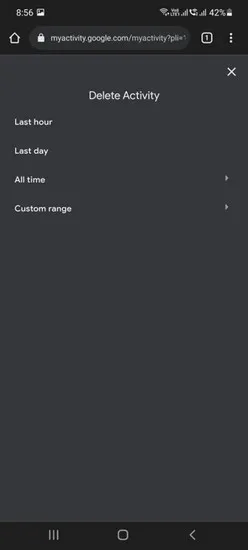
Step 4. This will show you a confirmation that your search history for this date range has been deleted. Click on Got it to quit.
That's it, you've successfully deleted search history from Android phone. Now let's see how to delete the browser search history.
Method 3: How to Delete Search History on Android (Chome Browser)
In this part, we will let you know how to delete search history from a web browser on Android, specially for Chrome browser as it is the default browser on Android. Actually, the options might differ a bit from browser to browser. For example, instead of clicking on three-vertical dots you may have to click on 3-vertical dashes and so on. Please don't worry about that minor difference. Now, let dive into the details.
Step 1. Open Google Chrome browser on your Android device and open a blank page.
Step 2. From the menu that opens up, click on the Settings tab.
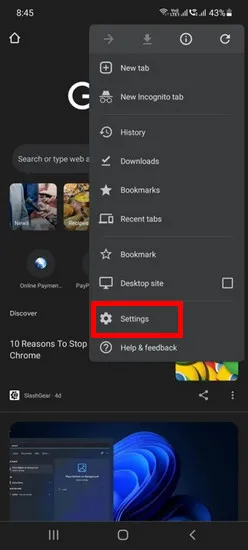
Step 3.That will open the Settings page. From here click on Privacy and security menu. Then click on Clear browsing data, which includes cookies, browsing and search history.
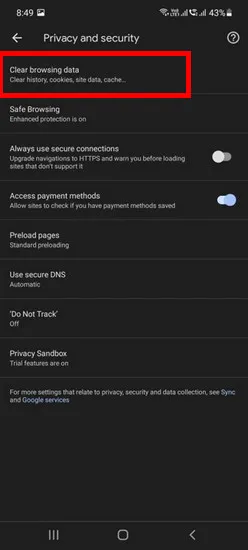
Step 4. The Clear browsing data page will have 2 tabs; Basic and Advanced. Ensure that you are on the Basic tab. Mark Browsing history by checking the box beside it. You can also select other options by checking them too. Once checked, click on Clear data. This will delete search and browsing history from Chrome browser.
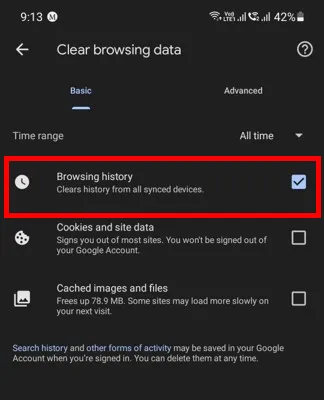
Bonus: Delete Search History on Samsung Smartphone
If you are using a Samsung phone, chances are you use the Samsung browser instead of Google Chrome. Here's how to clear your Samsung search history.
Step 1. Open the Samsung Internet app (stock web browser on Samsung device).
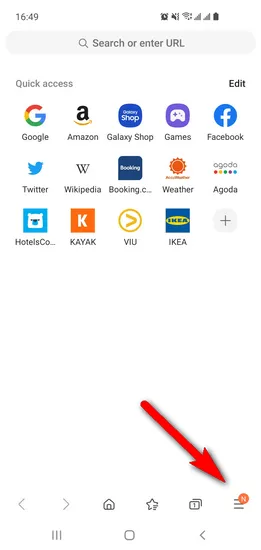
Step 2. Click on the 3-horizontal dashes at the bottom to bring up the menu, then click on History from the menu.
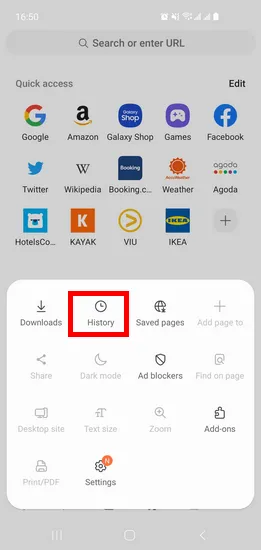
Step 3.From the History page, click on the 3-vertical dots on the top right, and from the menu that pops up, click on Clear history menu. That would delete all the history from your browser.
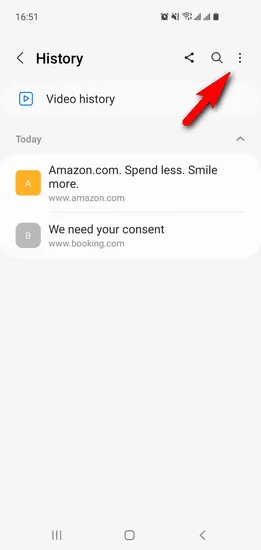
Summary
Now that you are able to clear search and browsing history from Android phone, you can try it on your own. I would suggest you to be careful and follow the instructions carefully, else you might end up deleting important data like passwords. In addition, if you are going to sell the phone, please remove the search history and other private data by erasing the Android phone completely. This could be more safe to protect your privacy.




Samsung Transfer