Deleting cookies, or clearing cookies, on Android can be a bit different from that of the PC version of the browsers. However, here we have listed 5 of the most popular browsers on Android and shown in details how you can delete cookies from your Android browser. So, follow the steps and you would be able to clear cookies with ease. The browsers shared in this article are Chrome, Firefox, Opera, Samsung Internet and Dolphi.
How to Delete Cookies on Android from Chrome Browser
Google Chrome is one of the most frequently used browsers in the world, even on Android. Even though it hogs system resource like anything, it still has robust security features with regular updates from Google. Clearing cookies on Chrome on Android is very simple, and can be done with a few clicks. Here's how you can do it.
Step 1. Open the Google Chrome app on your Android device and go to the home page, or any other web page.
Step 2. Tap the 3 vertical ellipses on the top right side of the app, then press Settings.
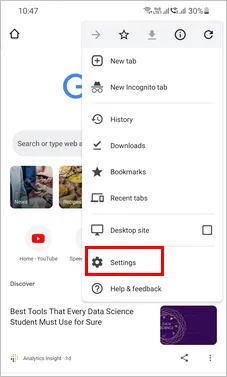
Step 3. Now, scroll down and head over to 'Privacy and security'.
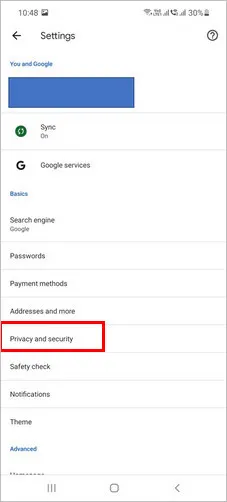
Step 4: Under Privacy and security, go to 'Clear browsing data'.
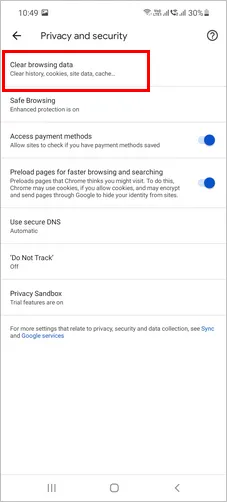
Step 5: Ensure that you are on the Basic tab and not Advanced. From Time Range, select an appropriate range. Check Cookies and site data, uncheck all other items. Tap 'Clear data' button located at the bottom, then press Clear.
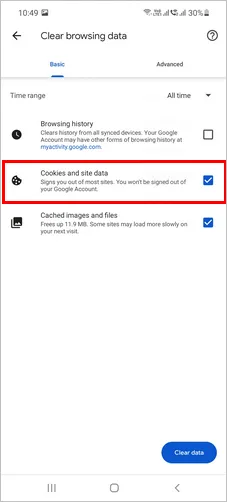
How to Delete Cookies on Android from Firefox Browser
Right after Chrome, Firefox is one of the most popular browsers, both on Android and other devices. Clearing cookies from a Firefox browser is somewhat similar to Chrome, with a few minor differences. Here's how you can clear cookies from your Android's Firefox browser:
Step 1. Run Firefox app on your Android device. And click on the 3 vertical ellipses on the bottom right side of the browser to open Settings.
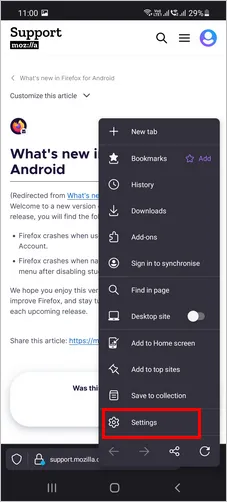
Step 2. Inside Settings, head over to 'Delete browsing data'.
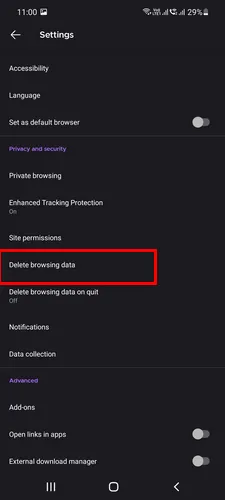
Step 3. Under Delete browsing data, check the option for Cookies and uncheck all the other options. Tap 'Delete browsing data' button. That's it!
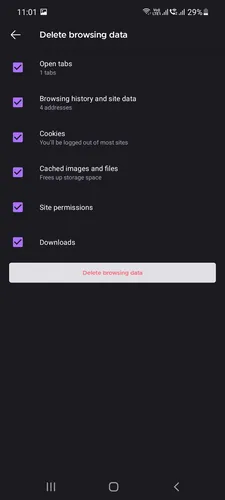
How to Delete Cookies on Android from Opera Browser
Opera used to be a popular browser on PC, however, it has lost its place to Chrome and Firefox. Although it still has a huge fan base. With the new update, it even sports a VPN and a Crypto Wallet. Here's how you can clear cookies from your Opera browser:
Step 1. Fire up the Opera app on your Android device. Press the O icon towards the bottom right, Opera does not have those 3 vertical ellipses.
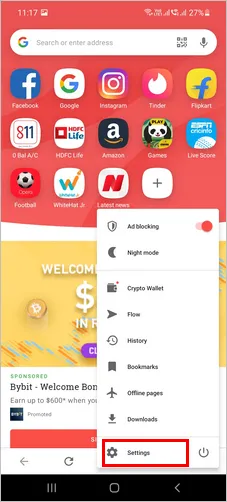
Step 2. Go to Settings from the menu that pops up. Inside Settings, scroll down to locate 'Clear browsing data' under the Privacy section.
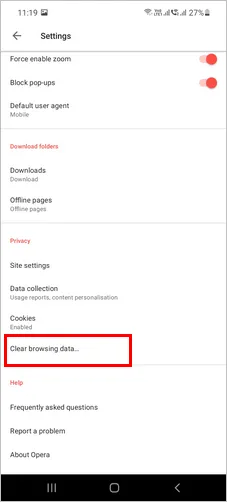
Step 3. Check Cookies and site data, and uncheck all the other options and press 'Clear Data' to delete cookies from Android.
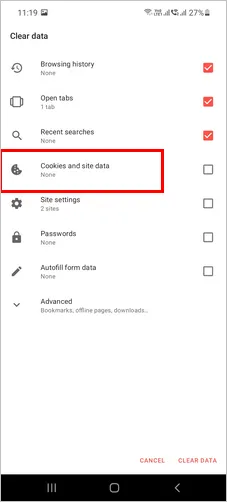
How to Delete Cookies on Android from Samsung Internet Browser
If you have a Samsung phone, chances are that you use the Samsung browser which comes pre-installed with your Samsung Android phones. It is not as good as Chrome or Firefox, but it does the job. And uninstalling it can be a pain. Here's how you can clear cookies from your Samsung browser:
Step 1. Start Samsung Internet browser on your Android device and tap on the 3 horizontal lines at the bottom to find Settings.
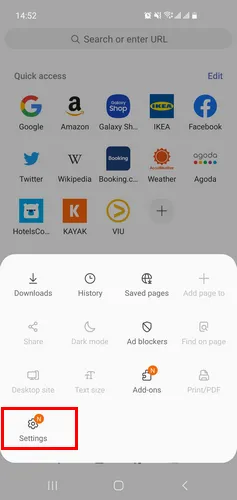
Step 2. Scroll down to locate 'Personal data' under Internet settings.
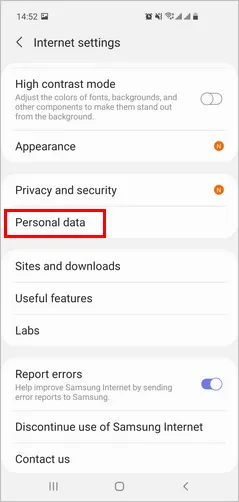
Step 3. Inside Privacy and Security, press 'Delete browsing data'.
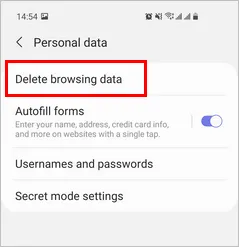
Step 4. Check Cookies and site data and uncheck all the other options and press 'Delete data' button located towards the bottom.
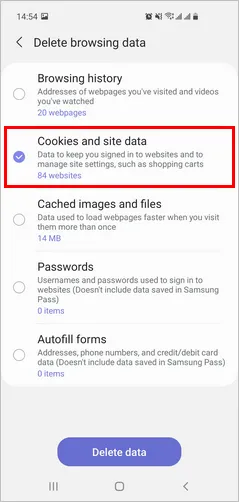
How to Delete Cookies on Android from Dolphin Browser
Dolphin is yet another browser on Android with fast loading speed, HTML5 supported video players, built-in adblocker, and a plethora of other features. It is relatively unknown but does a fair job of browsing the internet securely.
Step 1. To clear cookies from Dolphin browser on Android, Launch the app first.
Step 2. Press Dolphin icon towards the bottom of the screen and select 'Clear data'.
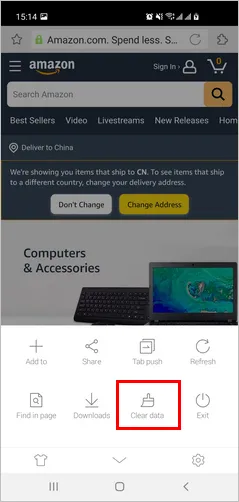
Step 3. Ensure Cookies is checked, and all other options are unchecked. Press 'Clear selected data'. Now wasn't that simple!
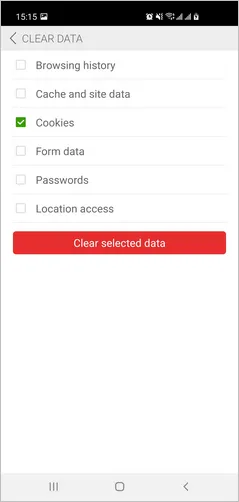
The Bottom Line:
If you use any other browser on your Android device, don't be afraid, because in all probabilities the process of clearing cookies from that browser would be similar to any of the methods listed above. So follow the above steps and try to replicate them on your browser, and you would be able to delete cookies on Android in no time at all!




Samsung Transfer