“I recently accidentally deleted some important messages from my iPhone and was wondering is there any way to get them back? I need them as proof.” – Allen from Apple Community
Message has become one of the most important and commonly used social chat app. You can contact with others by sending texts, photos, videos, audios and even sharing locations.
However, it happens a lot that you accidentally deleted or lost messages that contain critical information on your iPhone.
Don’t panic. These deleted messages are not gone forever. There are still ways you can try to recover deleted text messages on your iPhone. Let’s check out.
Can You Recover Deleted Text Messages on iPhone?
iPhone text messages/MMS/iMessages are all saved in a database, called SQLite on iPhone. When you delete a message rather than completely remove it from the SQLite, the message is still sitting here and marked as "deleted".
When you send or receive new messages one day, the space for the deleted ones will be occupied and overwritten with the new conversation.
Thus, it’s wise not to send or receive messages when you found that you have lost some important messages, in case that the deleted messages will be affected.
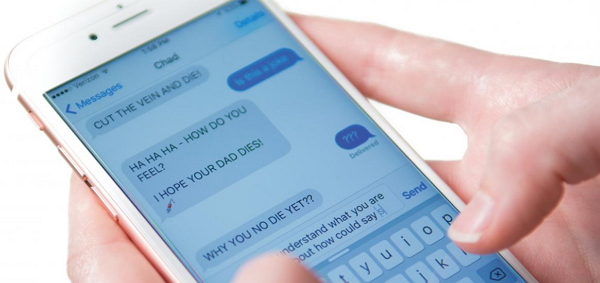
Way 1. Recover Deleted Texts on iPhone Using Third-party Tool
If you regularly back up your iPhone, you will be able to recover deleted text messages from backup. What if your iPhone is not backed up? Don’t worry, you can rely on third-party data recovery software. FoneGeek iPhone Data Recovery is a powerful tool that has helped tens of thousands of iOS users recover deleted data on their iPhone, iPad and iPod touch. Instead of overwriting and extracting the data, this program will make a copy of the database and recover all the deleted data including text messages without affecting the existing ones.
Why Choose FoneGeek iPhone Data Recovery
- It will deeply scan your iOS device, iTunes and iCloud backup data to help you find the deleted data.
- It can be used to recover different types of data, including messages, contacts, photos, videos, notes, WhatsApp messages, voice memos, etc without iTunes/iCloud backup.
- It is approved and recommended by Macworld, PC Advisor, PCWorld and other famous media sites.
- It is effective and reliable, and compatible with the latest iPhone 15/14 and iOS 17/16.
Steps to Recover Deleted Text Messages on iPhone without Backup
Step 1. Click on the button below to download and install FoneGeek iPhone Message Recovery program on your computer.
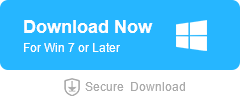
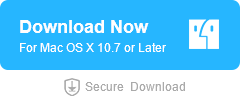
Step 2. Run the program and on the main window, choose the option of "Recover from iOS Device" to continue.
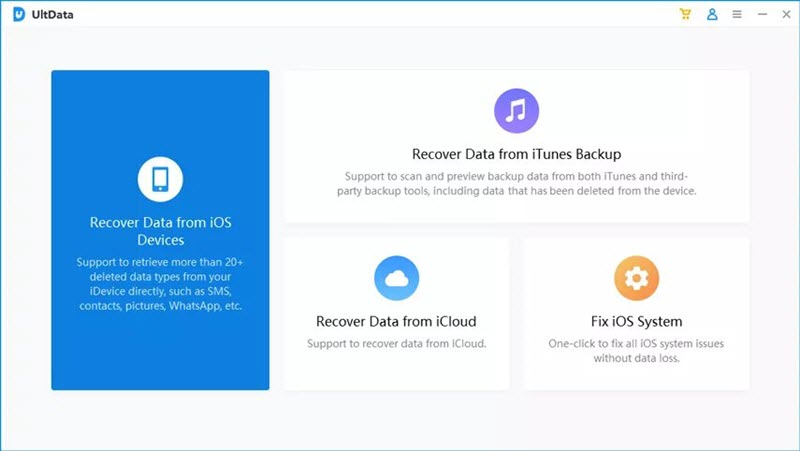
Step 3. Now connect your iPhone to computer via an USB cable. When the program detects the device, choose "Messages" and other types of data you’d like to recover, then click on "Scan".
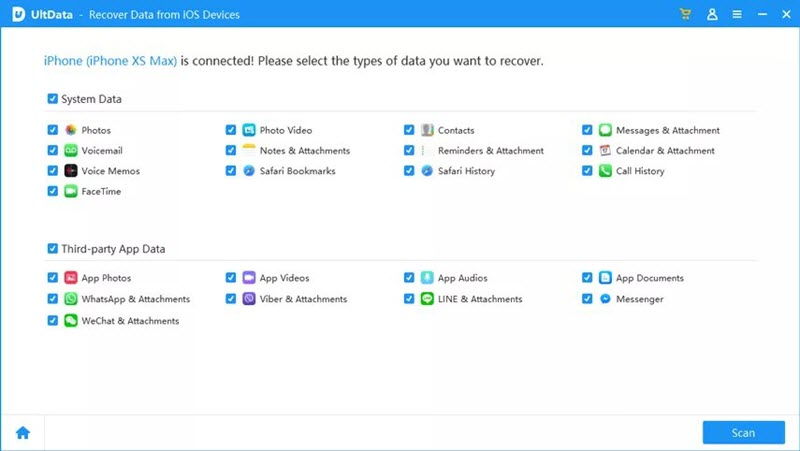
Step 4. Once the scan process has finished, the scanning result will show all the deleted and undeleted messages for you to preview. After the preview, tap on "Recover" button to save the messages on the destination you want.
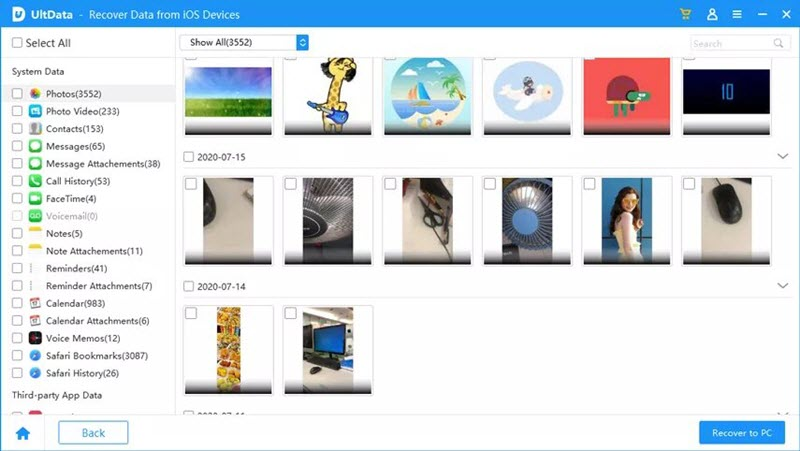
Way 2. Recover Deleted Text Messages from iTunes/Finder Backup
To avoid unexpectedly data loss, Apple allows users to back up their iPhones to computer using iTunes (or Finder in macOS Catalina or later). If you regularly back up your iPhone with iTunes, you can recover deleted text messages from iTunes backup.
- Connect your iPhone to the computer that you’ve backed it up with before and open iTunes or Finder.
- Click on the iPhone icon when it appears in iTunes or select your device under Locations in Finder.
- Now click on "Restore Backup" and choose a backup to restore. Your deleted texts will back to your Messages app.
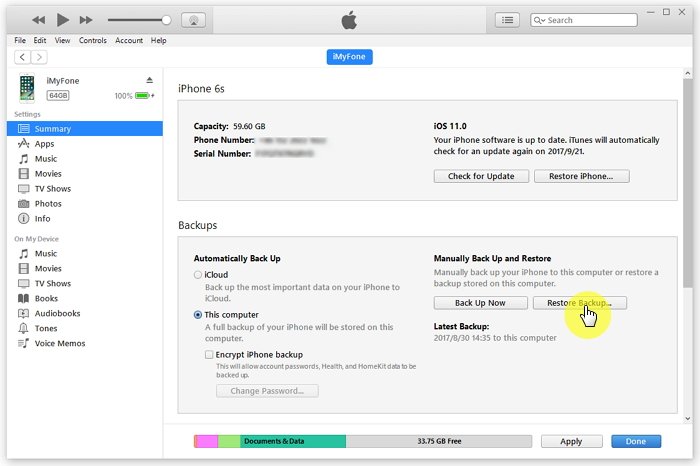
There are some restrictions of restoring iPhone from iTunes backup. You’re not allowed to preview the data in the backup and the current data on your iPhone after the backup will be wiped out.
Thus, we suggest you use FoneGeek iPhone Data Recovery to extract and recover messages from iTunes backup. Compared to iTunes, you’re able to preview the contents in the backup and get your messages back without restoring your iPhone.
Step 1. Run FoneGeek iPhone Data Recovery and choose "Recover from iTunes Backup". Then select the iTunes backup file that has the data you want and click "Next".
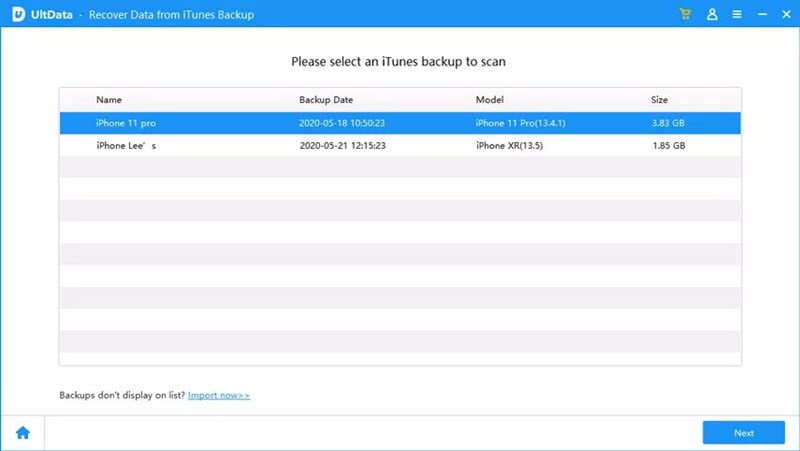
Step 2. Now choose "Messages" and any other data you want to recover, then click on "Scan" to begin scanning data in the backup.
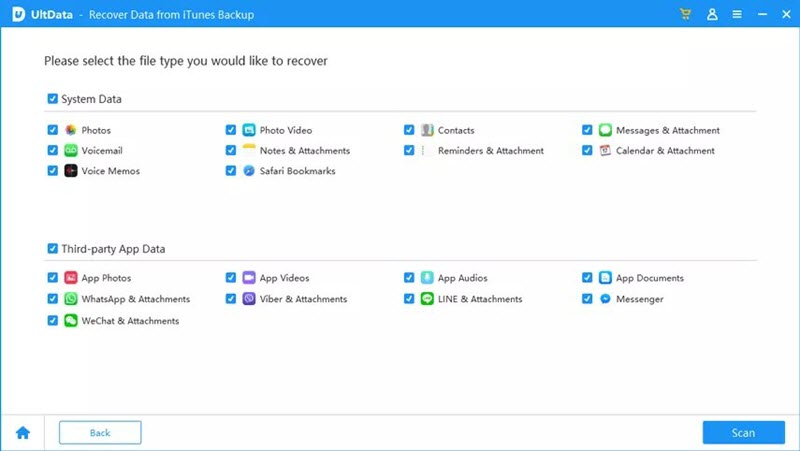
Step 3. After the scan, preview and select the messages you want to restore, then click "Recover" to save them on your computer.
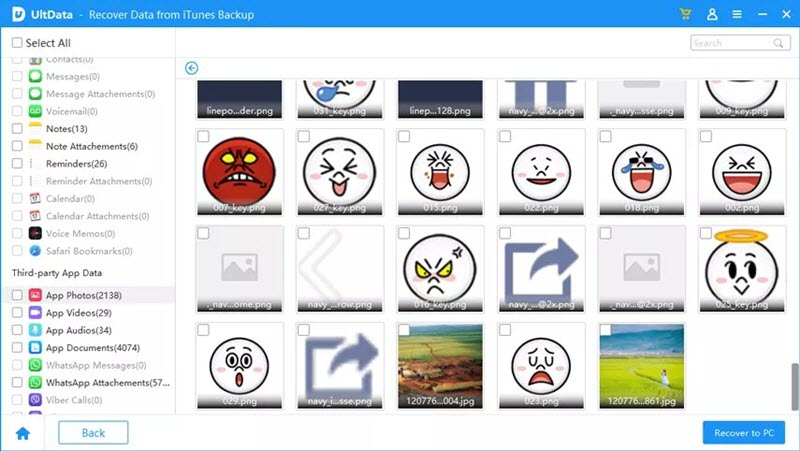
Way 3. Recover Deleted Text Messages from an iCloud Backup
Another easy way to back up iPhone is using iCloud. If you have an iCloud backup before you deleted the text messages, you can easily get them back by restoring your iPhone to that iCloud backup.
Step 1. Go to Settings > iCloud > Manage Storage > Backups and check if you have available backups for your iPhone.
Step 2. Then go to Settings > General > Reset and choose "Erase All Content and Settings" to reset your iPhone to factory settings.
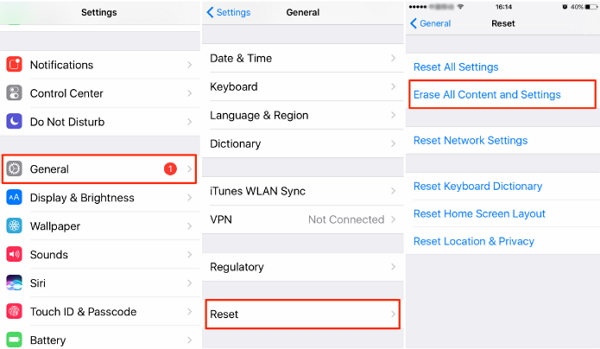
Important Tips:
1. To avoid permanent data loss, it is recommended to regularly back up your iPhone using iCloud or iTunes.
2. Using a reliable third-party tool like FoneGeek iPhone Data Recovery can greatly increase your chances of recovering deleted text messages.
3. Do not overwrite your iPhone data by creating new backups until you have successfully recovered your deleted text messages.
Remember, the success of text message recovery depends on various factors such as how recently the messages were deleted and if they have been overwritten by new data. Therefore, it’s important to act quickly and avoid using your iPhone extensively until you’ve attempted to recover the deleted messages.
Conclusion
When you read this guide on how to recover deleted text messages on iPhone, you may be quite confident to retrieve iPhone messages from the device or from iTunes/iCloud backup. But we would still highly suggest you make a backup of your device data regularly in case of data loss in the future.